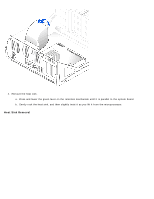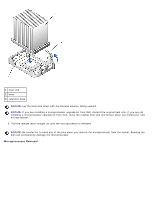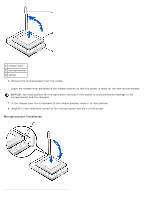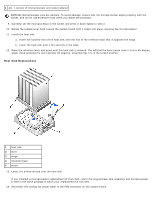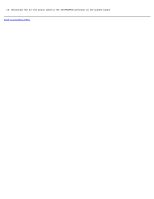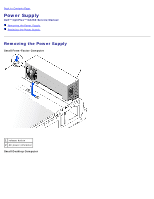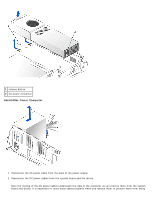Dell GX260 Service Manual - Page 77
Microprocessor Removal
 |
UPC - 683728163389
View all Dell GX260 manuals
Add to My Manuals
Save this manual to your list of manuals |
Page 77 highlights
1 heat sink 2 lever 3 retention base NOTICE: Lay the heat sink down with the thermal solution facing upward. NOTICE: If you are installing a microprocessor upgrade kit from Dell, discard the original heat sink. If you are not installing a microprocessor upgrade kit from Dell, reuse the original heat sink and blower when you install your new microprocessor. 5. Pull the release lever straight up until the microprocessor is released. NOTICE: Be careful not to bend any of the pins when you remove the microprocessor from the socket. Bending the pins can permanently damage the microprocessor. Microprocessor Removal

1
heat sink
2
lever
3
retention base
NOTICE:
Lay the heat sink down with the thermal solution facing upward.
NOTICE:
If you are installing a microprocessor upgrade kit from Dell, discard the original heat sink. If you are
not
installing a microprocessor upgrade kit from Dell, reuse the original heat sink and blower when you install your new
microprocessor.
5. Pull the release lever straight up until the microprocessor is released.
NOTICE:
Be careful not to bend any of the pins when you remove the microprocessor from the socket. Bending the
pins can permanently damage the microprocessor.
Microprocessor Removal