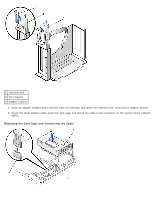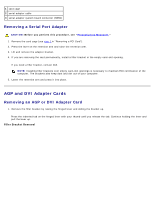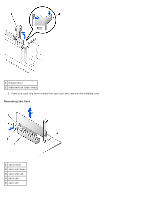Dell GX260 Service Manual - Page 96
Card Connection, Closing the Retention Arm
 |
UPC - 683728163389
View all Dell GX260 manuals
Add to My Manuals
Save this manual to your list of manuals |
Page 96 highlights
2. If you are installing a new card, remove the filler bracket to create a card-slot opening, then continue with step 4. 3. If you are replacing a card that is already installed in the computer, remove the card. If necessary, disconnect any cables connected to the card. Grasp the card by its top corners, and ease it out of its connector. 4. Prepare the card for installation. CAUTION: Some network adapters automatically start the computer when they are connected to a network. To guard against electrical shock, be sure to unplug your computer from its electrical outlet before installing any cards. Verify that the standby power light on the system board is off. To locate this light, see "System Board." 5. Place the card in the connector and press down firmly. Make sure that the card is fully seated in the slot. If the card is full-length, insert the end of the card into the card guide bracket as you lower the card toward its connector on the system board. Insert the card firmly into the card connector on the system board. Card Connection 1 bracket caught outside of slot 2 bracket within slot 3 fully seated card 4 not fully seated card 6. Before you lower the retention arm, ensure that: The tops of all cards and filler brackets are flush with the alignment bar. The notch in the top of the card or filler bracket fits around the alignment guide. Press the arm into place, securing the card(s) in the computer. Closing the Retention Arm