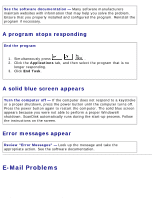Dell Inspiron 2650 User Guide - Page 28
Unexpected Characters - owner s manual
 |
View all Dell Inspiron 2650 manuals
Add to My Manuals
Save this manual to your list of manuals |
Page 28 highlights
Solving Problems: Dell Inspiron 2600 and 2650 Check the keyboard cable - Shut down the computer. Disconnect the keyboard cable and check it for damage. For PS/2 cables, check the cable connector for bent or broken pins. Firmly reconnect the cable. If you are using a keyboard extension cable, disconnect it and connect the keyboard directly to the computer. Check the external keyboard 1. Turn off the computer, wait 1 minute, and turn it on again. 2. Verify that the numbers, capitals, and scroll lock lights on the keyboard blink during the boot routine. 3. From the Windows® desktop, click the Start button, point to Programs (All Programs in Windows XP), point to Accessories, and click Notepad. 4. Type some characters on the external keyboard and verify that they appear on the display. If you cannot verify these steps, you may have a defective external keyboard. To verify that the problem is with the external keyboard, check the integrated keyboard 1. Turn off the computer. 2. Disconnect the external keyboard. 3. Turn on the computer. 4. From the Windows desktop, click the Start button, point to Programs, point to Accessories, and click Notepad. 5. Type some characters on the integrated keyboard and verify that they appear on the display. If the characters appear now but did not with the external keyboard, you may have a defective external keyboard. Contact Dell (see "Contacting Dell" in the Dell Owner's Manual that came with your computer). Unexpected Characters Press lit. to disable the numeric keypad. Verify that the numbers lock light is not file:///F|/Service%20Manuals/Dell/Inspiron/2600-50/solving.htm (14 of 22) [2/28/2004 6:52:01 AM]