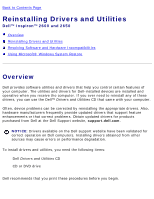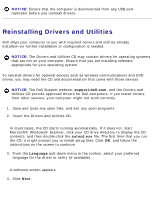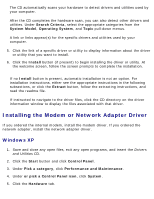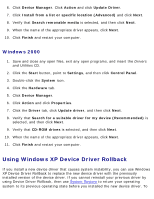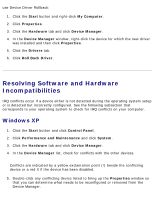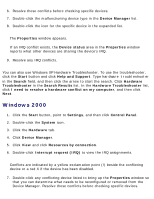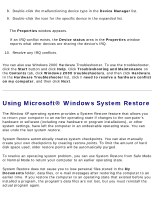Dell Inspiron 2650 User Guide - Page 42
Windows 2000, Interrupt request IRQ
 |
View all Dell Inspiron 2650 manuals
Add to My Manuals
Save this manual to your list of manuals |
Page 42 highlights
Reinstalling Drivers and Utilities: Dell Inspiron 2600 and 2650 6. Resolve these conflicts before checking specific devices. 7. Double-click the malfunctioning device type in the Device Manager list. 8. Double-click the icon for the specific device in the expanded list. The Properties window appears. If an IRQ conflict exists, the Device status area in the Properties window reports what other devices are sharing the device's IRQ. 9. Resolve any IRQ conflicts. You can also use Windows XP Hardware Troubleshooter. To use the troubleshooter, click the Start button and click Help and Support. Type hardware troubleshooter in the Search field, and then click the arrow to start the search. Click Hardware Troubleshooter in the Search Results list. In the Hardware Troubleshooter list, click I need to resolve a hardware conflict on my computer, and then click Next. Windows 2000 1. Click the Start button, point to Settings, and then click Control Panel. 2. Double-click the System icon. 3. Click the Hardware tab. 4. Click Device Manager. 5. Click View and click Resources by connection. 6. Double-click Interrupt request (IRQ) to view the IRQ assignments. Conflicts are indicated by a yellow exclamation point (!) beside the conflicting device or a red X if the device has been disabled. 7. Double-click any conflicting device listed to bring up the Properties window so that you can determine what needs to be reconfigured or removed from the Device Manager. Resolve these conflicts before checking specific devices. file:///F|/Service%20Manuals/Dell/Inspiron/2600-50/drivers.htm (6 of 11) [2/28/2004 6:52:02 AM]