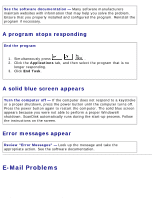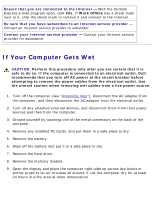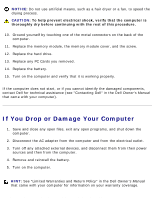Dell Inspiron 2650 User Guide - Page 30
If you cannot play a CD, CD-RW, or DVD, If you cannot eject the CD, or DVD drive, Start, My Computer - hard drive removal
 |
View all Dell Inspiron 2650 manuals
Add to My Manuals
Save this manual to your list of manuals |
Page 30 highlights
Solving Problems: Dell Inspiron 2600 and 2650 Check the drive for errors - If the drive is a fixed drive: 1. Remove the hard drive. 2. Insert the Drivers and Utilities CD for your computer and turn on the computer. Verify that the light is blinking, indicating normal operation. If a drive error message appears, see "Error Messages" for an explanation. 3. Run the IDE tests. See "Using the Dell Diagnostics." Clean the drive - See "Cleaning Your Computer" in the Tell Me How help file for instructions (see "Accessing Help"). If you cannot play a CD, CD-RW, or DVD HINT: Because of different worldwide file types, not all DVD titles work in all DVD drives. High-speed CD drive vibration is normal and may cause noise. This noise does not indicate a defect with the drive or the CD. Ensure that Windows® recognizes the drive - In Windows XP, click the Start button and click My Computer. In Windows 2000, double-click My Computer. If the drive is not listed, perform a full scan with your antivirus software to check for and remove viruses. Viruses can sometimes prevent Windows from recognizing the drive. Insert a bootable disk and restart the computer. Verify that the operation. light is blinking, indicating normal Try another disc - Insert another disc to eliminate the possibility that the original disc is defective. Adjust the Windows volume control - Double-click the speaker icon in the lower-right corner of your screen. Ensure that the volume is turned up and that the sound is not muted. Clean the drive or disc - See "Cleaning Your Computer" in the Tell Me How help file for instructions (see "Accessing Help"). If you cannot eject the CD, CD-RW, or DVD drive file:///F|/Service%20Manuals/Dell/Inspiron/2600-50/solving.htm (16 of 22) [2/28/2004 6:52:01 AM]