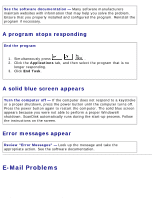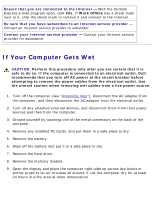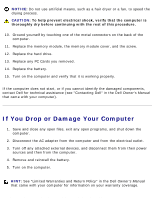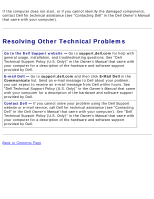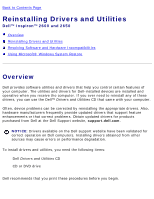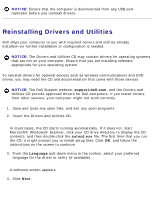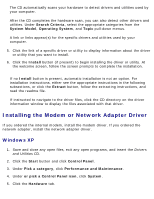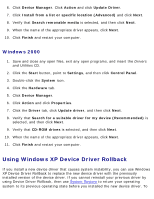Dell Inspiron 2650 User Guide - Page 35
If You Drop or Damage Your Computer - hard drive replacement
 |
View all Dell Inspiron 2650 manuals
Add to My Manuals
Save this manual to your list of manuals |
Page 35 highlights
Solving Problems: Dell Inspiron 2600 and 2650 NOTICE: Do not use artificial means, such as a hair dryer or a fan, to speed the drying process. CAUTION: To help prevent electrical shock, verify that the computer is thoroughly dry before continuing with the rest of this procedure. 10. Ground yourself by touching one of the metal connectors on the back of the computer. 11. Replace the memory module, the memory module cover, and the screw. 12. Replace the hard drive. 13. Replace any PC Cards you removed. 14. Replace the battery. 15. Turn on the computer and verify that it is working properly. If the computer does not start, or if you cannot identify the damaged components, contact Dell for technical assistance (see "Contacting Dell" in the Dell Owner's Manual that came with your computer). If You Drop or Damage Your Computer 1. Save and close any open files, exit any open programs, and shut down the computer. 2. Disconnect the AC adapter from the computer and from the electrical outlet. 3. Turn off any attached external devices, and disconnect them from their power sources and then from the computer. 4. Remove and reinstall the battery. 5. Turn on the computer. HINT: See "Limited Warranties and Return Policy" in the Dell Owner's Manual that came with your computer for information on your warranty coverage. file:///F|/Service%20Manuals/Dell/Inspiron/2600-50/solving.htm (21 of 22) [2/28/2004 6:52:01 AM]