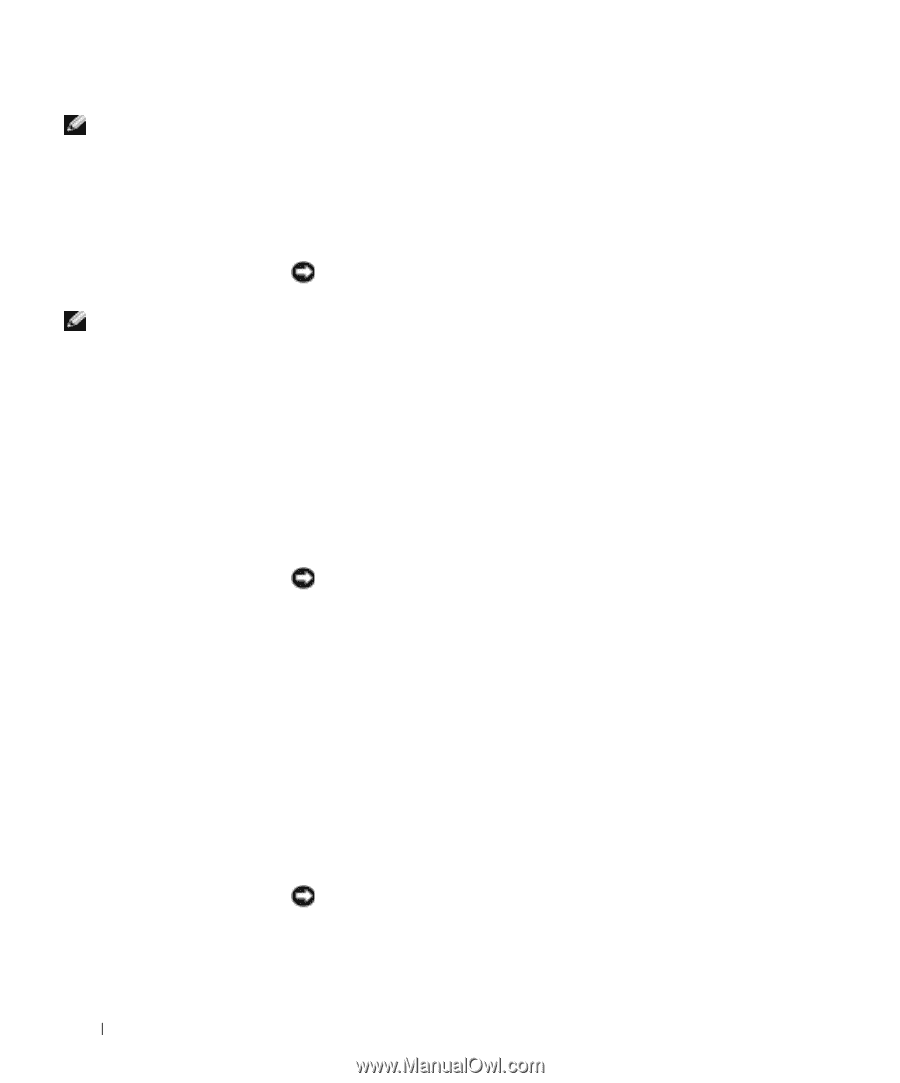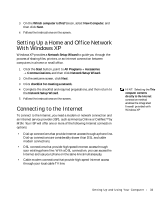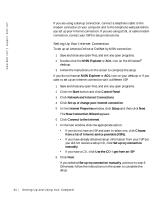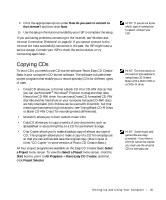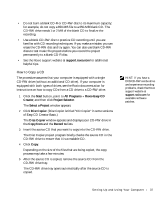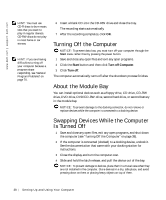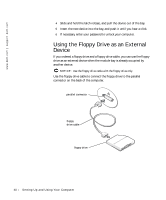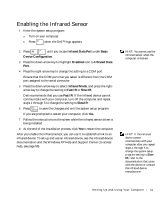Dell Inspiron 4150 Owner's Manual - Page 38
Turning Off the Computer, About the Module Bay, Swapping Devices While the Computer Is Turned Off - hard drive removal
 |
UPC - 609525176278
View all Dell Inspiron 4150 manuals
Add to My Manuals
Save this manual to your list of manuals |
Page 38 highlights
www.dell.com | support.dell.com HINT: You must use CD-R discs to burn music CDs that you want to play in regular stereos. CD-RW discs do not play in most home or car stereos. HINT: If you are having difficulties turning off your computer because a program stops responding, see "General Program Problems" on page 70. 6 Insert a blank CD into the CD-RW drive and close the tray. The recording starts automatically. 7 After the recording completes, click OK. Turning Off the Computer NOTICE: To prevent data loss, you must turn off your computer through the Start menu rather than by pressing the power button. 1 Save and close any open files and exit any open programs. 2 Click the Start button and then click Turn off Computer. 3 Click Turn off. The computer automatically turns off after the shutdown process finishes. About the Module Bay You can install optional devices such as a floppy drive, CD drive, CD-RW drive, DVD drive, DVD/CD-RW drive, second hard drive, or second battery in the module bay. NOTICE: To prevent damage to the docking connector, do not remove or replace devices while the computer is connected to a docking device. Swapping Devices While the Computer Is Turned Off 1 Save and close any open files, exit any open programs, and shut down the computer (see "Turning Off the Computer" on page 38). 2 If the computer is connected (docked) to a docking device, undock it. See the documentation that came with your docking station for instructions. 3 Close the display and turn the computer over. 4 Slide and hold the latch release, and pull the device out of the bay. NOTICE: To prevent damage to devices, place them in a travel case when they are not installed in the computer. Store devices in a dry, safe place, and avoid pressing down on them or placing heavy objects on top of them. 38 Setting Up and Using Yo ur Computer