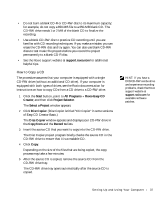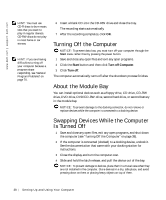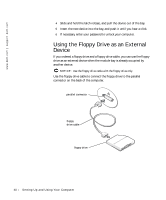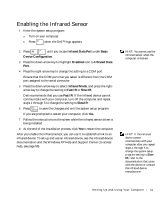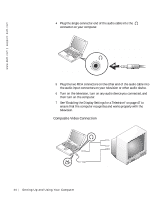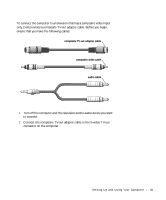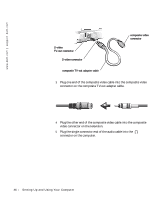Dell Inspiron 4150 Owner's Manual - Page 41
Enabling the Infrared Sensor, Infrared Data Port, Basic, Device Configuration, Disabled, Infrared Mode - drivers windows xp
 |
UPC - 609525176278
View all Dell Inspiron 4150 manuals
Add to My Manuals
Save this manual to your list of manuals |
Page 41 highlights
Enabling the Infrared Sensor 1 Enter the system setup program: a Turn on your computer. b Press when the Dell™ logo appears. 2 Press until you locate Infrared Data Port under Basic Device Configuration. 3 Press the down-arrow key to highlight Disabled next to Infrared Data Port. 4 Press the right-arrow key to change the setting to a COM port. Ensure that the COM port that you select is different from the COM port assigned to the serial connector. 5 Press the down-arrow key to select Infrared Mode, and press the rightarrow key to change the setting to Fast IR or Slow IR. Dell recommends that you use Fast IR. If the infrared device cannot communicate with your computer, turn off the computer and repeat steps 1 through 5 to change the setting to Slow IR. 6 Press to save the changes and exit the system setup program. If you are prompted to restart your computer, click Yes. 7 Follow the instructions on the screen while the infrared sensor driver is being installed. 8 At the end of the installation process, click Yes to restart the computer. After you enable the infrared sensor, you can use it to establish a link to an infrared device. To set up and use an infrared device, see the infrared device documentation and the Windows XP Help and Support Center (to access help, see page 56). HINT: You cannot use the infrared sensor when the computer is docked. HINT: If the infrared device cannot communicate with your computer after you repeat steps 1 through 5 to change the system setup program setting to Slow IR, refer to the documentation that came with the device or contact the infrared device manufacturer. Setting Up and Using Yo ur Comput er 41