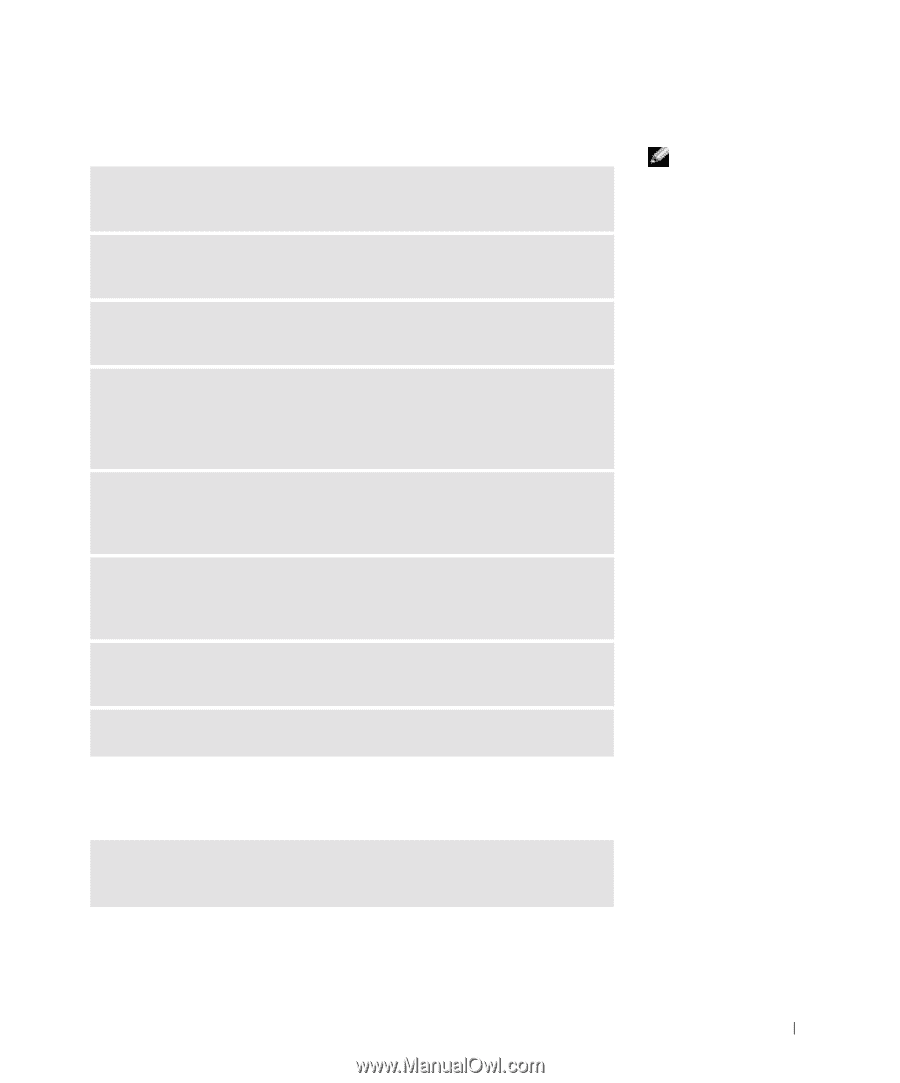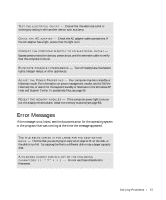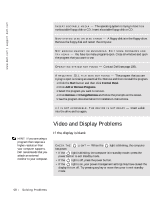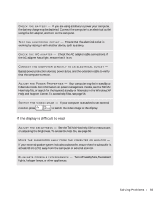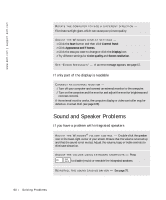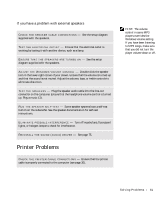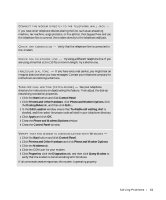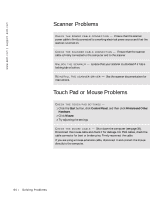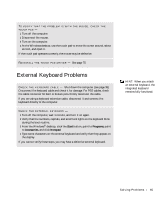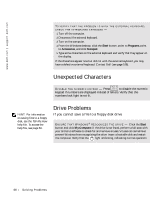Dell Inspiron 4150 Owner's Manual - Page 61
Printer Problems
 |
UPC - 609525176278
View all Dell Inspiron 4150 manuals
Add to My Manuals
Save this manual to your list of manuals |
Page 61 highlights
If you have a problem with external speakers C H E C K T H E S P E A K E R C A B L E C O N N E C T I O N S - See the setup diagram supplied with the speakers. TE S T T H E E L E C T R I C A L O U T L E T - Ensure that the electrical outlet is working by testing it with another device, such as a lamp. E N S U R E T H A T T H E S P E A K E R S A R E T U R N E D O N - See the setup diagram supplied with the speakers. A D J U S T T H E W I N D O W S V O L U M E C O N T R O L - Double-click the speaker icon in the lower-right corner of your screen. Ensure that the volume is turned up and that the sound is not muted. Adjust the volume, bass, or treble controls to eliminate distortion. TE S T T H E S P EA K E RS - Plug the speaker audio cable into the line-out connector on the computer. Ensure that the headphone volume control is turned up. Play a music CD. R U N T H E S P E A K E R S E L F - T E S T - Some speaker systems have a self-test button on the subwoofer. See the speaker documentation for self-test instructions. E L I M I N A T E P O S S I B L E I N T E R F E R E N C E - Turn off nearby fans, fluorescent lights, or halogen lamps to check for interference. RE I N S T A L L T H E S O U N D ( A U D I O ) D R I V E R - See page 75. Printer Problems C H E C K T H E P R I N T E R C A B L E C O N N E C T I O N S - Ensure that the printer cable is properly connected to the computer (see page 30). HINT: The volume control in some MP3 players overrides the Windows volume setting. If you have been listening to MP3 songs, make sure that you did not turn the player volume down or off. So l vi n g Pro b l em s 61