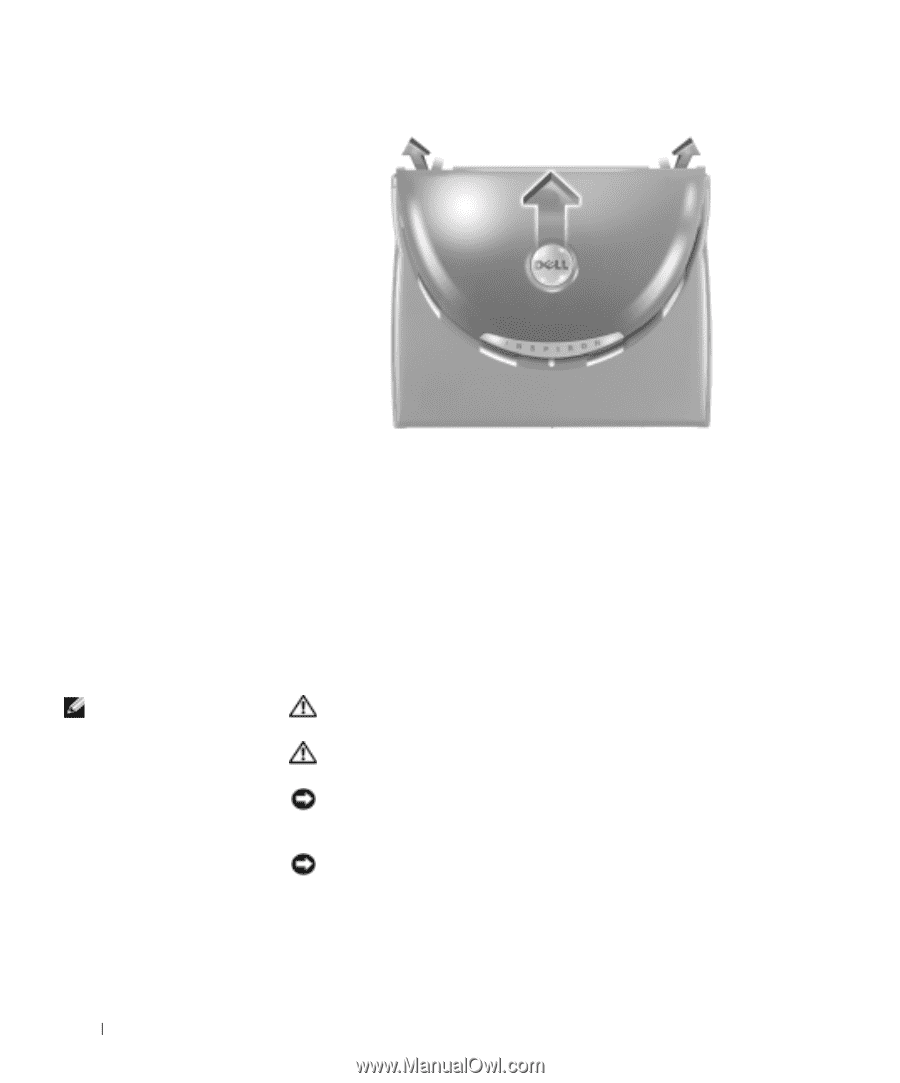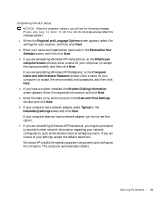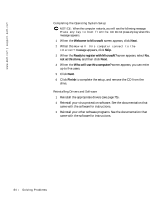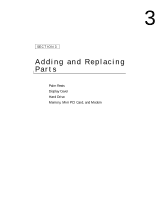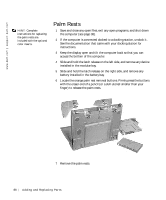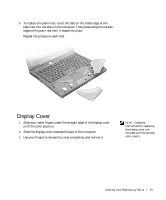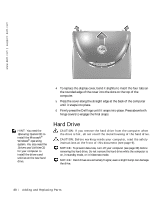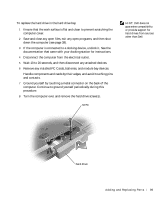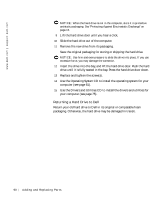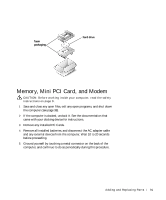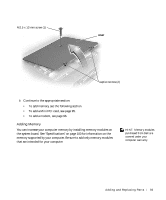Dell Inspiron 4150 Owner's Manual - Page 88
Hard Drive
 |
UPC - 609525176278
View all Dell Inspiron 4150 manuals
Add to My Manuals
Save this manual to your list of manuals |
Page 88 highlights
www.dell.com | support.dell.com 4 To replace the display cover, bend it slightly to insert the four tabs on the rounded edge of the cover into the slots on the top of the computer. 5 Press the cover along the straight edge at the back of the computer until it snaps into place. 6 Firmly press the Dell logo until it snaps into place. Press above both hinge covers to engage the final snaps. HINT: You need the Operating System CD to install the Microsoft® Windows® operating system. You also need the Drivers and Utilities CD for your computer to install the drivers and utilities on the new hard drive. Hard Drive CAUTION: If you remove the hard drive from the computer when the drive is hot, do not touch the metal housing of the hard drive. CAUTION: Before working inside your computer, read the safety instructions at the front of this document (see page 9). NOTICE: To prevent data loss, turn off your computer (see page 38) before removing the hard drive. Do not remove the hard drive while the computer is on, in standby mode, or in hibernate mode. NOTICE: Hard drives are extremely fragile; even a slight bump can damage the drive. 88 Adding and Replacing Pa rts