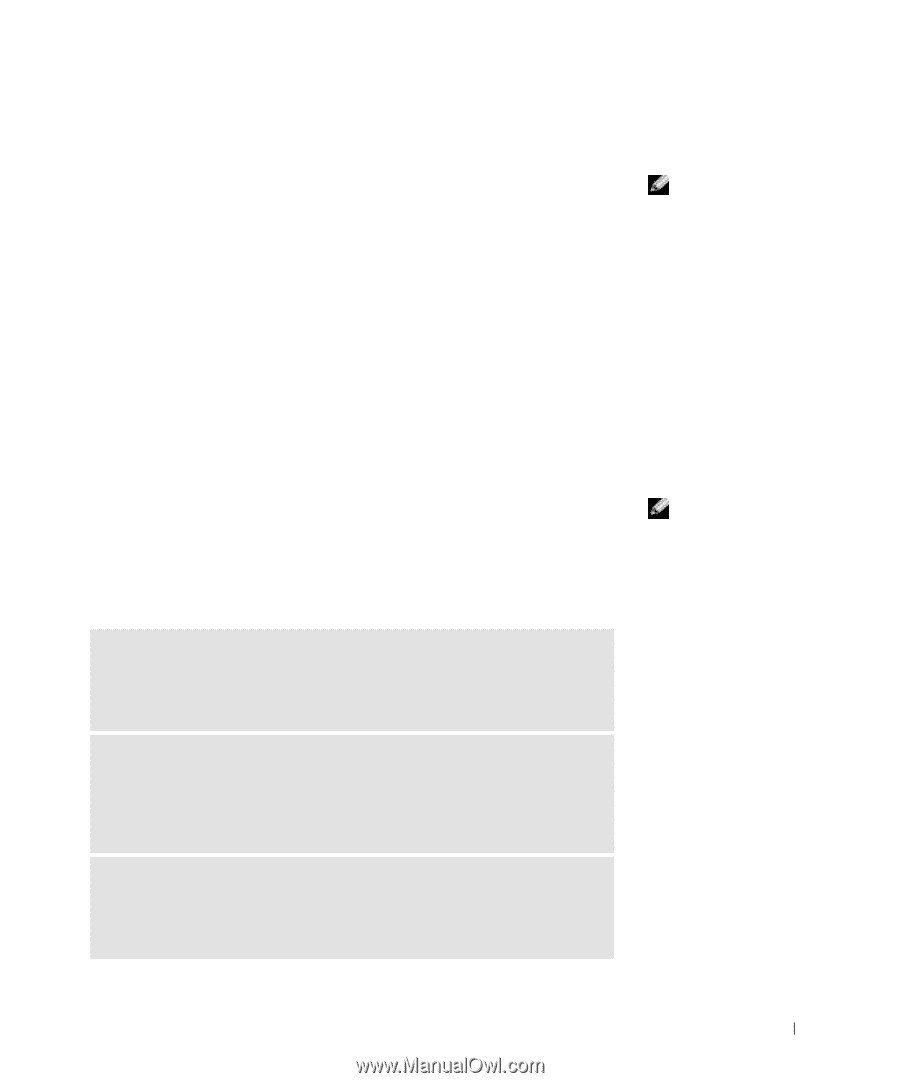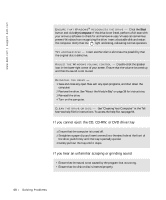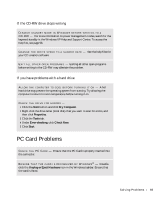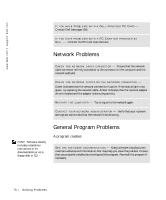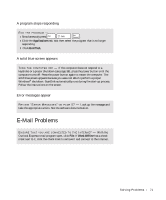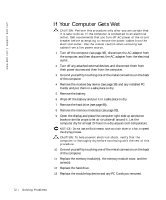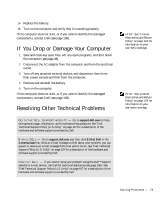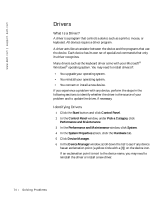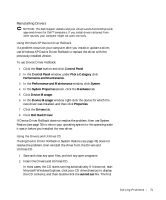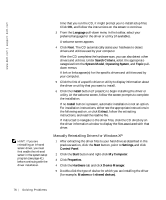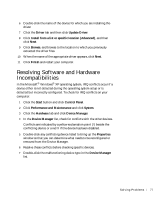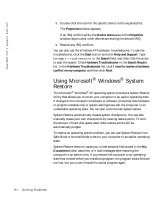Dell Inspiron 4150 Owner's Manual - Page 73
If You Drop or Damage Your Computer, Resolving Other Technical Problems
 |
UPC - 609525176278
View all Dell Inspiron 4150 manuals
Add to My Manuals
Save this manual to your list of manuals |
Page 73 highlights
14 Replace the battery. 15 Turn on the computer and verify that it is working properly. If the computer does not start, or if you cannot identify the damaged components, contact Dell (see page 108). If You Drop or Damage Your Computer 1 Save and close any open files, exit any open programs, and shut down the computer (see page 38). 2 Disconnect the AC adapter from the computer and from the electrical outlet. 3 Turn off any attached external devices, and disconnect them from their power sources and then from the computer. 4 Remove and reinstall the battery. 5 Turn on the computer. If the computer does not start, or if you cannot identify the damaged components, contact Dell (see page 108). Resolving Other Technical Problems G O T O T H E D E L L S U P P O R T W E B S I T E - Go to support.dell.com for help with general usage, installation, and troubleshooting questions. See "Dell Technical Support Policy (U.S. Only)" on page 107 for a description of the hardware and software support provided by Dell. E - MA IL D E L L - Go to support.dell.com and then click E-Mail Dell in the Communicate list. Send an e-mail message to Dell about your problem; you can expect to receive an e-mail message from Dell within hours. See "Dell Technical Support Policy (U.S. Only)" on page 107 for a description of the hardware and software support provided by Dell. C O NT A C T D E L L - If you cannot solve your problem using the Dell™ support website or e-mail service, call Dell for technical assistance (see page 108). See "Dell Technical Support Policy (U.S. Only)" on page 107 for a description of the hardware and software support provided by Dell. HINT: See "Limited Warranties and Return Policy" on page 129 for information on your warranty coverage. HINT: See "Limited Warranties and Return Policy" on page 129 for information on your warranty coverage. So l vi n g Pro b l em s 73