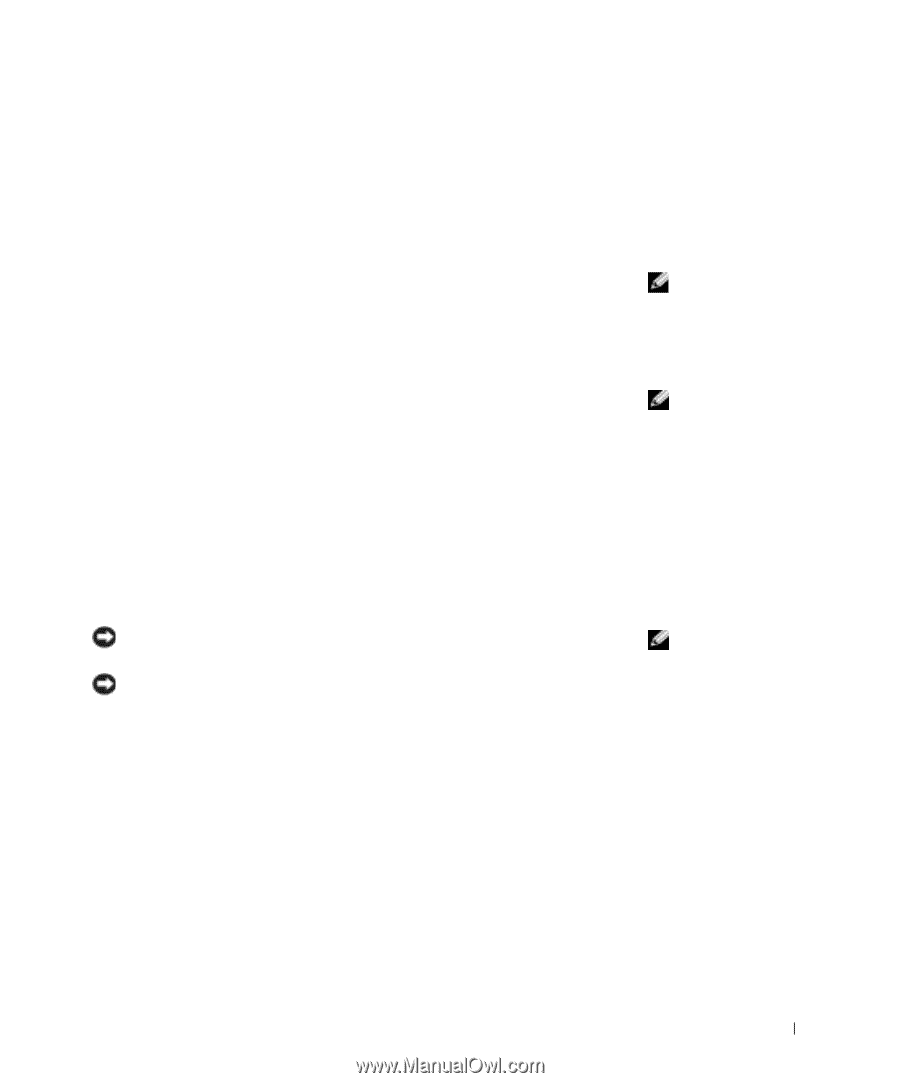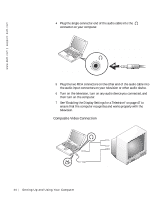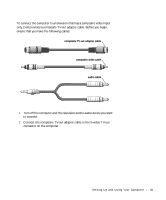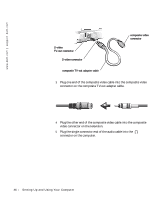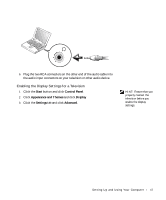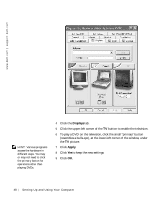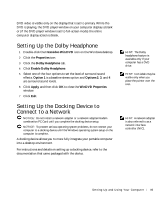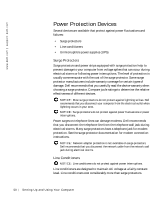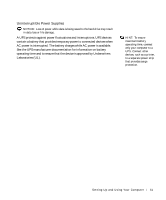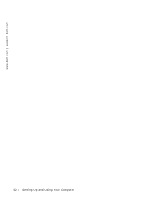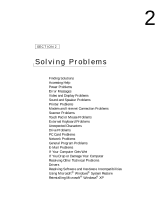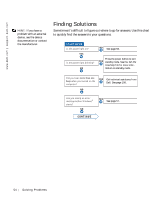Dell Inspiron 4150 Owner's Manual - Page 49
Setting Up the Dolby Headphone, Setting Up the Docking Device to Connect to a Network
 |
UPC - 609525176278
View all Dell Inspiron 4150 manuals
Add to My Manuals
Save this manual to your list of manuals |
Page 49 highlights
DVD video is visible only on the display that is set to primary. While the DVD is playing, the DVD player window on your computer display is blank or (if the DVD player window is set to full-screen mode) the entire computer display screen is blank. Setting Up the Dolby Headphone 1 Double-click the Intervideo Win DVD icon on the Windows desktop. 2 Click the Properties icon. 3 Click the Dolby Headphone tab. 4 Click Enable Dolby Headphone. 5 Select one of the four options to set the level of surround sound effects. Option 1 is a baseline stereo option and Options 2, 3, and 4 are surround sound levels. 6 Click Apply, and then click OK to close the WinDVD Properties window. 7 Click Exit. Setting Up the Docking Device to Connect to a Network NOTICE: Do not install a network adapter or a network adapter/modem combination PC Card until you complete the docking device setup. NOTICE: To prevent serious operating system problems, do not connect your computer to a docking device until the Windows operating system setup on the computer is complete. A docking device allows you to more fully integrate your portable computer into a desktop environment. For instructions and details on setting up a docking device, refer to the documentation that came packaged with the device. HINT: The Dolby headphone feature is available only if your computer has a DVD drive. HINT: Icon labels may be visible only when you place the pointer over the icon. HINT: A network adapter is also referred to as a network interface controller (NIC). Setting Up and Using Yo ur Comput er 49