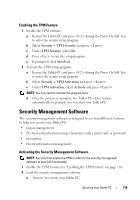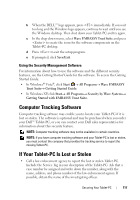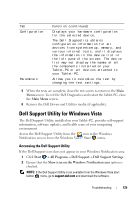Dell Latitude XT User's Guide - Page 121
Troubleshooting, Dell Diagnostics, When to Use the Dell Diagnostics - review
 |
View all Dell Latitude XT manuals
Add to My Manuals
Save this manual to your list of manuals |
Page 121 highlights
8 Troubleshooting Some of the tools you may be using as you troubleshoot problems on your Tablet-PC include: • Dell Diagnostics • Dell Support Utility (Windows Vista® only) • Windows® Hardware Troubleshooter Dell Diagnostics CAUTION: Before you begin any of the procedures in this section, follow the safety instructions in the Product Information Guide. NOTICE: The Dell Diagnostics works only on Dell™ computers. When to Use the Dell Diagnostics If you experience a problem with your Tablet-PC, perform the checks in Lockups and Software Problems (see "Lockups and Software Problems" on page 130), and run the Dell Diagnostics before you contact Dell for technical assistance. It is recommended that you print these procedures before you begin. See "Using the System Setup Program" on page 141 to review your Tablet-PC's configuration information, and ensure that the device that you want to test displays in the system setup program and is active. Start the Dell Diagnostics from your hard drive or from the Drivers and Utilities media. NOTE: The Drivers and Utilities media is optional and may not ship with your Tablet-PC. Starting the Dell Diagnostics From Your Hard Drive The Dell Diagnostics is located on a hidden diagnostic utility partition on your hard drive. Troubleshooting 121