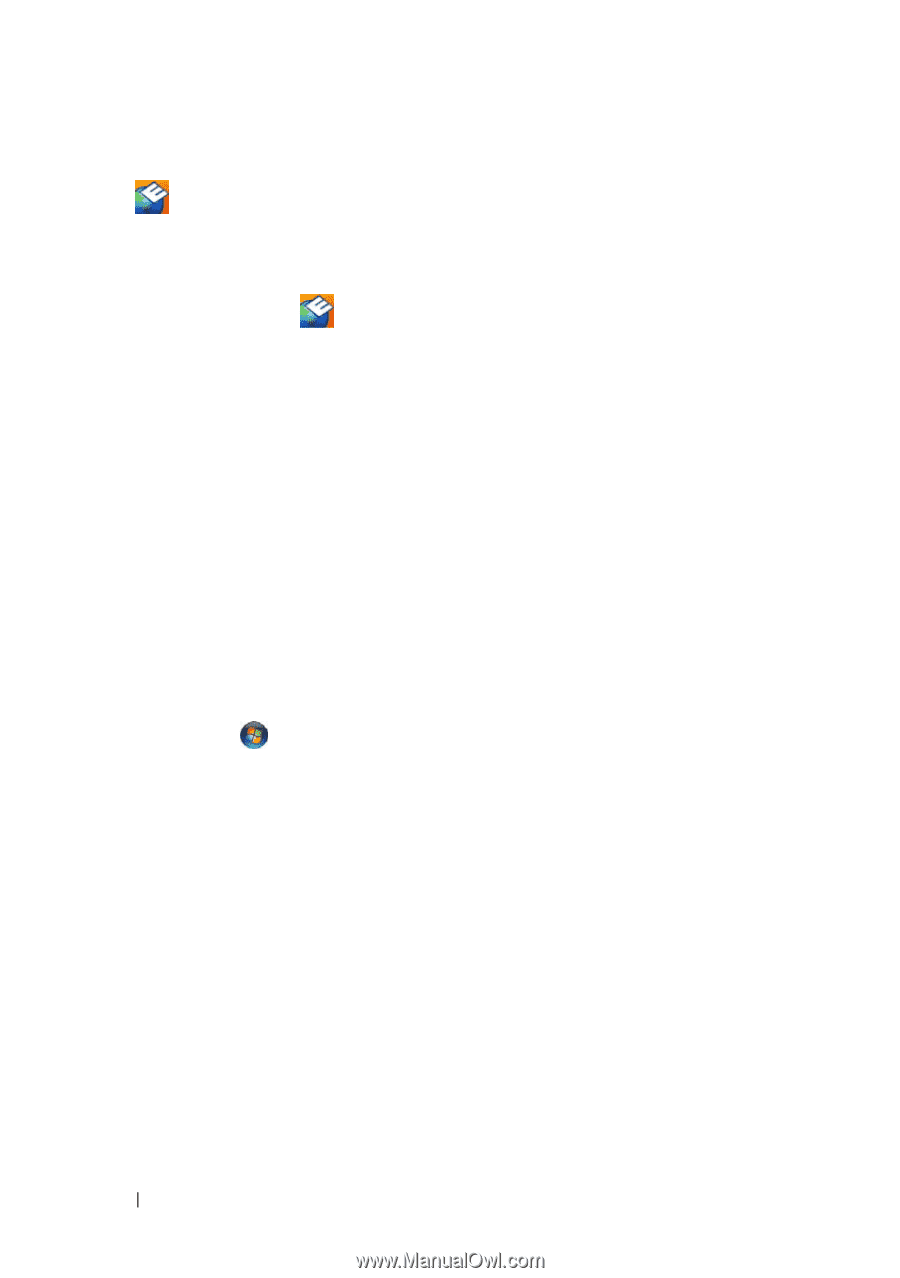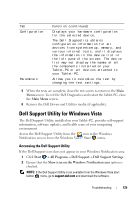Dell Latitude XT User's Guide - Page 126
Clicking the Dell Support Icon, Windows Hardware Troubleshooter, Solving Problems - tablet pc review
 |
View all Dell Latitude XT manuals
Add to My Manuals
Save this manual to your list of manuals |
Page 126 highlights
The Dell Support Utility is customized for your computing environment. The icon in the Windows Notification area functions differently when you click, double-click, or right-click the icon. Clicking the Dell Support Icon Click or right-click the icon to perform the following tasks: • Check your computing environment • View the Dell Support Utility settings • Access the help file for the Dell Support Utility • View frequently asked questions • Learn more about the Dell Support Utility • Turn the Dell Support Utility off Windows Hardware Troubleshooter If a device is either not detected during the operating system setup or is detected but incorrectly configured, you can use the Hardware Troubleshooter to resolve the incompatibility. To start the Hardware Troubleshooter: 1 Click Start (or Start in Windows XP) and click Help and Support. 2 Type hardware troubleshooter in the search field and press to start the search. In Windows XP, click Hardware Troubleshooter as displayed in the search results. 3 Select the option that best describes the problem and follow the remaining troubleshooting steps. Solving Problems Follow these tips when you troubleshoot your Tablet-PC: • If you added or removed a part before the problem started, review the installation procedures and ensure that the part is correctly installed. 126 Troubleshooting