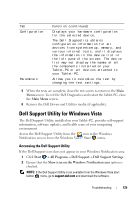Dell Latitude XT User's Guide - Page 125
Dell Support Utility for Windows Vista, Accessing the Dell Support Utility - button driver
 |
View all Dell Latitude XT manuals
Add to My Manuals
Save this manual to your list of manuals |
Page 125 highlights
Tab Configuration Parameters Function (continued) Displays your hardware configuration for the selected device. The Dell Diagnostics obtains configuration information for all devices from system setup, memory, and various internal tests, and it displays the information in the device list in the left pane of the screen. The device list may not display the names of all the components installed on your Tablet-PC or all devices attached to your Tablet-PC. Allows you to customize the test by changing the test settings. 5 When the tests are complete, close the test screen to return to the Main Menu screen. To exit the Dell Diagnostics and restart the Tablet-PC, close the Main Menu screen. 6 Remove the Dell Drivers and Utilities media (if applicable). Dell Support Utility for Windows Vista The Dell Support Utility, installed on your Tablet-PC, provides self-support information, software updates, and health scans of your computing environment. Access the Dell Support Utility from the icon in the Windows Notification area or from the Windows Vista® Start menu. Accessing the Dell Support Utility If the Dell Support icon does not appear in your Windows Notification area: 1 Click Start → All Programs→ Dell Support→ Dell Support Settings. 2 Ensure that the Show icon on the Windows Notification area option is checked. NOTE: If the Dell Support Utility is not available from the Windows Vista start button menu, go to support.dell.com and download the software. Troubleshooting 125