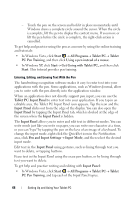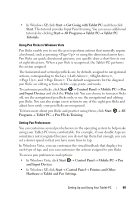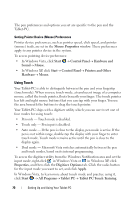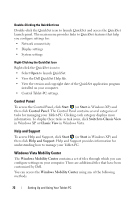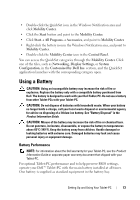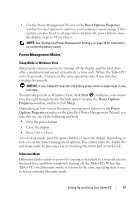Dell Latitude XT User's Guide - Page 73
Using a Battery, Battery Performance - bios
 |
View all Dell Latitude XT manuals
Add to My Manuals
Save this manual to your list of manuals |
Page 73 highlights
• Double-click the QuickSet icon in the Windows Notification area and click Mobility Center. • Click the Start button and point to the Mobility Center. • Click Start→ All Programs→ Accessories, and point to Mobility Center. • Right-click the battery icon in the Windows Notification area, and point to Mobility Center. • Double-click the Mobility Center icon in the Control Panel. You can access the QuickSet categories through the Mobility Center. Click one of the tiles, such as Networking, Display Settings, or System Configuration, in the Customized by Dell Inc. section, and the QuickSet application launches with the corresponding category open. Using a Battery CAUTION: Using an incompatible battery may increase the risk of fire or explosion. Replace the battery only with a compatible battery purchased from Dell. The battery is designed to work with your Dell Tablet-PC. Do not use a battery from other Tablet-PCs with your Tablet-PC. CAUTION: Do not dispose of batteries with household waste. When your battery no longer holds a charge, call your local waste disposal or environmental agency for advice on disposing of a lithium-ion battery. See "Battery Disposal" in the Product Information Guide. CAUTION: Misuse of the battery may increase the risk of fire or chemical burn. Do not puncture, incinerate, disassemble, or expose the battery to temperatures above 65°C (149°F). Keep the battery away from children. Handle damaged or leaking batteries with extreme care. Damaged batteries may leak and cause personal injury or equipment damage. Battery Performance NOTE: For information about the Dell warranty for your Tablet-PC, see the Product Information Guide or separate paper warranty document that shipped with your Tablet-PC. For optimal Tablet-PC performance and to help preserve BIOS settings, operate your Dell™ Tablet-PC with the main battery installed at all times. One battery is supplied as standard equipment in the battery bay. Setting Up and Using Your Tablet-PC 73