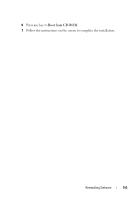Dell Latitude XT User's Guide - Page 152
CD/DVD/CD-RW Drive, Reinstalling the Operating System
 |
View all Dell Latitude XT manuals
Add to My Manuals
Save this manual to your list of manuals |
Page 152 highlights
Restore to return your operating system to the operating state it was in before you installed the new device driver. See "Using Microsoft Windows System Restore" on page 149. NOTICE: Before performing the installation, back up all data files on your primary hard drive. For conventional hard drive configurations, the primary hard drive is the first drive detected by the Tablet-PC. To reinstall Windows, you need the following items: • Dell™ Operating System media • Dell Drivers and Utilities media NOTE: The Dell Drivers and Utilities media contains drivers that were installed during the assembly of the Tablet-PC. Use the Dell Drivers and Utilities media to load any required drivers. Depending on the region from which you ordered your Tablet-PC, or whether you requested the media, the Dell Drivers and Utilities media and Operating System media may not ship with your Tablet-PC. Reinstalling the Operating System The reinstallation process can take 1 to 2 hours to complete. After you reinstall the operating system, you must also reinstall the device drivers, virus protection program, and other software. 1 Save and close any open files and exit any open programs. 2 Insert the Operating System media. NOTE: When reinstalling Windows XP, insert the operating system media into an externally powered USB optical drive. 3 Click Exit if the Install Windows message appears. 4 Restart the Tablet-PC. When the DELL logo appears, press immediately. NOTE: If you wait too long and the operating system logo appears, continue to wait until you see the Microsoft® Windows® desktop; then, shut down your Tablet-PC and try again. NOTE: The next steps change the boot sequence for one time only. On the next start-up, the Tablet-PC boots according to the devices specified in the system setup program. 5 When the boot device list appears, highlight CD/DVD/CD-RW Drive and press . 152 Reinstalling Software