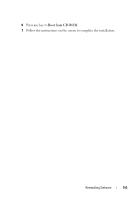Dell Latitude XT User's Guide - Page 150
Using Dell Factory Image Restore, Start, Start Search, Undo my last restoration, Help and Support - digitizer driver
 |
View all Dell Latitude XT manuals
Add to My Manuals
Save this manual to your list of manuals |
Page 150 highlights
4 Click Next and follow the remaining prompts on the screen. Undoing the Last System Restore NOTICE: Before you undo the last system restore, save and close all open files and exit any open programs. Do not alter, open, or delete any files or programs until the system restoration is complete. Windows Vista 1 Click Start . 2 In the Start Search box, type System Restore and press . 3 Click Undo my last restoration and click Next. Windows XP 1 Click Start→ Help and Support 2 In the Search box, type System Restore and press . 3 Select Run the System Restore Wizard as displayed in the search results. 4 Select Undo the last restoration. 5 Click Next and follow the remaining prompts on the screen. Using Dell Factory Image Restore NOTICE: Using Dell Factory Image Restore permanently deletes all data on the hard drive and removes any programs or drivers installed after you received your Tablet-PC. If possible, back up the data before using this option. Use Dell Factory Image Restore only if System Restore did not resolve your operating system problem. NOTE: Dell Factory Image Restore may not be available in certain countries or on certain computers. Use Dell Factory Image Restore only as the last method to restore your operating system. These options restore your hard drive to the operating state it was in when you purchased the Tablet-PC. Any programs or files added since you received your Tablet-PC-including data files-are permanently deleted from the hard drive. Data files include documents, spreadsheets, email messages, digital photos, music files, and so on. If possible, back up all data before using Dell Factory Image Restore. 150 Reinstalling Software