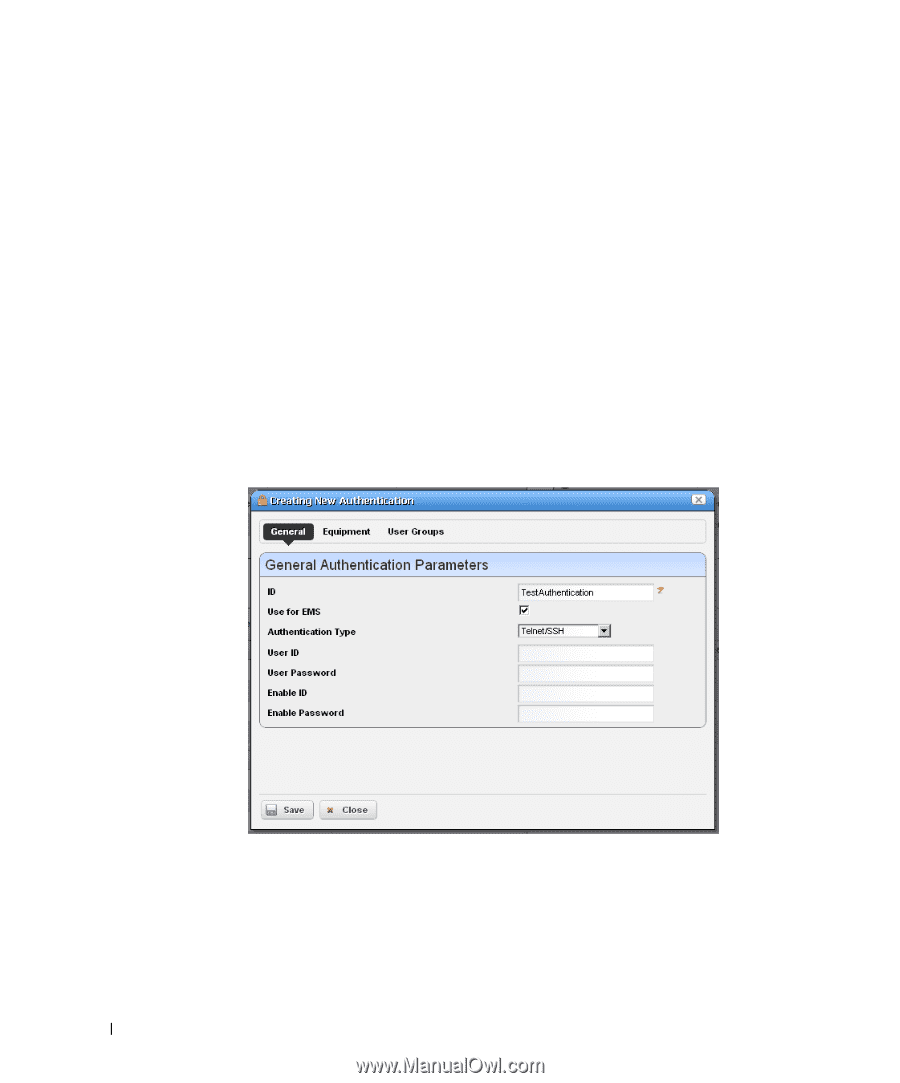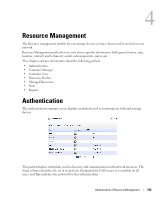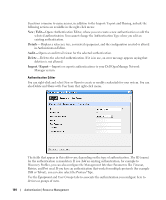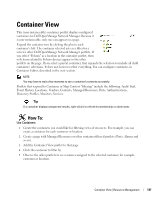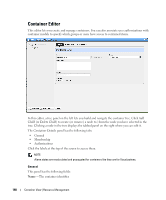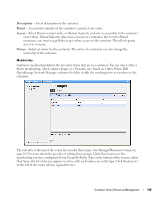Dell OpenManage Network Manager Web Client Guide 5.1 - Page 144
New / Edit, Details, Audit, Delete, Import / Export, Share with User, Timeout, Retries, Protocol Type.
 |
View all Dell OpenManage Network Manager manuals
Add to My Manuals
Save this manual to your list of manuals |
Page 144 highlights
Functions common to many menus, in addition to the Import / Export and Sharing, include the following actions are available in the right-click menu: New / Edit-Opens Authentication Editor, where you can create a new authentication or edit the selected authentication. You cannot change the Authentication Type when you edit an existing authentication. Details- Displays a reference tree, associated equipment, and the configuration created or altered in Authentication Editor. Audit- Opens an audit trail viewer for the selected authentication. Delete- Deletes the selected authentication. If it is in use, an error message appears saying that deletion is not allowed. Import / Export-Imports or exports authentications to your Dell OpenManage Network Manager system. Authentication Editor You can right-click and select New or Open to create or modify credentials for your system. You can also Delete and Share with User from that right-click menu. The fields that appear in this editor vary, depending on the type of authentication. The ID (name) for the authentication is mandatory. If you Add an existing authentication, for example to Discovery Profiles, you can also configure the Management Interface Parameters like Timeout, Retries, and Port used. If you have an authentication that works for multiple protocols (for example SSH or Telnet), you can also select the Protocol Type. Use the Equipment and User Groups tabs to associate the authentication you configure here to devices or groups of users. 144 Authentication | Resource Management