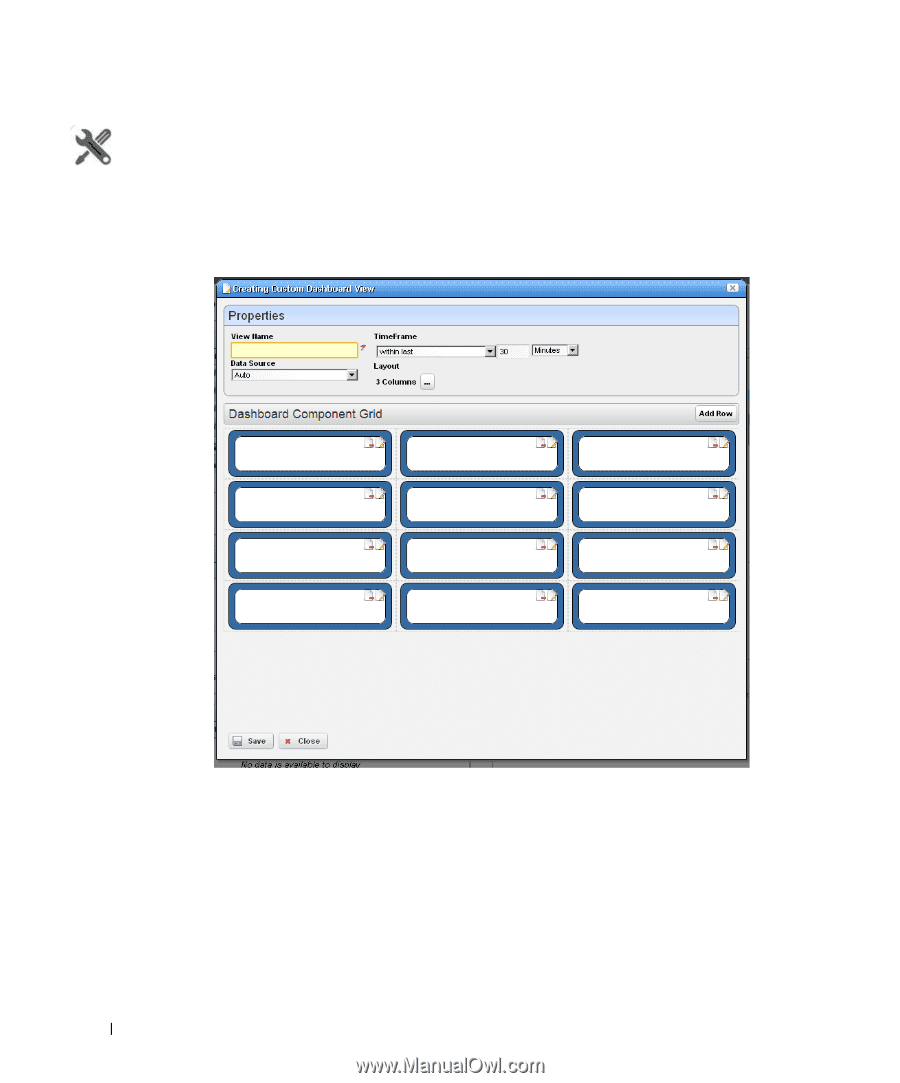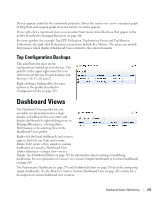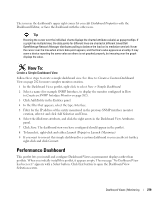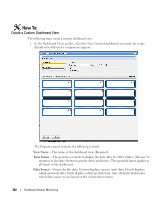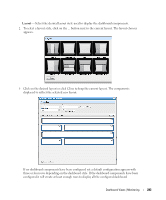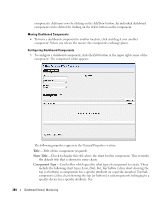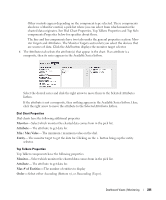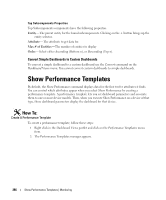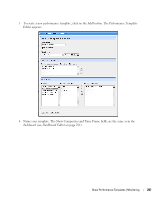Dell OpenManage Network Manager Web Client Guide 5.1 - Page 282
Create a Custom Dashboard View, View Name, Time Frame, Data Source
 |
View all Dell OpenManage Network Manager manuals
Add to My Manuals
Save this manual to your list of manuals |
Page 282 highlights
How To: Create a Custom Dashboard View The following steps create a custom dashboard view: 1 In the Dashboard Views portlet, select the New Custom Dashboard command. An empty default view with twelve components appears. The Properties panel contains the following controls: View Name-The name of the dashboard view (Required) Time Frame-The period over which to display the data. May be either relative (like last 30 minutes) or absolute (between specific dates and times). The specified frame applies to all charts in the dashboard. Data Source-Source for the data. Current displays current (raw) data. Hourly displays rolled up hourly data. Daily displays rolled up daily data. Auto (default) determines which data source to use based on the selected time frame. 282 Dashboard Views | Monitoring