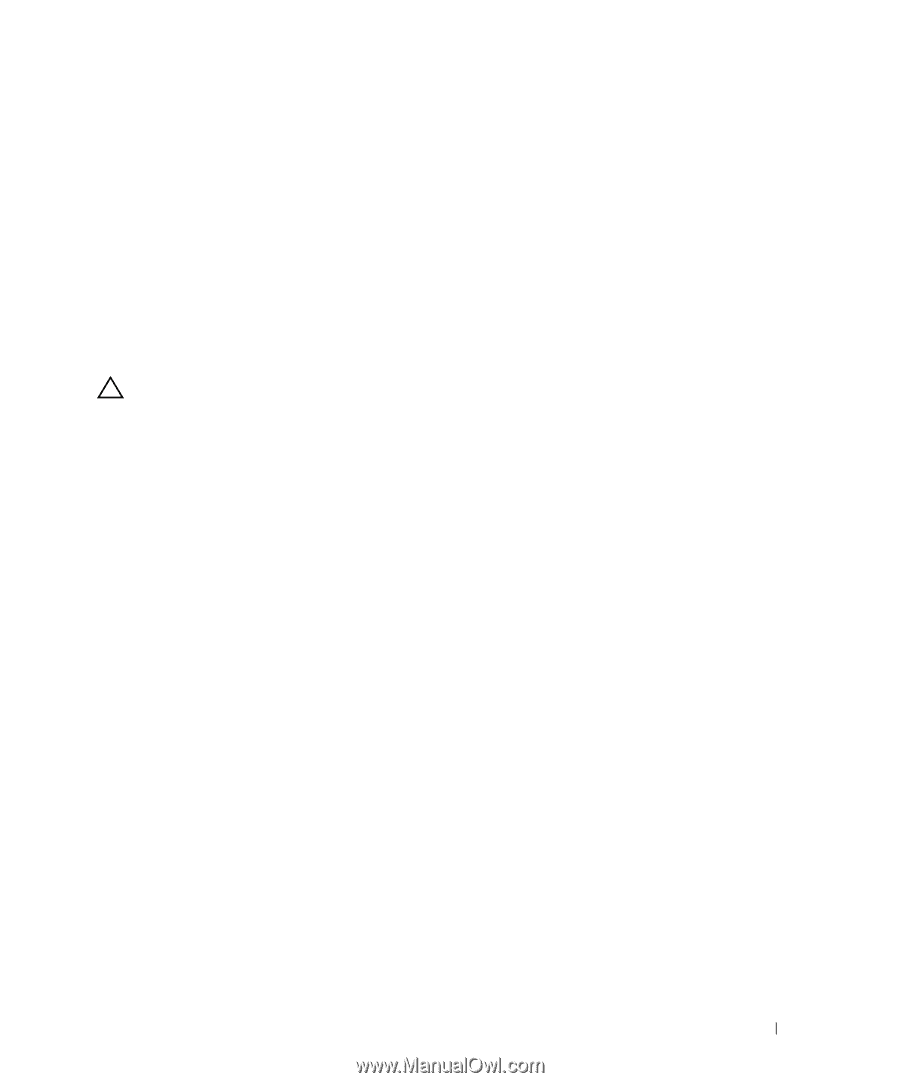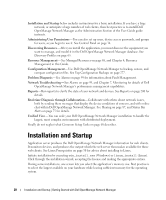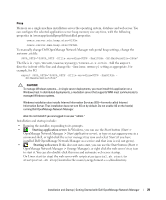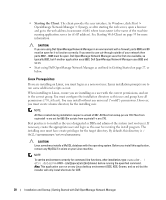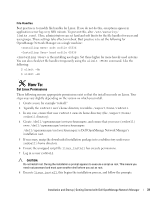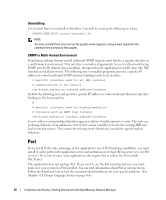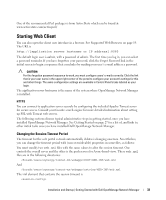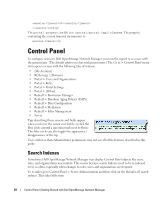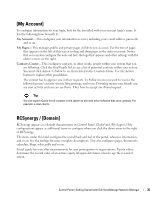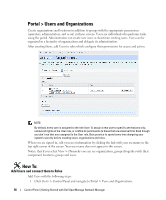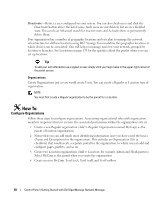Dell OpenManage Network Manager Web Client Guide 5.1 - Page 33
Starting Web Client, Changing the Session Timeout Period - default login
 |
View all Dell OpenManage Network Manager manuals
Add to My Manuals
Save this manual to your list of manuals |
Page 33 highlights
One of the recommended Perl packages is from ActiveState which can be found at: www.activestate.com/activeperl/ Starting Web Client You can also open the client user interface in a browser. See Supported Web Browsers on page 19. The URL is http://[application server hostname or IP address]:8080 The default login user is admin, with a password of admin. The first time you log in, you can select a password reminder. If you have forgotten your password, click the Forgot Password link in the initial screen to begin a sequence that concludes by mailing your user's e-mail address a password. CAUTION: For this forgotten password sequence to work, you must configure users' e-mails correctly. Click the link that is your user name in the upper right corner of the portal to configure your account's settings for this and other things. The same configuration settings are available in Control Panel's tabs labeled as your login. The application server hostname is the name of the system where OpenManage Network Manager is installed. HTTPS You can connect to application server securely by configuring the included Apache Tomcat server for secure access. Consult your favorite search engine for more detailed information about setting up SSL with Tomcat web servers. The following sections discuss typical administrative steps in getting started, once you have installed OpenManage Network Manager. See Getting Started on page 27 for a list of, and links to, other initial tasks once you have installed Dell OpenManage Network Manager. Changing the Session Timeout Period The timeout for the web portal extends automatically if data is changing onscreen. Nevertheless, you can change the timeout period with (non-override-able) properties in some files, as follows: You must modify two web.xml files with the same values to alter the session timeout. One controls the overall server and the other is the push servers for Async-based views. These web.xml files are in the following directories: /dorado/oware/synergy/tomcat-XX/webapps/ROOT/WEB-INF/web.xml And /dorado/oware/synergy/tomcat-xx/webapps/netview/WEB-INF/web.xml The xml element that contains the session timeout is Installation and Startup | Getting Started with Dell OpenManage Network Manager 33