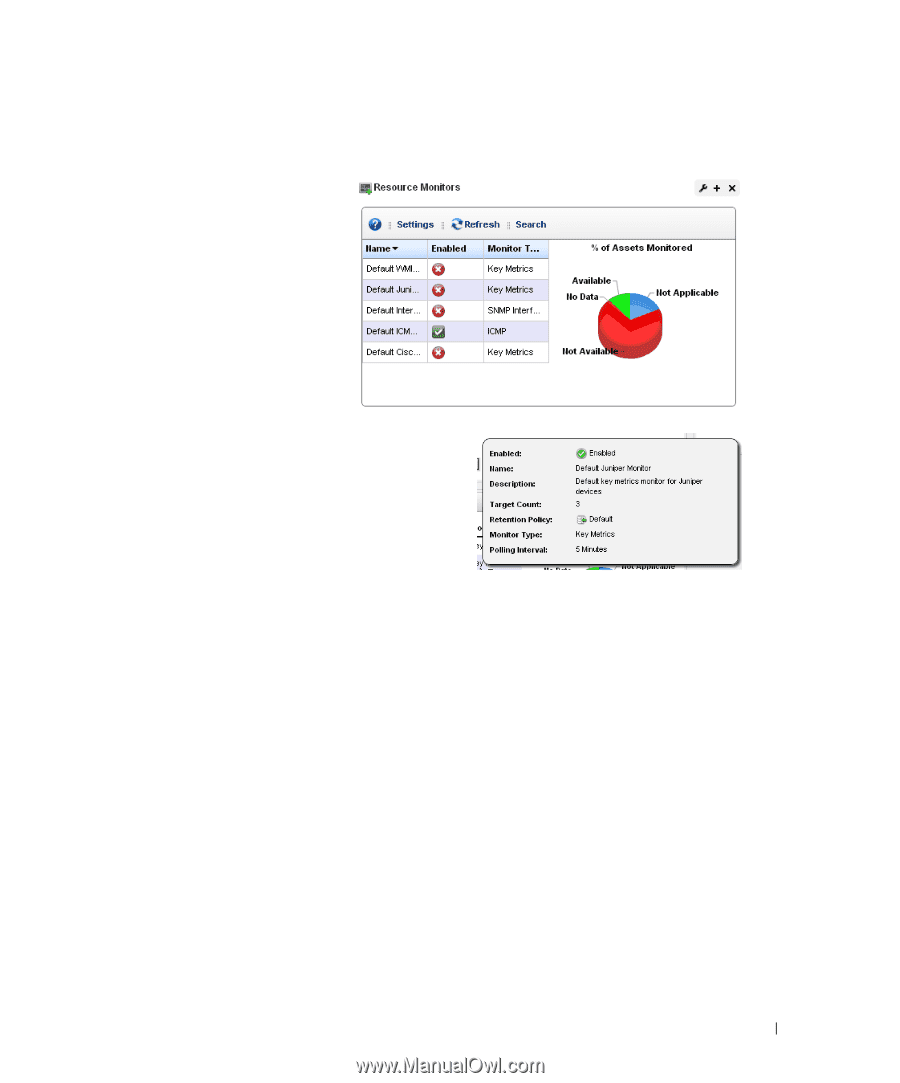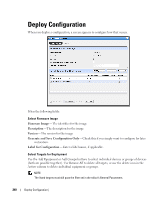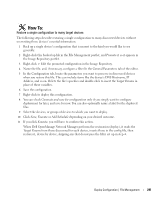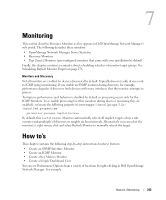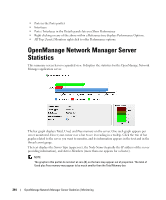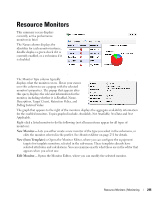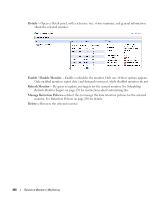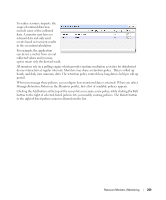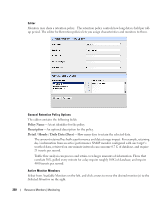Dell OpenManage Network Manager Web Client Guide 5.1 - Page 245
Resource Monitors
 |
View all Dell OpenManage Network Manager manuals
Add to My Manuals
Save this manual to your list of manuals |
Page 245 highlights
Resource Monitors This summary screen displays currently, active performance monitors in brief. The Name column displays the identifier for each monitor instance, Enable displays a green check if it is currently enabled, or a red minus if it is disabled. The Monitor Type column typically displays what the monitor covers. Hover your cursor over this column to see a popup with the selected monitor's properties. The popup that appears after this query displays the relevant information for the monitor, including whether it is Enabled, Name, Description, Target Count, Retention Policy, and Polling Interval Value. The graph that appears to the right of the monitors displays the aggregate availability information for the enabled monitors. Topics graphed include, Available, Not Available, No Data and Not Applicable. Right-click a listed monitor to do the following (not all menu items appear for all types of monitors): New Monitor- Lets you either create a new monitor of the type you select in the sub-menu, or edits the monitor selected in the portlet. See Monitor Editor on page 251 for details. New (from Template)- Opens the Monitor Editor, where you can configure the equipment targets for template monitors, selected in the sub-menu. These templates already have selected attributes and calculations. You can examine exactly what these are in the editor that appears when you select one. Edit Monitor-Opens the Monitor Editor, where you can modify the selected monitor. Resource Monitors | Monitoring 245