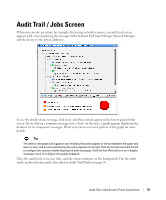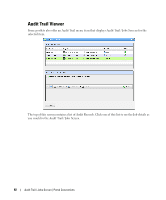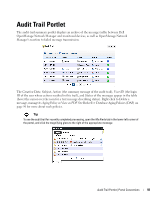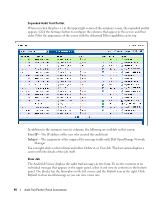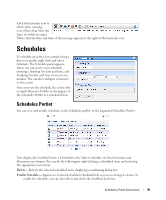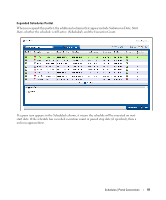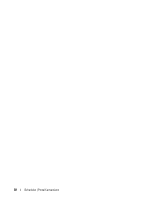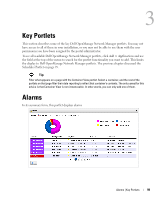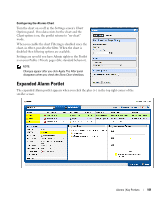Dell OpenManage Network Manager Web Client Guide 5.1 - Page 96
Disable Schedule, Execute
 |
View all Dell OpenManage Network Manager manuals
Add to My Manuals
Save this manual to your list of manuals |
Page 96 highlights
Disable Schedule-Appears on an already enabled scheduled item. Execute-Executes the scheduled item. If the scheduled item is an activity-based or discoveryprofile based scheduled item, an audit viewer appears progress of the selected item. For other types of scheduled actions, a dialog appears saying The scheduled item(s) has been sent to the application server for immediate execution. You can monitor its progress in the audit trail portlet. (see Audit Trail / Jobs Screen on page 91) New- This lets you initiate new schedules for a variety of actions, selected from a sub-menu. The subsequent screen's appearance depends on the action selected. See Managed Resources on page 166 for more about available actions. See Scheduling Actions on page 369 for the details of scheduling actions that require parameters. Open- This appears for an activity-based scheduled items. It opens the activity editor, and lets you modify the activity's data/properties and schedule parameters. To edit an existing schedule for an already scheduled action like a Discovery Profile, just right click the item in its portlet and select Schedule. This displays the schedule information for the discovery profile and lets you make modifications. Tip Schedule new actions from the portlet that ordinarily executes them, for example Resource Discovery on page 152. If you have Dell OpenManage Network Manager's Change Management / Proscan capabilities installed, you can use Schedules to initiate the Change Determination process. See Change Determination Process on page 326. It is disabled by default. 96 Schedules | Portal Conventions