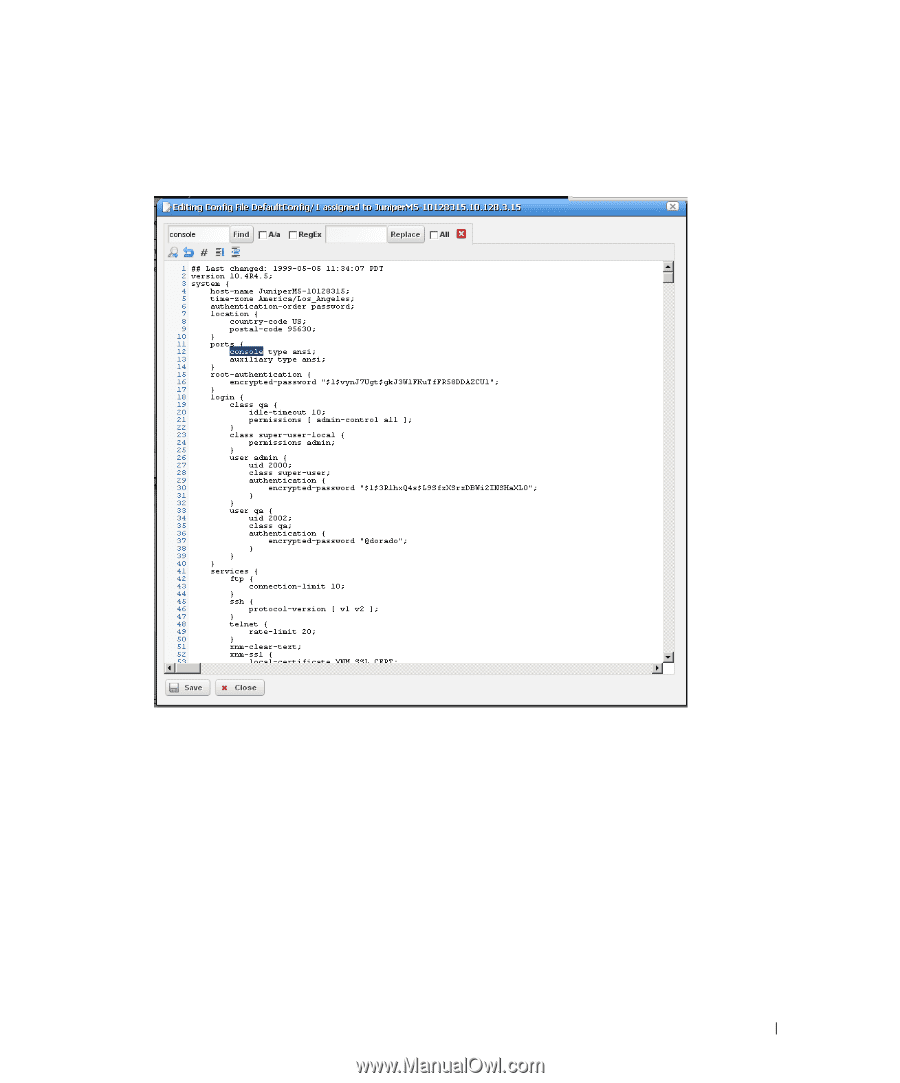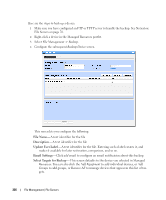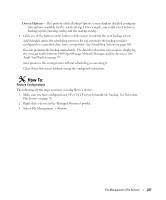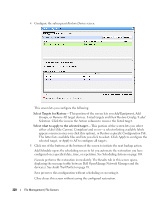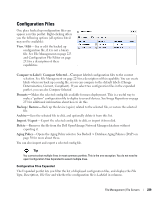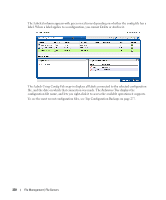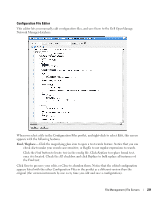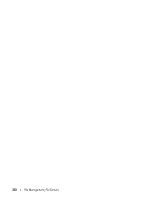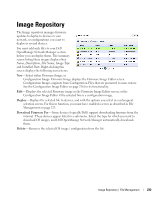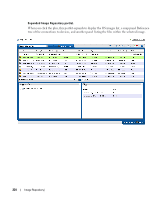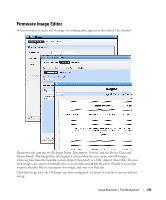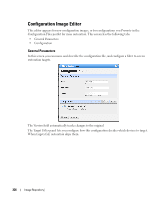Dell OpenManage Network Manager Web Client Guide 5.1 - Page 231
Configuration File Editor, Find / Replace
 |
View all Dell OpenManage Network Manager manuals
Add to My Manuals
Save this manual to your list of manuals |
Page 231 highlights
Configuration File Editor This editor lets you manually edit configuration files, and save them to the Dell OpenManage Network Manager database. When you select a file in the Configuration Files portlet, and right-click to select Edit, this screen appears with the following features. Find / Replace- Click the magnifying glass icon to open a text search feature. Notice that you can check A/a to make your search case-sensitive, or RegEx to use regular expressions to search. Click the Find button to locate text in the config file. Click Replace to replace found text, once it is located. Check the All checkbox and click Replace to bulk replace all instances of the Find text. Click Save to preserve your edits, or Close to abandon them. Notice that the edited configuration appears listed with the other Configuration Files in the portlet as a different version than the original (the version increments by one every time you edit and save a configuration). File Management | File Servers 231