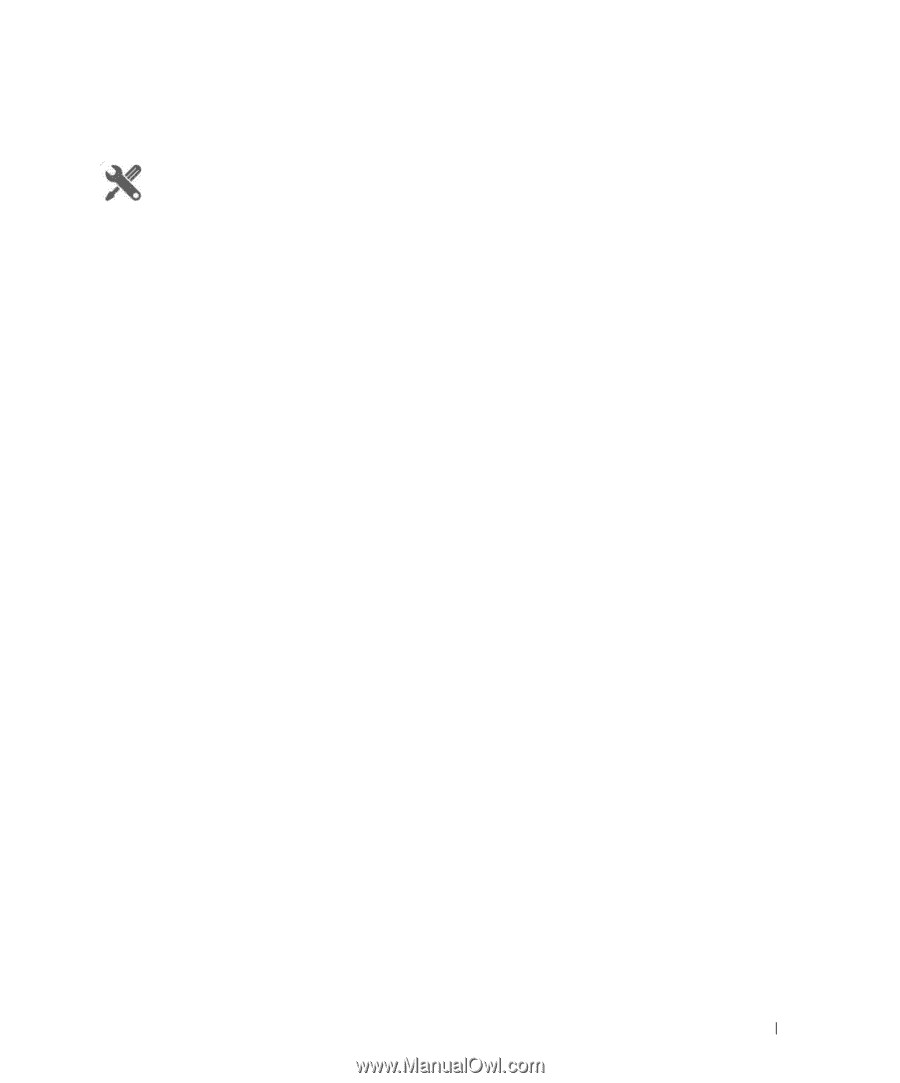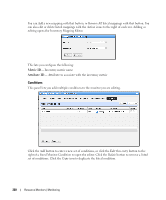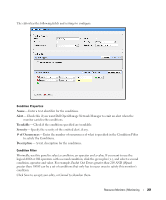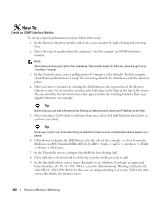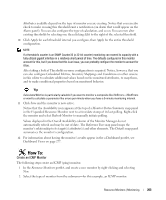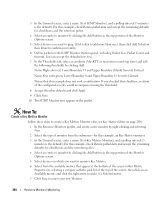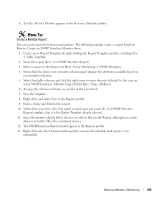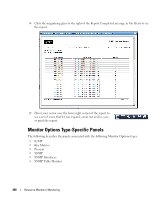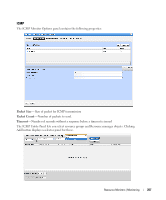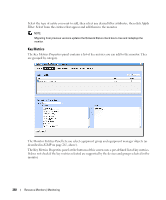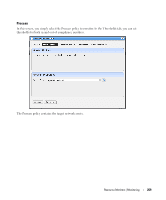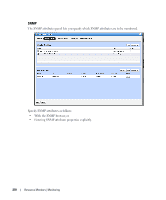Dell OpenManage Network Manager Web Client Guide 5.1 - Page 265
Create a Monitor Report, Test Key Metrics Monitor appears in the Resource Monitors portlet.
 |
View all Dell OpenManage Network Manager manuals
Add to My Manuals
Save this manual to your list of manuals |
Page 265 highlights
8 Test Key Metrics Monitor appears in the Resource Monitors portlet. How To: Create a Monitor Report You can create reports based on your monitors. The following example creates a report based on How to: Create an SNMP Interface Monitor above. 1 Create a new Report Template by right-clicking the Report Templates portlet, selecting New > Table Template. 2 Name the report (here: Test SNMP Interface Report). 3 Select a source in the Source tab. Here: Active Monitoring > SNMP Interfaces. 4 Notice that the Select your inventory columns panel displays the attributes available based on your monitor selection. 5 Select Available columns and click the right arrow to move them to Selected. In this case we select SNMP Interfaces: Monitor Target, Polled Date / Time, ifInErrors. 6 Arrange the columns and fonts as you like in the Layout tab. 7 Save the template. 8 Right-click, and select New in the Reports portlet. 9 Enter a Name and Title for the report. 10 Notice that since this is the first report created since you made the Test SNMP Interface Report template, that it is the Report Template already selected. 11 Since the monitor already filters devices, we add no filter in the Report, although you could add one to further filter the monitored devices. 12 Test SNMP Interface Report should appear in the Reports portlet. 13 Right-click and select Execute (noticing that you can also schedule such reports, even repeatedly). Resource Monitors | Monitoring 265