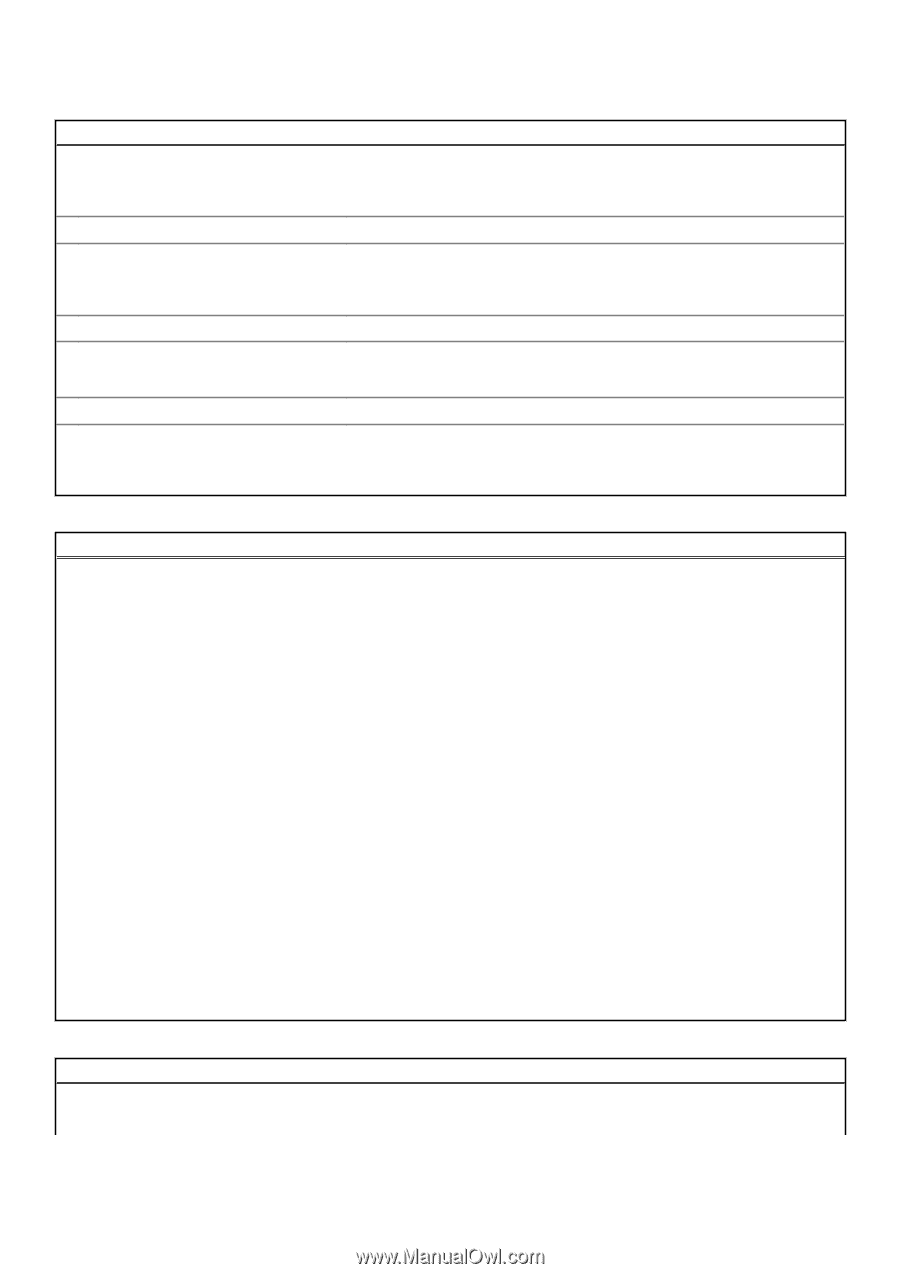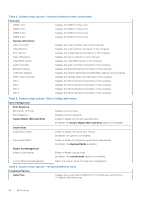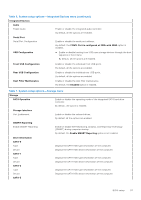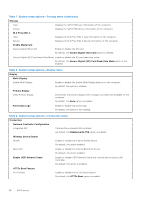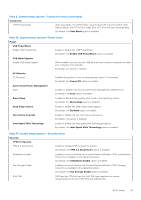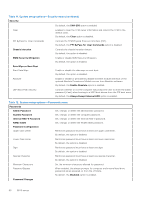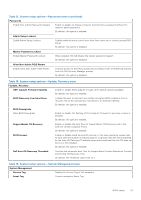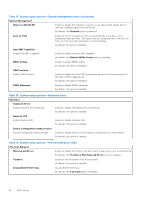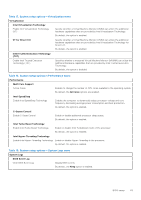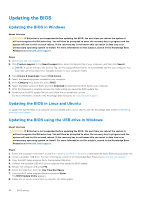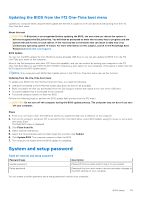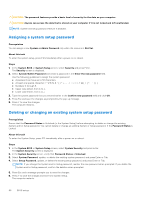Dell OptiPlex 3000 Micro Micro Service Manual - Page 61
Table 14. System setup options-System Management menu
 |
View all Dell OptiPlex 3000 Micro manuals
Add to My Manuals
Save this manual to your list of manuals |
Page 61 highlights
Table 12. System setup options-Passwords menu (continued) Passwords Enable Non-Admin Password Changes Enable or disable to change computer and hard drive password without the need for admin password. By default, the option is enabled. Admin Setup Lockout Enable Admin Setup Lockout Enables administrators control over how their users can or cannot access BIOS setup. By default, the option is disabled. Master Password Lockout Enable Master Password Lockout When enabled, this will disable the master password support. By default, the option is disabled. Allow Non-Admin PSID Revert Enable Allow Non-Admin PSID Revert Controls access to the Physical Security ID (PSID) revert of NVMe hard-drives from the Dell Security Manager prompt. By default, the option is disabled. Table 13. System setup options-Update, Recovery menu Update, Recovery UEFI Capsule Firmware Updates Enable or disable BIOS updates through UEFI capsule update packages. By default, the option is enabled. BIOS Recovery from Hard Drive Enables the user to recover from certain corrupted BIOS conditions from a recovery file on the user primary hard drive or an external USB key. By default, the option is enabled. BIOS Downgrade Allow BIOS Downgrade Enable or disable the flashing of the computer firmware to previous revision is blocked. By default, the option is enabled. SupportAssist OS Recovery Enable or disable the boot flow for SupportAssist OS Recovery tool in the event of certain computer errors. By default, the option is enabled. BIOSConnect Enable or disable cloud Service OS recovery if the main operating system fails to boot with the number of failures equal to or greater than the value specified by the Auto OS Recovery Threshold setup option and local Service OS does not boot or is not installed. By default, the option is enabled. Dell Auto OS Recovery Threshold Controls the automatic boot flow for SupportAssist System Resolution Console and for Dell OS Recovery Tool. By default, the threshold value is set to 2. Table 14. System setup options-System Management menu System Management Service Tag Display the Service Tag of the computer. Asset Tag Create a computer Asset Tag. BIOS setup 61