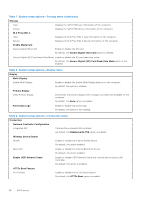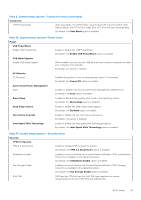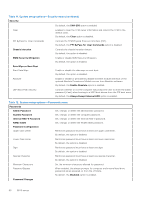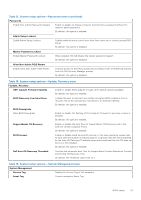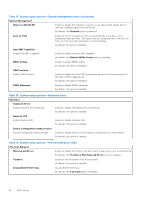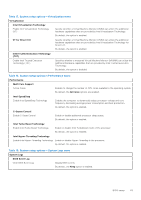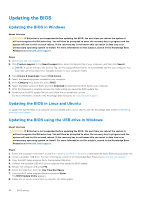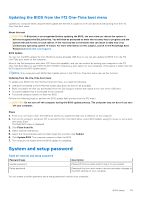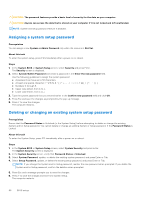Dell OptiPlex 3000 Micro Micro Service Manual - Page 63
Table 17. System setup options-Virtualization menu, VT for Direct I/O
 |
View all Dell OptiPlex 3000 Micro manuals
Add to My Manuals
Save this manual to your list of manuals |
Page 63 highlights
Table 17. System setup options-Virtualization menu Virtualization Intel Virtualization Technology Enable Intel Virtualization Technology (VT) Specify whether a Virtual Machine Monitor (VMM) can utilize the additional hardware capabilities that are provided by Intel Virtualization Technology. By default, the option is enabled. VT for Direct I/O Specify whether a Virtual Machine Monitor (VMM) can utilize the additional hardware capabilities that are provided by Intel Virtualization Technology for Direct I/O. By default, the option is enabled. Intel Trusted Execution Technology (TXT) Enable Intel Trusted Execution Technology (TXT) Specifies whether a measured Virtual Machine Monitor (MVMM) can utilize the additional hardware capabilities that are provided by Intel Trusted Execution Technology. By default, the option is disabled. Table 18. System setup options-Performance menu Performance Multi Core Support Active Cores Enables to change the number of CPU cores available to the operating system. By default, the All Cores options are enabled. Intel SpeedStep Enable Intel SpeedStep Technology Enables the computer to dynamically adjust processor voltage and core frequency, decreasing average power consumption and heat production. By default, the option is enabled. C-States Control Enable C-State Control Enable or disable additional processor sleep states. By default, the option is enabled. Intel Turbo Boost Technology Enable Intel Turbo Boost Technology Enable or disable Intel TurboBoost mode of the processor. By default, the option is enabled. Intel Hyper-Threading Technology Enable Intel Hyper-Threading Technology Enable or disable Hyper-Threading in the processor. By default, the option is enabled. Table 19. System setup options-System Logs menu System Logs BIOS Event Log Clear BIOS Event Log Display BIOS events. By default, the Keep option is enabled. BIOS setup 63