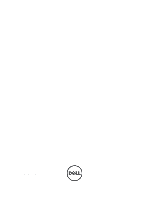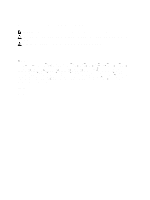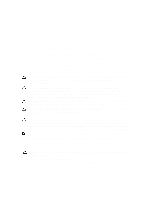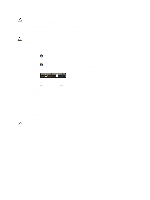Dell OptiPlex 7010 Owner's Manual (Mini-Tower)
Dell OptiPlex 7010 Manual
 |
View all Dell OptiPlex 7010 manuals
Add to My Manuals
Save this manual to your list of manuals |
Dell OptiPlex 7010 manual content summary:
- Dell OptiPlex 7010 | Owner's Manual (Mini-Tower) - Page 1
Dell OptiPlex 9010/7010 Mini-Tower Owner's Manual Regulatory Model: D09M Regulatory Type: D09M003 - Dell OptiPlex 7010 | Owner's Manual (Mini-Tower) - Page 2
you how to avoid the problem. WARNING: A WARNING indicates a potential for property damage, personal injury, or death. © 2012 Dell Inc. Trademarks used in this text: Dell™, the DELL logo, Dell Precision™, Precision ON™,ExpressCharge™, Latitude™, Latitude ON™, OptiPlex™, Vostro™, and Wi-Fi Catcher - Dell OptiPlex 7010 | Owner's Manual (Mini-Tower) - Page 3
the Front Bezel...9 Installing the Front Bezel...10 Removing the Expansion Cards...10 Installing the Expansion Card...12 Memory Module Guidelines...12 Removing the Memory...12 Installing the Memory...13 Removing the Coin-Cell Battery...13 Installing the Coin-Cell Battery...13 Removing the Hard Drive - Dell OptiPlex 7010 | Owner's Manual (Mini-Tower) - Page 4
Board...33 3 System Setup...35 Boot Sequence...35 Navigation Keys...35 System Setup Options...36 Updating the BIOS ...43 Jumper Settings...44 System and Setup Password...44 Assigning a System Password and Setup Password 44 Deleting or Changing an Existing System and/or Setup Password 45 Disabling - Dell OptiPlex 7010 | Owner's Manual (Mini-Tower) - Page 5
only perform troubleshooting and simple repairs as authorized in your product documentation, or as directed by the online or telephone service and support team. Damage due to servicing that is not authorized by Dell is not covered by your warranty. Read and follow the safety instructions that came - Dell OptiPlex 7010 | Owner's Manual (Mini-Tower) - Page 6
automatically turn off when you shut down your operating system, press and hold the power button for about 6 seconds to turn them off. After Working Inside Your Computer After you complete any replacement procedure, ensure you connect any external devices, cards, and cables before turning on your - Dell OptiPlex 7010 | Owner's Manual (Mini-Tower) - Page 7
in this document may require the following tools: • Small flat-blade screwdriver • Phillips screwdriver • Small plastic scribe Removing the Cover 1. Follow the procedures in Before Working Inside Your Computer. 2. Pull up the cover release latch, and lift the cover upwards to remove it from the - Dell OptiPlex 7010 | Owner's Manual (Mini-Tower) - Page 8
Removing the Intrusion Switch 1. Follow the procedures in Before Working Inside Your Computer. 2. Remove the cover. 3. Press the clip inwards to release and gently pull the intrusion cable from system board. 4. Slide the intrusion switch toward the bottom of the chassis and remove it from the - Dell OptiPlex 7010 | Owner's Manual (Mini-Tower) - Page 9
the intrusion cable to the system board. 3. Install the cover. 4. Follow the procedures in After Working Inside Your Computer. Removing the Front Bezel 1. Follow the procedures in Before Working Inside Your Computer. 2. Remove the cover. 3. Gently pry the front panel retention clips away from - Dell OptiPlex 7010 | Owner's Manual (Mini-Tower) - Page 10
into the slots on the chassis front. 2. Rotate the bezel toward the computer to engage the front-panel retention clips until they click into place. 3. Install the cover. 4. Follow the procedures in After Working Inside Your Computer. Removing the Expansion Cards 1. Follow the procedures in Before - Dell OptiPlex 7010 | Owner's Manual (Mini-Tower) - Page 11
the card-retention latch on the inside and pull the latch outwards on the other side. 4. Gently pull the release lever away from the PCIe x16 card until you release the securing tab from the dent in the card. Then, ease the card up and out of its connector and remove it from the system board - Dell OptiPlex 7010 | Owner's Manual (Mini-Tower) - Page 12
the Expansion Card 1. Insert the expansion card into it's connector on the system board and press down until it is securely in place. 2. Repeat step 1 for other expansion cards (if available). 3. Install the cover. 4. Follow the procedures in After Working Inside Your Computer. Memory Module - Dell OptiPlex 7010 | Owner's Manual (Mini-Tower) - Page 13
Align the notch on the memory-card with the tab in the system-board connector. 2. Press down on the memory module until the release tabs spring back to secure them in place. 3. Install the cover. 4. Follow the procedures in After Working Inside Your Computer. Removing the Coin-Cell Battery 1. Follow - Dell OptiPlex 7010 | Owner's Manual (Mini-Tower) - Page 14
Removing the Hard Drive 1. Follow the procedures in Before Working Inside Your Computer. 2. Remove the cover. 3. Remove the data cable and the power cable from the back of the hard drive. 4. Press both blue securing-bracket tabs inward and lift the hard-drive bracket out of the bay. 14 - Dell OptiPlex 7010 | Owner's Manual (Mini-Tower) - Page 15
Connect the data cable and power cable to the back of the hard drive. 4. Install the cover. 5. Follow the procedures in After Working Inside Your Computer. Removing the Optical Drive 1. Follow the procedures in Before Working Inside Your Computer. 2. Remove the cover. 3. Remove the front panel. 15 - Dell OptiPlex 7010 | Owner's Manual (Mini-Tower) - Page 16
4. Remove the data cable and the power cable from the back of the optical drive. 5. Slide down and hold the optical drive latch to unlock the optical drive and pull the optical drive out of the computer. 16 - Dell OptiPlex 7010 | Owner's Manual (Mini-Tower) - Page 17
drive. 3. Install the front panel. 4. Install the cover. 5. Follow the procedures in After Working Inside Your Computer. Removing the Speaker 1. Follow the procedures in Before Working Inside Your Computer. 2. Remove the cover. 3. Disconnect and release the speaker cable from the system board - Dell OptiPlex 7010 | Owner's Manual (Mini-Tower) - Page 18
cable to the system board. 3. Install the cover. 4. Follow the procedures in After Working Inside Your Computer. Removing the Power Supply 1. Follow the procedures in Before Working Inside Your Computer. 2. Remove the cover. 3. Release and disconnect the power cable from the optical drive(s). 18 - Dell OptiPlex 7010 | Owner's Manual (Mini-Tower) - Page 19
4. Disconnect the power cable from the hard drive(s) and release it from the clip. Disconnect the 24-pin cable from the system board. 5. Disconnect the 4-pin power cable from the system board. 6. Remove the screws that secure the power supply to the back of the computer. 19 - Dell OptiPlex 7010 | Owner's Manual (Mini-Tower) - Page 20
7. Push in on the blue release tab beside the power supply, and slide the power supply towards the front of the computer. 8. Lift the power supply out of the computer. 20 - Dell OptiPlex 7010 | Owner's Manual (Mini-Tower) - Page 21
to the system board. 4. Connect the 24-pin power cable to the system board. 5. Thread the power cables into the chassis clips. 6. Connect the power cables to the hard drive(s) and optical drive(s). 7. Install the cover. 8. Follow the procedures in After Working Inside Your Computer. Removing the - Dell OptiPlex 7010 | Owner's Manual (Mini-Tower) - Page 22
the heat sink into the chassis. 2. Use a Phillips screwdriver to tighten the captive screws in diagonal order to secure the heat sink to the system board. 3. Connect the heat sink cable to the system board. 4. Install the cover. 5. Follow the procedures in After Working Inside Your Computer. 22 - Dell OptiPlex 7010 | Owner's Manual (Mini-Tower) - Page 23
heat sink. 5. Install the cover. 6. Follow the procedures in After Working Inside Your Computer. Removing the System Fan 1. Follow the procedures in Before Working Inside Your Computer. 2. Remove the cover. 3. Press the clip to release and disconnect the system fan cable from the system board. 23 - Dell OptiPlex 7010 | Owner's Manual (Mini-Tower) - Page 24
. 2. Pass the four grommets through the chassis and slide outward along the groove to secure in place. 3. Connect the fan cable to the system board. 4. Install the cover. 5. Follow the procedures in After Working Inside Your Computer. Removing the Thermal Sensor 1. Follow the procedures in Before - Dell OptiPlex 7010 | Owner's Manual (Mini-Tower) - Page 25
3. Disconnect the thermal sensor cable from the system board. 4. Release the thermal sensor cable from the chassis clip. 25 - Dell OptiPlex 7010 | Owner's Manual (Mini-Tower) - Page 26
the Front Thermal Sensor 1. Gently secure the thermal sensor to the chassis. 2. Thread the thermal sensor cable into the chassis clips. 3. Connect the thermal sensor cable to the system board. 4. Install the cover. 5. Follow the procedures in After Working Inside Your Computer. Removing the Power - Dell OptiPlex 7010 | Owner's Manual (Mini-Tower) - Page 27
b) front bezel c) optical drive 3. Press in to release and remove the power-switch cable from the system board. 4. Release the power-switch cable from the chassis clips. 5. Press the clips on both side of the power switch to release it from the chassis and pull the power switch out of the computer. - Dell OptiPlex 7010 | Owner's Manual (Mini-Tower) - Page 28
-switch cable to the chassis. 3. Thread the power-switch cable into the chassis clips. 4. Connect the power-switch cable to the system board. 5. Install the: a) optical drive b) front panel c) cover 6. Follow the procedures in After Working Inside Your Computer. Removing the Input/Output (I/O) Panel - Dell OptiPlex 7010 | Owner's Manual (Mini-Tower) - Page 29
4. Disconnect the I/O panel and FlyWire cable from the system board. 5. Unthread and release the I/O Panel and FlyWire cable from the clip on the computer. 6. Remove the screw that secures the I/O panel to the computer. 29 - Dell OptiPlex 7010 | Owner's Manual (Mini-Tower) - Page 30
. 5. Connect the I/O panel and FlyWire cables to the system board. 6. Install the front panel. 7. Install the cover. 8. Follow the procedures in After Working Inside Your Computer. Removing the System Board 1. Follow the procedures in Before Working Inside Your Computer. 2. Remove the: a) cover 30 - Dell OptiPlex 7010 | Owner's Manual (Mini-Tower) - Page 31
b) memory c) expansion card(s) d) heat sink e) processor 3. Disconnect all the cables connected to the system board. 4. Remove the screws that secure the system board to the computer. 5. Slide the system board towards the front of the computer. 31 - Dell OptiPlex 7010 | Owner's Manual (Mini-Tower) - Page 32
6. Carefully tilt the system board to 45-degrees, and then lift the system board out of the computer. 32 - Dell OptiPlex 7010 | Owner's Manual (Mini-Tower) - Page 33
The System Board 1. PCI Express x16 slot (wired as x4) 2. PCI slot 3. PCIe x1 slot 4. Coin-cell battery 5. PCI Express x16 slot 6. Intrusion switch connector 7. System fan connector 8. 4-pin CPU power connecter 9. CPU Socket 10. Heat-sink fan connector 11. DDR DIMM memory slots (4) 12. Front power - Dell OptiPlex 7010 | Owner's Manual (Mini-Tower) - Page 34
3. Connect the cables to the system board. 4. Install the: a) processor b) heat sink c) expansion card(s) d) memory e) cover 5. Follow the procedures in After Working Inside Your Computer. 34 - Dell OptiPlex 7010 | Owner's Manual (Mini-Tower) - Page 35
(for example: optical drive or hard drive). During the Power-on Self Test (POST), when the Dell logo appears, you can: • Access System Setup by pressing key • Bring up the one-time boot menu by pressing key The one-time boot menu displays the devices that you can boot from including the - Dell OptiPlex 7010 | Owner's Manual (Mini-Tower) - Page 36
BIOS Version, Service Tag, Asset Tag, Ownership Tag, Ownership Date, Manufacture Date, and the Express Service Code. • Memory Information - Displays Memory Installed, Memory Available, Memory Speed, Memory Channels Mode, Memory Technology, DIMM 1 Size, DIMM 2 Size, DIMM 3 Size and DIMM 4 Size. • PCI - Dell OptiPlex 7010 | Owner's Manual (Mini-Tower) - Page 37
configured to support RAID mode. Allows you to enable or disable the various on-board drives: • SATA-0 • SATA-1 • SATA-2 • SATA-3 This field controls if the hard drive errors for the integrated drives are reported during system startup. This technology is part of the SMART (Self Monitoring Analysis - Dell OptiPlex 7010 | Owner's Manual (Mini-Tower) - Page 38
are: • Enable Boot Support • Enable Rear Dual USB 2.0 Ports • Enable Rear Dual USB 3.0 Ports • Enable Front USB Ports NOTE: USB keyboard and mouse always work in the BIOS setup irrespective of these settings. Allows you to enable or disable various on-board devices. • Enable PCI Slot - This option - Dell OptiPlex 7010 | Owner's Manual (Mini-Tower) - Page 39
you to enable or disable the execute disable mode of the processor. • Enable CPU XD Support - This option is enabled by default. Allows you to determine if you access the Option Read Only Memory (OROM) configuration screens via hotkeys during boot. These settings prenvent access to the Intel RAID - Dell OptiPlex 7010 | Owner's Manual (Mini-Tower) - Page 40
specified above. • Select Days - The system will power up on days selected above at the time you specified above. NOTE: This feature does not work if you turn off your computer using the switch on a power strip or surge protector or if Auto Power is set to disabled. Allows you to define the controls - Dell OptiPlex 7010 | Owner's Manual (Mini-Tower) - Page 41
USB Wake Support - This option is disabled by default. This option allows the computer to power up from the off state when triggered by a special LAN signal. Wake-up from the Standby state is unaffected by this setting and must be enabled in the operating system. This feature only works when the - Dell OptiPlex 7010 | Owner's Manual (Mini-Tower) - Page 42
by default. Description Displays the service tag of your computer. Allows you to create a system asset tag if an asset tag is not already set. This option is not set by default. Controls the SERR message mechanism. This option is not set by default. Some graphics cards require that the SERR message - Dell OptiPlex 7010 | Owner's Manual (Mini-Tower) - Page 43
update your BIOS (system setup), on replacing the system board or if an update is available. For notebooks, ensure that your computer battery is fully charged and connected to a power outlet 1. Restart the computer. 2. Go to support.dell.com/support/downloads. 3. If you have your computer's Service - Dell OptiPlex 7010 | Owner's Manual (Mini-Tower) - Page 44
jumper is disabled, the existing System Password and Setup Password is deleted and you need not provide the system password to log on to the computer. To enter a system setup, press immediately after a power-on or reboot. 1. In the System BIOS or System Setup screen, select System Security and - Dell OptiPlex 7010 | Owner's Manual (Mini-Tower) - Page 45
the system board. 4. Remove the PSWD jumper from the system board. NOTE: The existing passwords are not disabled (erased) until the computer boots without the jumper. 5. Install the cover. NOTE: If you assign a new system and/or setup password with the PSWD jumper installed, the system disables the - Dell OptiPlex 7010 | Owner's Manual (Mini-Tower) - Page 46
10. Install the cover. 11. Follow the procedures in After Working on Your Computer. 12. Power-on the computer. 13. Go to the system setup, and assign a new system or setup password. See Setting up a System Password. 46 - Dell OptiPlex 7010 | Owner's Manual (Mini-Tower) - Page 47
when the diagnostic tests are performed. 1. Power-on the computer. 2. As the computer boots, press the key as the Dell logo appears. 3. On the boot menu screen, select the Diagnostics option. The Enhanced Pre-boot System Assessment window is displayed, listing all devices detected in the - Dell OptiPlex 7010 | Owner's Manual (Mini-Tower) - Page 48
48 - Dell OptiPlex 7010 | Owner's Manual (Mini-Tower) - Page 49
state blinking off power supply unit (PSU) failure steady off PSU is working but failed to fetch code off steady system is on Amber LED State 2,1 2,2 2,3 2, 4 2,5 2,6 2,7 3,1 3,2 3,3 3,4 3,5 3,6 Description system board failure system board, PSU or PSU cabling failure system board, memory - Dell OptiPlex 7010 | Owner's Manual (Mini-Tower) - Page 50
normal shutdown process and power system. Code Cause 1-3-2 Memory failure Error Messages Error Message Description Address mark not found The BIOS found a faulty disk sector or could not find a particular disk sector. Alert! Previous attempts at booting this The computer failed to complete - Dell OptiPlex 7010 | Owner's Manual (Mini-Tower) - Page 51
interrupted the memory test. No boot device available The computer cannot find the floppy disk or hard drive. No boot sector on hard-disk drive The computer configuration information in System Setup may be incorrect. No timer tick interrupt A chip on the system board might be malfunctioning - Dell OptiPlex 7010 | Owner's Manual (Mini-Tower) - Page 52
is not the only bootable drive, enter System Setup and change the immediately back up your data and appropriate drive setting to None. Then remove the drive from the computer. replace your hard drive by calling your support desk or Dell. Write fault The operating system cannot write to the - Dell OptiPlex 7010 | Owner's Manual (Mini-Tower) - Page 53
Core i5 series • Intel Core i7 series • Intel Pentium Dual Core series • Intel Celeron series NOTE: Intel Celeron series is only available for the Dell OptiPlex 7010. Total Cache Up to 8 MB cache depending on processor type Table 15. Memory Feature Type Speed Connectors: Desktop, Mini-Tower - Dell OptiPlex 7010 | Owner's Manual (Mini-Tower) - Page 54
19. System Information Feature System Chipset DMA Channels Interrupt Levels BIOS Chip (NVRAM) Table 20. Expansion Bus Feature Bus Type Bus Speed Table 21. Cards Feature PCI: Mini-Tower Desktop Small Form Factor Ultra Small Form Factor 54 Specification • Intel HD Graphics 2500/4000 (i3/i5/i7 DC/QC - Dell OptiPlex 7010 | Owner's Manual (Mini-Tower) - Page 55
: Mini-Tower Desktop Small Form Factor Ultra Small Form Factor PCI-Express x16: Mini-Tower Desktop Small Form Factor Ultra Small Form Factor Mini PCI Express: Mini-Tower Desktop Small Form Factor Ultra Small Form Factor Table 22. Drives Feature Externally Accessible (5.25-inch drive bays) Mini-Tower - Dell OptiPlex 7010 | Owner's Manual (Mini-Tower) - Page 56
Panel: 2 Front Panel: 2 Back Panel: 2 • 15-pin VGA connector • two 20-pin DisplayPort connectors NOTE: Available video connectors may vary based on the graphics card selected. Table 24. Internal Connectors Feature Specification PCI 2.3 data width (maximum) - 32 bits: Mini-Tower and Desktop one - Dell OptiPlex 7010 | Owner's Manual (Mini-Tower) - Page 57
one 3-pin connector Power connector: Mini-Tower, Desktop, Small Form Factor one 24-pin and one 4-pin connector Ultra Small Form Factor one 8-pin, one 6-pin, and one 4-pin connector Table 25. Controls and Lights Feature Front of the computer: Power button light Drive activity light Back of the - Dell OptiPlex 7010 | Owner's Manual (Mini-Tower) - Page 58
on and is functional. The power cable must be connected to the power connector (at the back of the computer) and the electrical outlet. Table 26. Power NOTE: Heat dissipation is calculated by using the power supply wattage rating. Power Mini-Tower Wattage 275 W Desktop 250 W Small Form Factor - Dell OptiPlex 7010 | Owner's Manual (Mini-Tower) - Page 59
Table 28. Environmental Feature Temperature range: Operating Storage Relative humidity (maximum): Operating Storage Maximum vibration: Operating Storage Maximum shock: Operating Storage Altitude: Operating Storage Airborne contaminant level Specification 10 °C to 35 °C (50 °F to 95 °F) -40 °C to 65 - Dell OptiPlex 7010 | Owner's Manual (Mini-Tower) - Page 60
60 - Dell OptiPlex 7010 | Owner's Manual (Mini-Tower) - Page 61
for sales, technical support, or customer service issues: 1. Visit support.dell.com. 2. Verify your country or region in the Choose a Country/Region drop-down menu at the bottom of the page. 3. Click Contact Us on the left side of the page. 4. Select the appropriate service or support link based on
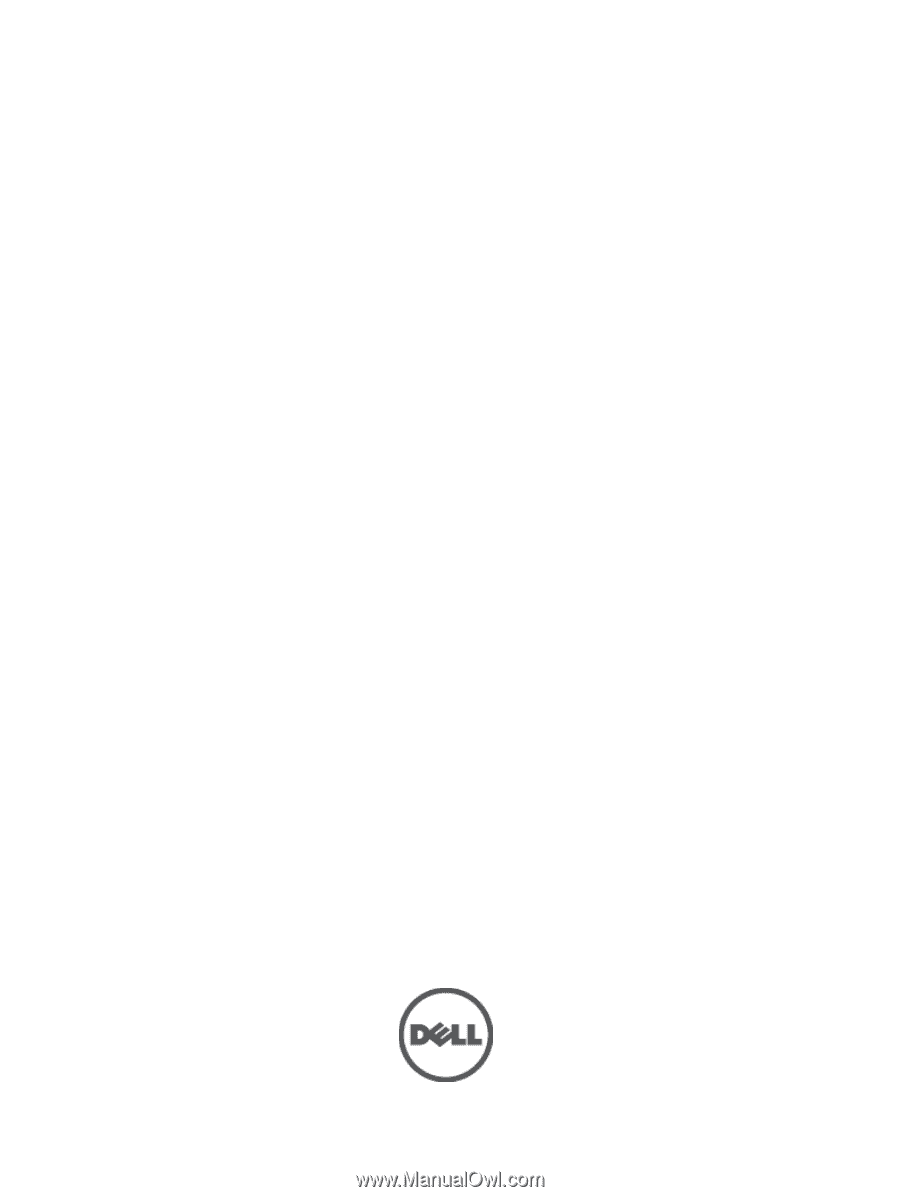
Dell OptiPlex 9010/7010 Mini-Tower
Owner's Manual
Regulatory Model: D09M
Regulatory Type: D09M003