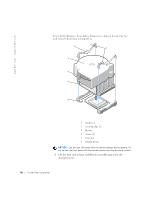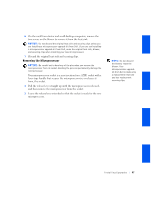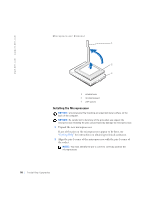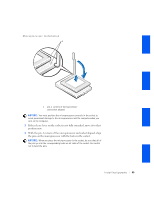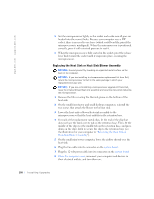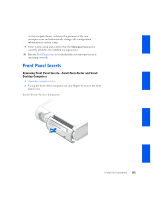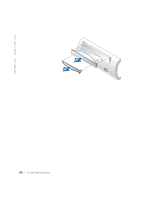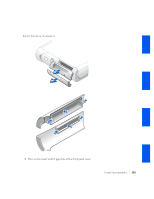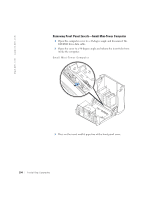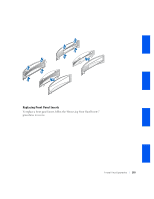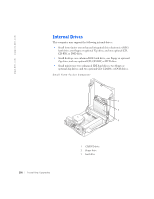Dell OptiPlex GX240 User's Guide - Page 103
Front Panel Inserts
 |
View all Dell OptiPlex GX240 manuals
Add to My Manuals
Save this manual to your list of manuals |
Page 103 highlights
As the computer boots, it detects the presence of the new microprocessor and automatically changes the configuration information in system setup. 9 Enter system setup and confirm that the Microprocessor option correctly identifies the installed microprocessor. 10 Run the Dell Diagnostics to verify that the new microprocessor is operating correctly. Front Panel Inserts Removing Front Panel Inserts-Small Form-Factor and Small Desktop Computers 1 Open the computer cover. 2 Facing the front of the computer, use your fingers to remove the front panel cover. Small Form-Factor Computer Installing Upgrades 101
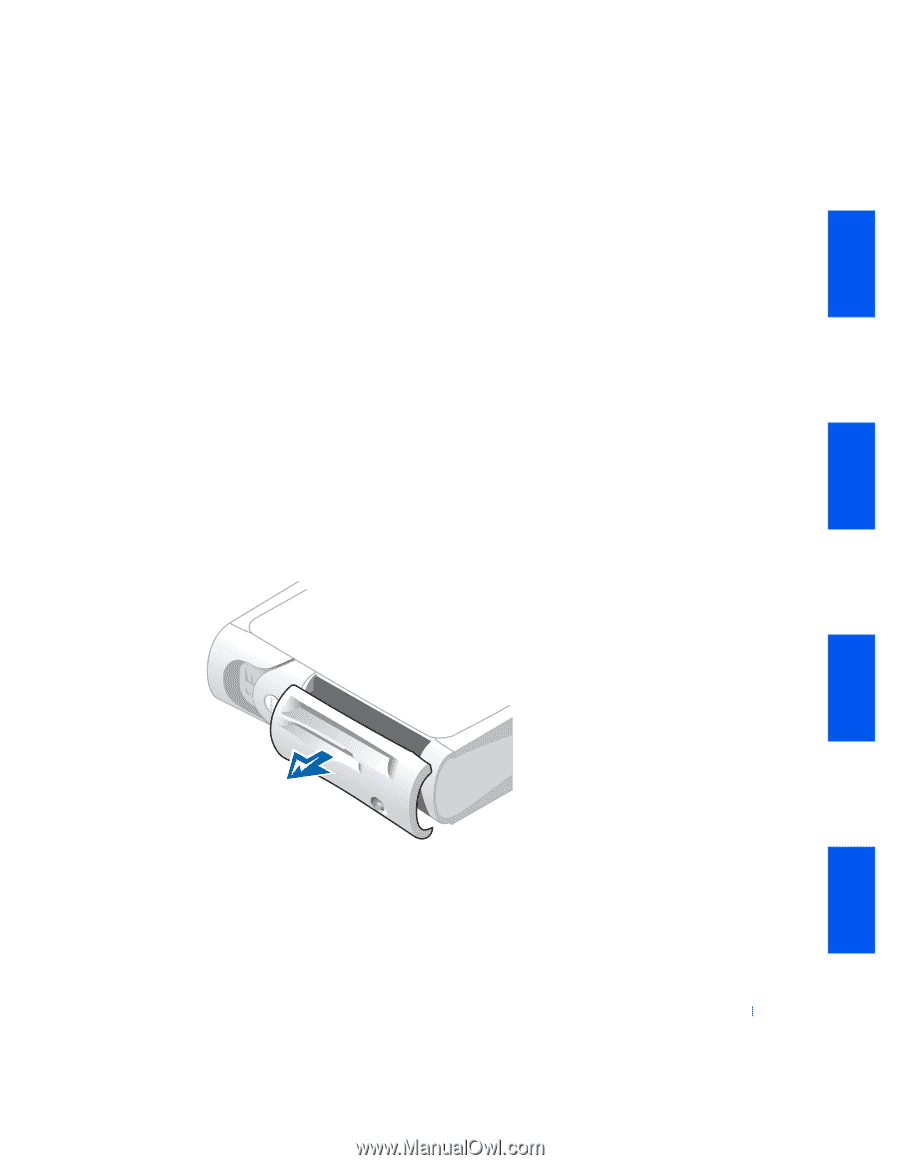
Installing Upgrades
101
As the computer boots, it detects the presence of the new
microprocessor and automatically changes the configuration
information in system setup.
9
Enter system setup and confirm that the
Microprocessor
option
correctly identifies the installed microprocessor.
10
Run the
Dell Diagnostics
to verify that the new microprocessor is
operating correctly.
Front Panel Inserts
Removing Front Panel Inserts—Small Form-Factor and Small
Desktop Computers
1
Open the computer cover
.
2
Facing the front of the computer, use your fingers to remove the front
panel cover.
Small Form-Factor Computer