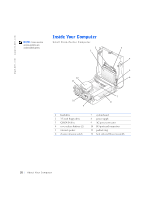Dell OptiPlex GX240 User's Guide - Page 31
Connecting Devices - network driver
 |
View all Dell OptiPlex GX240 manuals
Add to My Manuals
Save this manual to your list of manuals |
Page 31 highlights
I/O Panel-Small Form-Factor, Desktop, and Mini-Tower Computers 1 23 4 56 7 8 9 10 11 12 13 1 parallel connector 2 keyboard connector 3 mouse connector 4 link integrity light 5 network adapter 6 activity light 7 serial connector (1) 8 serial connector (2) 9 diagnostic lights 10 USB connectors (2) 11 audio line-out connector 12 audio line-in connector 13 microphone connector Connecting Devices When you connect external devices to your computer's back panel, follow these guidelines: • Check the documentation that accompanied the device for specific installation and configuration instructions. For example, you must connect most devices to a particular input/output (I/O) connector to operate properly. Also, external devices like a mouse or printer usually require you to load device drivers into computer memory before they will work. • Always attach external devices while your computer is turned off. Then turn on the computer before turning on any external devices, unless the documentation for the device specifies otherwise. (If the computer does not seem to recognize the device, try turning on the device before turning on the computer.) A bout Yo ur Computer 29