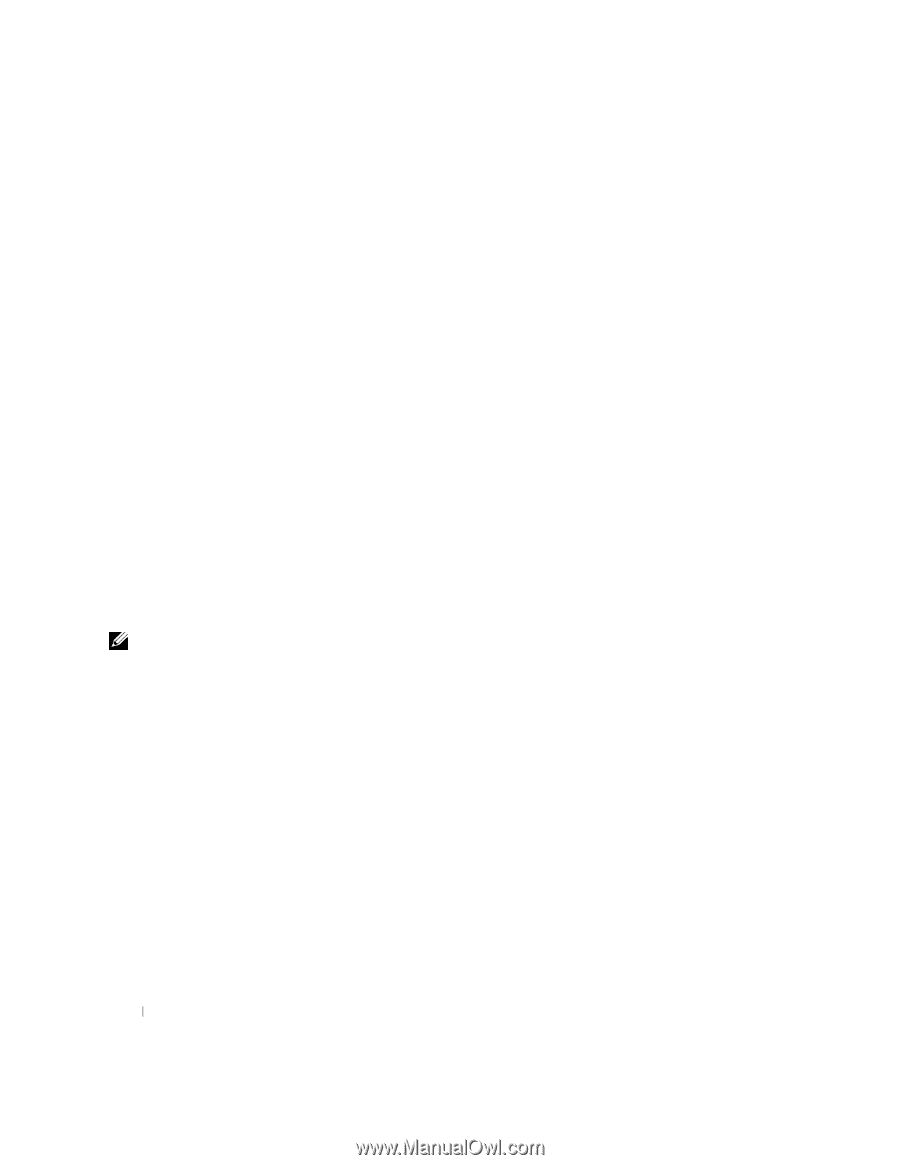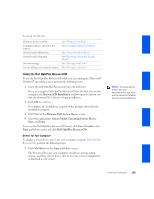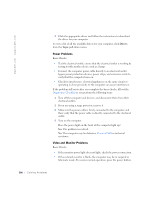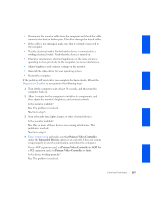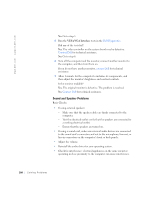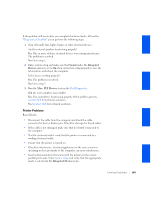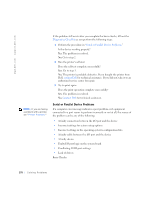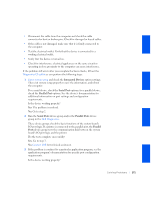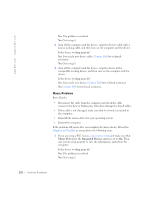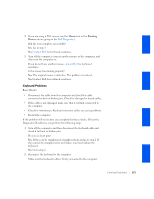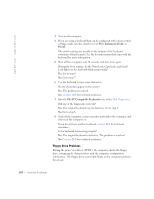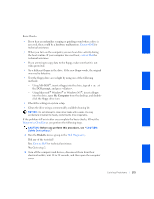Dell OptiPlex GX240 User's Guide - Page 172
Serial or Parallel Device Problems
 |
View all Dell OptiPlex GX240 manuals
Add to My Manuals
Save this manual to your list of manuals |
Page 172 highlights
www.dell.com | support.dell.com NOTE: If you are having a problem with a printer, see "Printer Problems." If the problem still exists after you complete the basic checks, fill out the Diagnostics Checklist as you perform the following steps: 1 Perform the procedure in "Serial or Parallel Device Problems." Is the device working properly? Yes. The problem is resolved. No. Go to step 2. 2 Run the printer's self-test. Does the self-test complete successfully? Yes. Go to step 3. No. The printer is probably defective. If you bought the printer from Dell, contact Dell for technical assistance. If you did not, take it to an authorized service center for repair. 3 Try to print again. Does the print operation complete successfully? Yes. The problem is resolved. No. Contact Dell for technical assistance. Serial or Parallel Device Problems If a computer error message indicates a port problem or if equipment connected to a port seems to perform incorrectly or not at all, the source of the problem can be any of the following: • A faulty connection between the I/O port and the device • Incorrect settings for system setup options • Incorrect settings in the operating system's configuration files • A faulty cable between the I/O port and the device • A faulty device • Faulty I/O port logic on the system board • Conflicting COM port settings • Lack of drivers Basic Checks: 170 Solving Problems