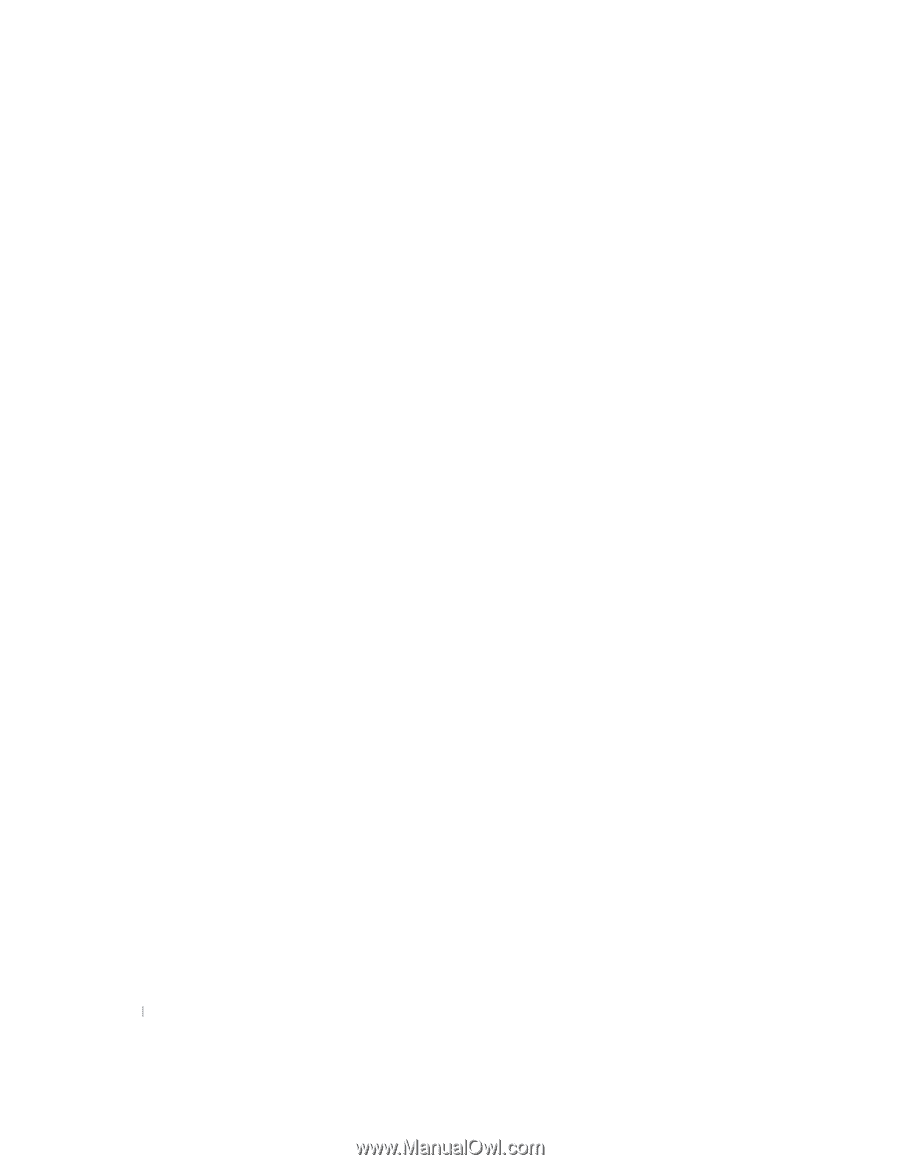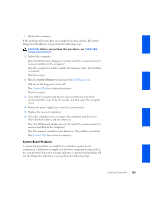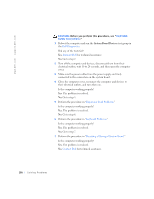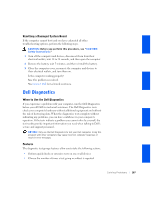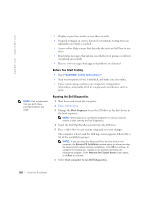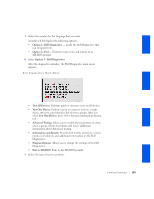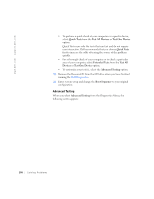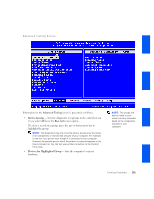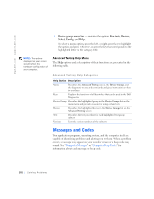Dell OptiPlex GX240 User's Guide - Page 192
Advanced Testing
 |
View all Dell OptiPlex GX240 manuals
Add to My Manuals
Save this manual to your list of manuals |
Page 192 highlights
www.dell.com | support.dell.com • To perform a quick check of your computer or a specific device, select Quick Tests from the Test All Devices or Test One Device option. Quick Tests runs only the tests that run fast and do not require user interaction. Dell recommends that you choose Quick Tests first to increase the odds of tracing the source of the problem quickly. • For a thorough check of your computer or to check a particular area of your computer, select Extended Tests from the Test All Devices or Test One Device option. • To customize your test(s), select the Advanced Testing option. 10 Remove the ResourceCD from the CD drive when you have finished running the Dell Diagnostics. 11 Enter system setup and change the Boot Sequence to your original configuration. Advanced Testing When you select Advanced Testing from the Diagnostics Menu, the following screen appears: 190 Solving Problems