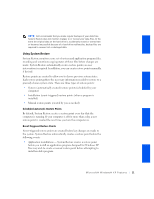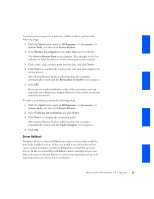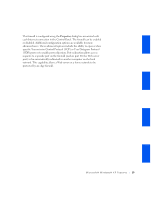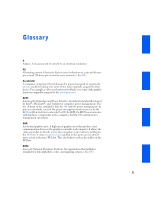Dell OptiPlex GX240 User's Guide - Page 268
How to Turn Off Fast User Switching, How to Add Users
 |
View all Dell OptiPlex GX240 manuals
Add to My Manuals
Save this manual to your list of manuals |
Page 268 highlights
www.dell.com | support.dell.com Fast User Switching is unavailable if the computer has Windows XP Professional installed and is a member of a computer domain. How to Turn Off Fast User Switching You must have a computer administrator account on the computer to turn off Fast User Switching. (For information on types of accounts, see "How to Add Users.") To disable Fast User Switching, perform the following steps: 1 Click the Start button, and click Control Panel. 2 In the Control Panel window, click User Accounts. 3 Under Pick a task, click Change the way users log on or off and do one of the following: • Select the Use Fast User Switching to log off check box to enable Fast User Switching. • Deselect the Use Fast User Switching to log off check box to disable Fast User Switching. 4 Click Apply Options. How to Add Users Only a computer administrator or a user with administrator rights can create multiple user accounts. The individual who performs the initial operating system setup creates a computer administrator account and can add any number of users during the initial setup. All user accounts created during setup have administrator rights. After initial operating system setup, the computer administrator or a user with administrator rights can create additional user accounts. To add users, perform the following steps: 1 Click the Start button, and click Control Panel. 2 In the Control Panel window, click User Accounts. 3 In the User Accounts window under Pick a Task, click Create a new account. 4 In the box under Name the new account, type the name of the new user. Click Next>. 16 M i c r o s o f t ® W i n d o w s ® X P Fe a t u r e s