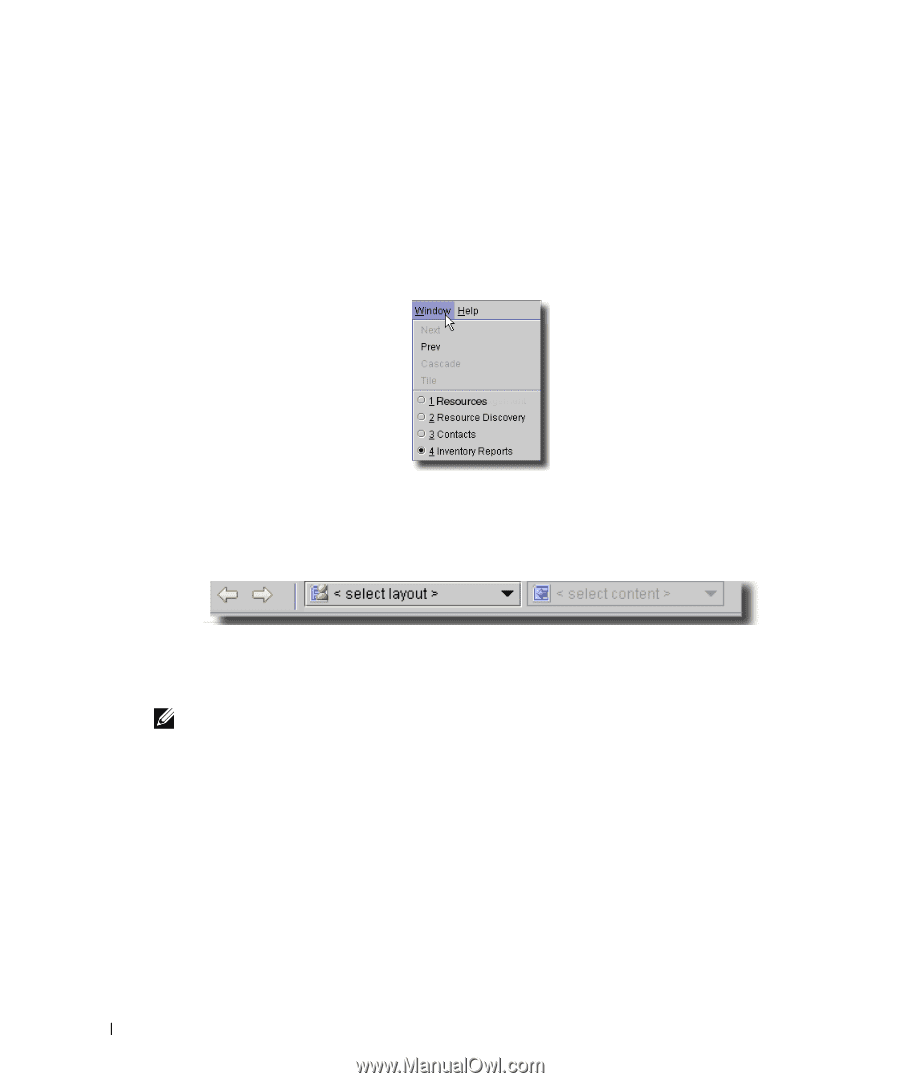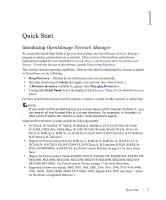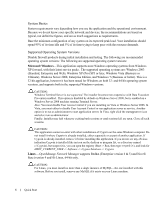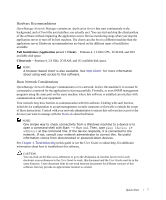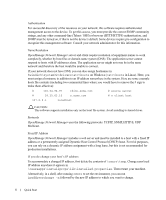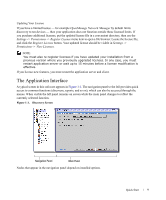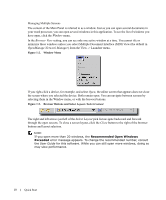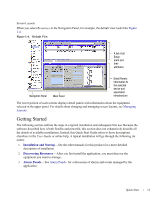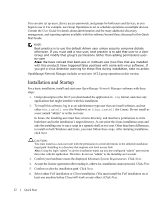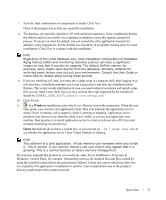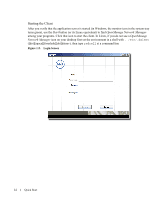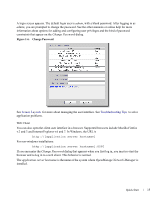Dell PowerConnect OpenManage Network Manager Quick Reference Guide 4.4 - Page 10
Managing Multiple Screens, Window Menu, Browser Buttons
 |
View all Dell PowerConnect OpenManage Network Manager manuals
Add to My Manuals
Save this manual to your list of manuals |
Page 10 highlights
Managing Multiple Screens The content of the Main Panel is referred to as a window. Just as you can open several documents in your word processor, you can open several windows in this application. To see the list of windows you have open, click the Window menu. In the Browser View setting, you can see only one active window at a time. You cannot tile or minimize these windows unless you select Multiple Document Interface (MDI) View (the default in OpenManage Network Manager) from the View -> Launcher menu. Figure 1:2. Window Menu If you right-click a device, for example, and select Open, the editor screen that appears does not close the screen where you selected the device. Both remain open. You can navigate between screens by selecting them in the Window menu, or with the browser buttons. Figure 1:3. Browser Buttons and Select Layout / Select Content The right and left arrows just left of the Select Layout pick list navigate backward and forward through the open screens. To close a screen layout, click the Close button to the right of the browser buttons and layout selectors. NOTE: If you open more than 20 windows, the Recommended Open Windows Exceeded error message appears. To change the recommended number, consult the User Guide for this software. While you can still open more windows, doing so may slow performance. 10 Quick Start