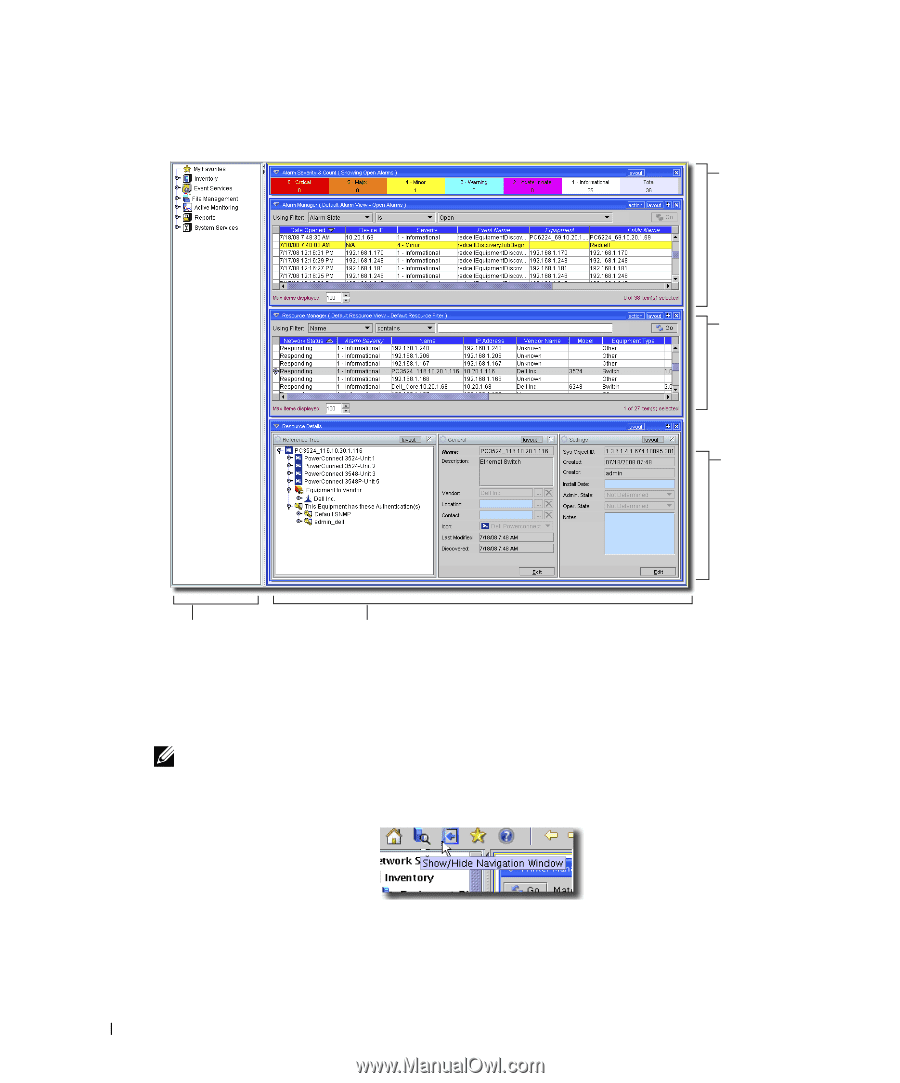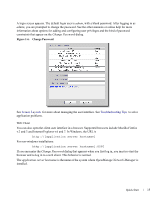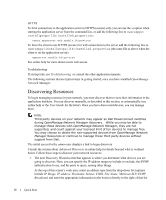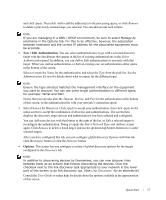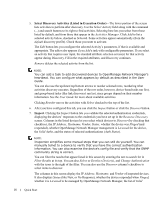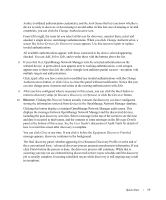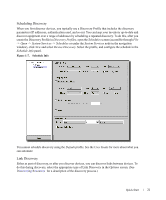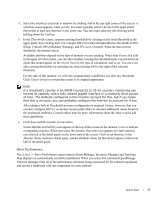Dell PowerConnect OpenManage Network Manager Quick Reference Guide 4.4 - Page 20
admin, Close, Finish, Managing Resources, Alarm Panels, Managing Layouts
 |
View all Dell PowerConnect OpenManage Network Manager manuals
Add to My Manuals
Save this manual to your list of manuals |
Page 20 highlights
11. When discovery is done for the user admin, and you click Close, the following Layout screen appears by default. Alarms: Totals followed by a list of alarms from the discovered devices. Resources: A list of all Equipment and their attributes Detail Panels: Information for the selected device and associated infrastructure Navigation Panel Main Panel This screen displays alarms received from discovered devices, the devices themselves, and details about devices you select in the lowest panel. See Managing Resources for more about the resource management portion of this screen. See Alarm Panels for information about the alarms, and Managing Layouts for a description about how you can customize your user interface. NOTE: You can toggle the appearance / disappearance of the navigation pane that leads to most available application functions with the Show / Hide Navigation Window button. To clarify the origin of application features, the navigation window often appears throughout the rest of the manuals for this software. 12. After you click Finish, a QuickView screen appears. 20 Quick Start