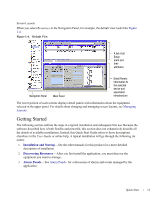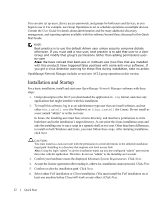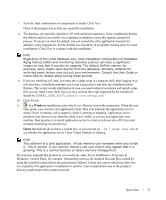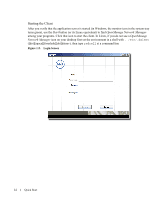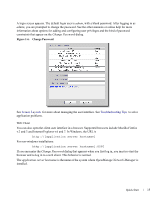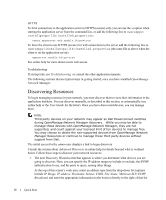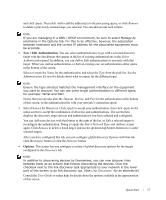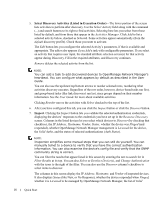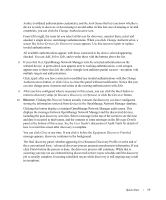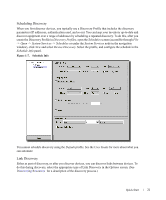Dell PowerConnect OpenManage Network Manager Quick Reference Guide 4.4 - Page 16
Troubleshooting, Discovering Resources, OpenManage, Network Manager, User Guide, admin - powerconnect openmanage network manager
 |
View all Dell PowerConnect OpenManage Network Manager manuals
Add to My Manuals
Save this manual to your list of manuals |
Page 16 highlights
HTTPS To limit connections to the application server to HTTPS (secure) only, you can use the -e option when starting the application server from the command line, or add the following line to owareapps/ installprops/lib/installed.properties: oware.appserver.web.enable.https=true To force the client to use HTTPS (secure) for web connections to the server add the following line to owareapps/installprops/lib/installed.properties (the same file as above when the client is on the application server). appserver.enable.https=true See online help for more about secure web access. Troubleshooting If startup fails, see Troubleshooting or consult the other application manuals. The following sections discuss typical steps in getting started, once you have installed OpenManage Network Manager. Discovering Resources To begin managing resources in your network, you must discover them to store their information in the application database. You can discover manually, as described in this section, or automatically (see online help or the User Guide for the latter). Once you have discovered devices, you can manage them. NOTE: Third party devices on your network may appear as Dell Powerconnect switches during OpenManage Network Manager discovery. While you may be able to manage these devices with OpenManage Network Manager, they are not supported, and count against your licensed limit of ten devices to manage free. You may choose to delete the non-supported devices from OpenManage Network Manager Resources or continue to manage these third party devices without support from Dell. The initial screen for the admin user displays a link to begin discovery Consult the section about Advanced Discovery in online help for details beyond what is outlined below. Follow these steps to discover your network resources: 1. The next Discovery Wizard screen that appears is where you determine what devices you are going to discover. Here, you can specify the IP address ranges to include or exclude, the SNMP authentication to use, and the ports to query, among other things. At the top of this screen's work area, select an address type from the drop-down list (options include IP Range, IP address, Hostname, Subnet, CIDR, File Name, Multicast SLP, SNMP Broadcast) and enter the appropriate information in the box(es) directly to the right of that list 16 Quick Start