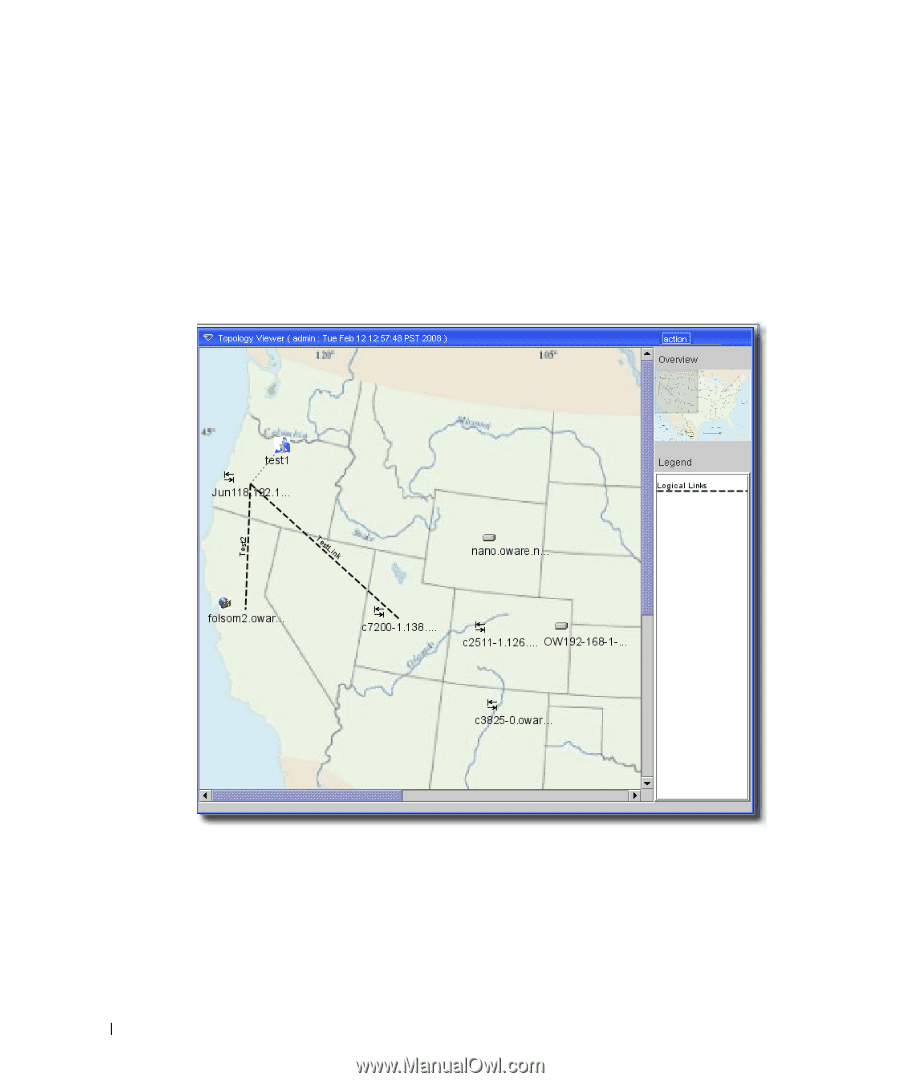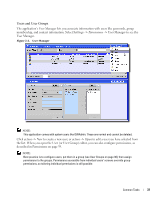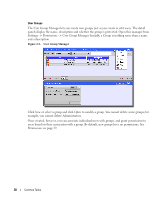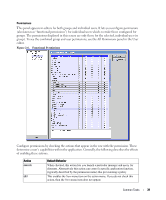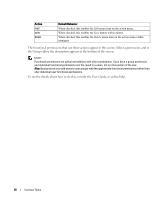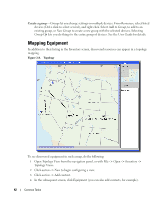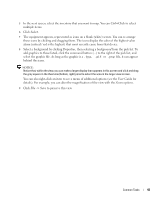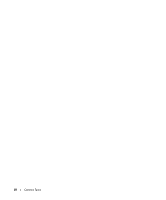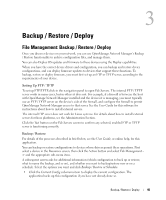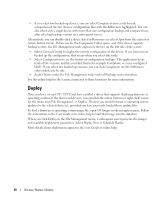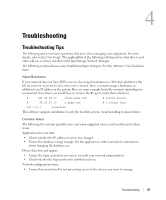Dell PowerConnect OpenManage Network Manager Quick Reference Guide 4.4 - Page 42
Mapping Equipment, Create a group
 |
View all Dell PowerConnect OpenManage Network Manager manuals
Add to My Manuals
Save this manual to your list of manuals |
Page 42 highlights
Create a group-Groups let you change settings on multiple devices. From Resources, select listed devices (Ctrl+click to select several), and right click. Select Add to Group, to add to an existing group, or New Group to create a new group with the selected devices. Selecting Group Op lets you do things to the entire group of devices. See the User Guide for details. Mapping Equipment In addition to their listing in the Inventory screen, discovered resources can appear in a topology mapping. Figure 2-8. Topology To see discovered equipment in such a map, do the following: 1 Open Topology View from the navigation panel, or with File -> Open -> Inventory -> Topology Views. 2 Click action -> New to begin configuring a view. 3 Click action -> Add content. 4 In the subsequent screen, click Equipment (you can also add contacts, for example). 42 Common Tasks