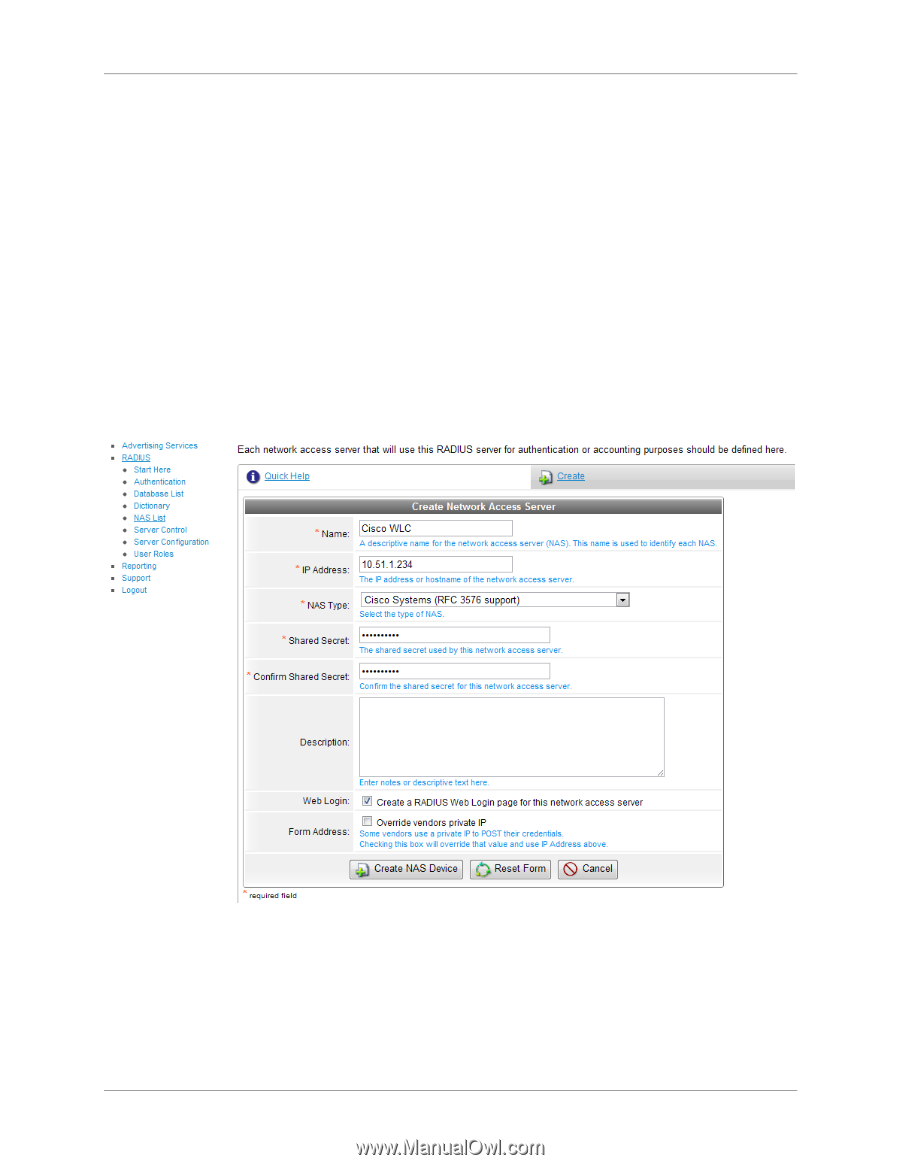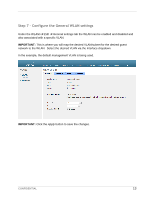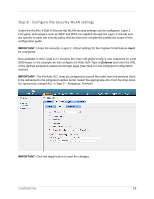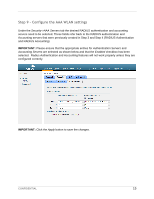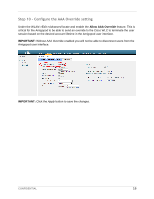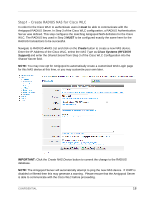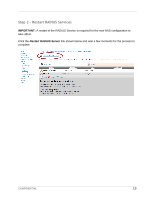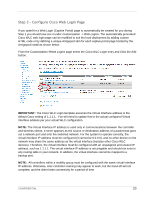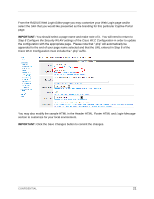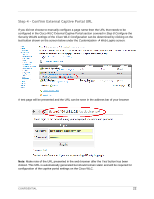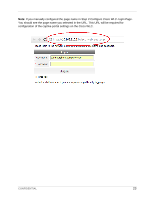Dell PowerConnect W Clearpass 100 Software Cisco WLC Integration Guide - Page 18
Step1, Create RADIUS NAS for Cisco WLC
 |
View all Dell PowerConnect W Clearpass 100 Software manuals
Add to My Manuals
Save this manual to your list of manuals |
Page 18 highlights
Step1 - Create RADIUS NAS for Cisco WLC In order for the Cisco WLC to authenticate users it must be able to communicate with the Amigopod RADIUS Server. In Step 3 of the Cisco WLC configuration, a RADIUS Authentication Server was defined. This step configures the matching Amigopod NAS definition for the Cisco WLC. The RADIUS key used in Step 3 MUST to be configured exactly the same here for the RADIUS transactions to be successful. Navigate to RADIUSNAS List and click on the Create button to create a new NAS device. Enter the IP Address of the Cisco WLC, select the NAS Type as Cisco Systems (RFC3576 Support) and enter the Shared Secret from Step 3 of the Cisco WLC Configuration into the Shared Secret field. NOTE: You may now opt for Amigopod to automatically create a customized Web Login page for this NAS device at this time, or you may customize your own later. IMPORTANT: Click the Create NAS Device button to commit the change to the RADIUS database. NOTE: The Amigopod Server will automatically attempt to ping the new NAS device. If ICMP is disabled or filtered then this may generate a warning. Please ensure that the Amigopod Server is able to communicate with the Cisco WLC before proceeding. CONFIDENTIAL 18