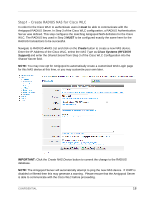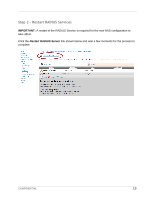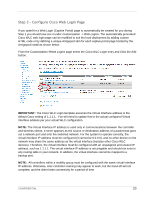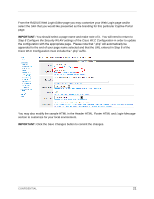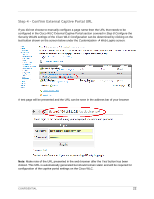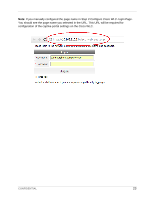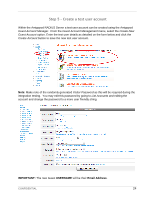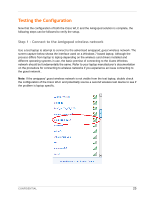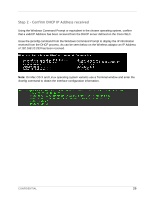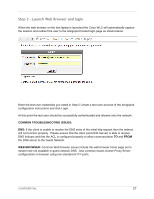Dell PowerConnect W Clearpass 100 Software Cisco WLC Integration Guide - Page 22
Step 4, Confirm External Captive Portal URL
 |
View all Dell PowerConnect W Clearpass 100 Software manuals
Add to My Manuals
Save this manual to your list of manuals |
Page 22 highlights
Step 4 - Confirm External Captive Portal URL If you did not choose to manually configure a page name then the URL that needs to be configured in the Cisco WLC External Captive Portal section covered in Step 8 Configure the Security WLAN settings of the Cisco WLC Configuration can be determined by clicking on the test button shown on the screen below under the Customization Web Logins screen: A test page will be presented and the URL can be seen in the address bar of your browser Note: Make note of the URL presented in the web browser after the Test button has been clicked. This URL is automatically generated but should remain static and will be required for configuration of the captive portal settings on the Cisco WLC. CONFIDENTIAL 22
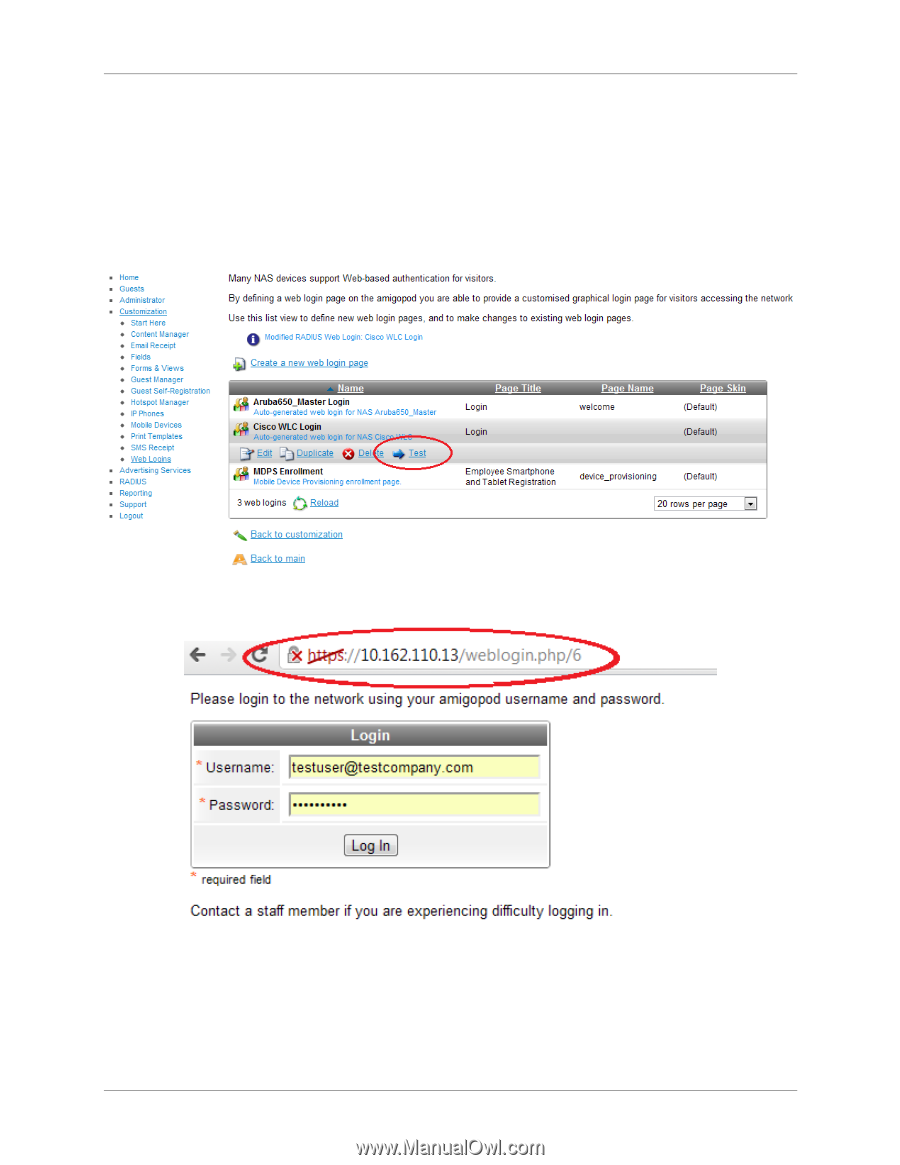
CONFIDENTIAL
22
Step 4
–
Confirm External Captive Portal URL
If you did not choose to manually configure a page name then the URL that needs to be
configured in the Cisco WLC External Captive Portal section covered in
Step 8 Configure the
Security WLAN settings
of the
Cisco WLC Configuration
can be determined by clicking on the
test button shown on the screen below under the
Customization
Web Logins
screen:
A test page will be presented and the URL can be seen in the address bar of your browser
Note
: Make note of the URL presented in the web browser after the
Test
button has been
clicked. This URL is automatically generated but should remain static and will be required for
configuration of the captive portal settings on the Cisco WLC.