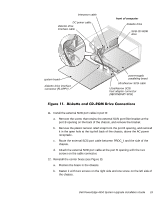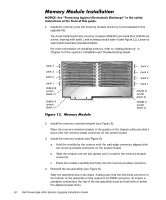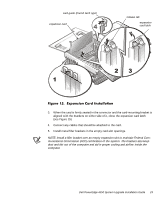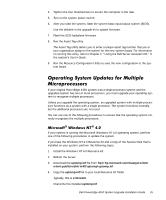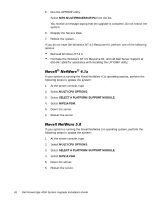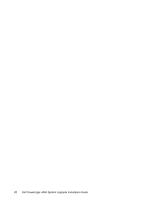Dell PowerEdge 4350 Dell PowerEdge 4350 System Upgrade Installation Guide - Page 28
Vwhp²/deho²5hsodfhphqw², Vwhp²%dgjh²5hsodfhphqw²
 |
View all Dell PowerEdge 4350 manuals
Add to My Manuals
Save this manual to your list of manuals |
Page 28 highlights
Install the new system and expansion card information label on the inside of the right panel door. Install the memory and processor information label on the inside of the left panel door. To replace the system labels, perform the following steps: 1. Remove the protective backing from the label. 2. Position the new label over the original label on the inner face of the door. 3. Carefully apply the adhesive label to the door. 4. Close the panel doors. When you close the panel doors, be sure to close the left door first and then close the right door so that the right door overlays the left door. The doors must be in this position so that the keylock secures both doors properly. To replace the system badge on the front bezel of the computer, perform the following steps: 1. Press in on the right side of the lock access panel to open the panel, exposing the edge of the badge. 2. Insert a small flat-blade screwdriver under the top edge of the system badge. 3. Rotate the screwdriver and pry forward to remove the system badge. 4. Remove any remaining adhesive residue. 5. Remove the backing from the new system badge and carefully press it into place. Make sure that the badge is properly oriented. To replace the computer in its equipment rack, perform the following steps. 1. Place the computer in the rack. Fully extend the rack slides, and set the system between the rack slides. 2. Reattach the cables. See the system's User's Guide for more information. 3. Slide the system into the rack. 24 Dell PowerEdge 4350 System Upgrade Installation Guide