Dell PowerEdge M420 Dell PowerEdge M420 Systems Owner's Manual - Page 18
System Security Screen, Miscellaneous Settings
 |
View all Dell PowerEdge M420 manuals
Add to My Manuals
Save this manual to your list of manuals |
Page 18 highlights
System Security Screen Menu Item Description Intel AES-NI The Intel AES-In option improves the speed of applications by performing encryption and decryption using the Advanced Encryption Standard set and is set to Enabled by default. System Password Allows you to set the system password. This option is read-only if the password jumper is not installed in the system. Setup Password Allows you to set the setup password. This option is read-only if the password jumper is not installed in the system. Password Status Allows you to lock the system password. By default, the Password Status option is set to Unlocked. TPM Security Allows you to control the reporting mode of the Trusted Platform Module (TPM). By default, the TPM Security option is set to Off. You can only modify the TPM Status, TPM Activation , and Intel TXT fields if the TPM Status field is set to either On with Pre-boot Measurements or On without Pre-boot Measurements. TPM Activation Allows you to change the operational state of the TPM. By default, the TPM Activation option is set to No Change. TPM Status Displays the TPM status. TPM Clear CAUTION: Clearing the TPM results in loss of all keys in the TPM. The loss of TPM keys may affect booting to the operating system. Allows you to clear all the contents of the TPM. By default, the TPM Clear option is set to No. Intel TXT Allows you enable or disable Intel Trusted Execution Technology. To enable Intel TXT, Virtualization Technology must be enabled and TPM Security must be enabled with Pre-boot measurements. By default, the Intel TXT option is set to Off. Power Button Allows you to enable or disable the power button on the front of the system. By default, the Power Button option is set to Enabled. AC Power Recovery Allows you to set how the system reacts after AC power is restored to the system. By default, the AC Power Recovery option is set to Last. Miscellaneous Settings Menu Item System Time System Date Asset Tag Keyboard NumLock Description Allows you to set the time on the system. Allows you to set the date on the system. Displays the asset tag and allows you to modify it for security and tracking purposes. Allows you to set whether the system boots with the NumLock enabled or disabled. By default the Keyboard NumLock is set to On. NOTE: This field does not apply to 84-key keyboards. 18