Dell PowerEdge M420 Dell PowerEdge M420 Systems Owner's Manual - Page 60
Disabling A Forgotten Password, B1, B2, B3
 |
View all Dell PowerEdge M420 manuals
Add to My Manuals
Save this manual to your list of manuals |
Page 60 highlights
Item Connector 3 MEZZ 4 - 5 J_LOM_RISER 6 CPU1 7 BAT1 8 B1, B2, B3 9 J_PERC 10 USB2 11 USB1 Description Mezzanine card connector Blade connector to the sleeve interposer card LOM riser card connector Processor socket 1 Connector for the 3.0 V coin cell battery Memory module sockets (for processor 2) Management riser card connector USB connector USB connector Disabling A Forgotten Password The blade's software security features include a system password and a setup password. The password jumper enables these password features or disables them, and clears any password(s) currently in use. CAUTION: Many repairs may only be done by a certified service technician. You should only perform troubleshooting and simple repairs as authorized in your product documentation, or as directed by the online or telephone service and support team. Damage due to servicing that is not authorized by Dell is not covered by your warranty. Read and follow the safety instructions that came with the product. 1. Remove the blade from the sleeve. 2. Remove the blade system board to gain access to the jumpers. 3. Relocate the jumper plug to disable the password feature. 4. Reinstall the blade system board. 5. Install the blade in the sleeve. When the blade is on, the power-on indicator is solid green. Allow the blade to finish booting. The existing passwords are not disabled (erased) until the system boots with the password removed. However, before you assign a new system and/or setup password, you must reinstall the password jumper. NOTE: If you assign a new system and/or setup password with the jumper removed, the system disables the new password(s) the next time it boots. 6. Remove the blade from the sleeve. 7. Remove the blade system board to gain access to the jumpers. 8. Relocate the jumper plug to enable the password feature. 9. Reinstall the blade system board. 10. Install the blade in the sleeve. 11. Assign a new system and/or setup password. 60