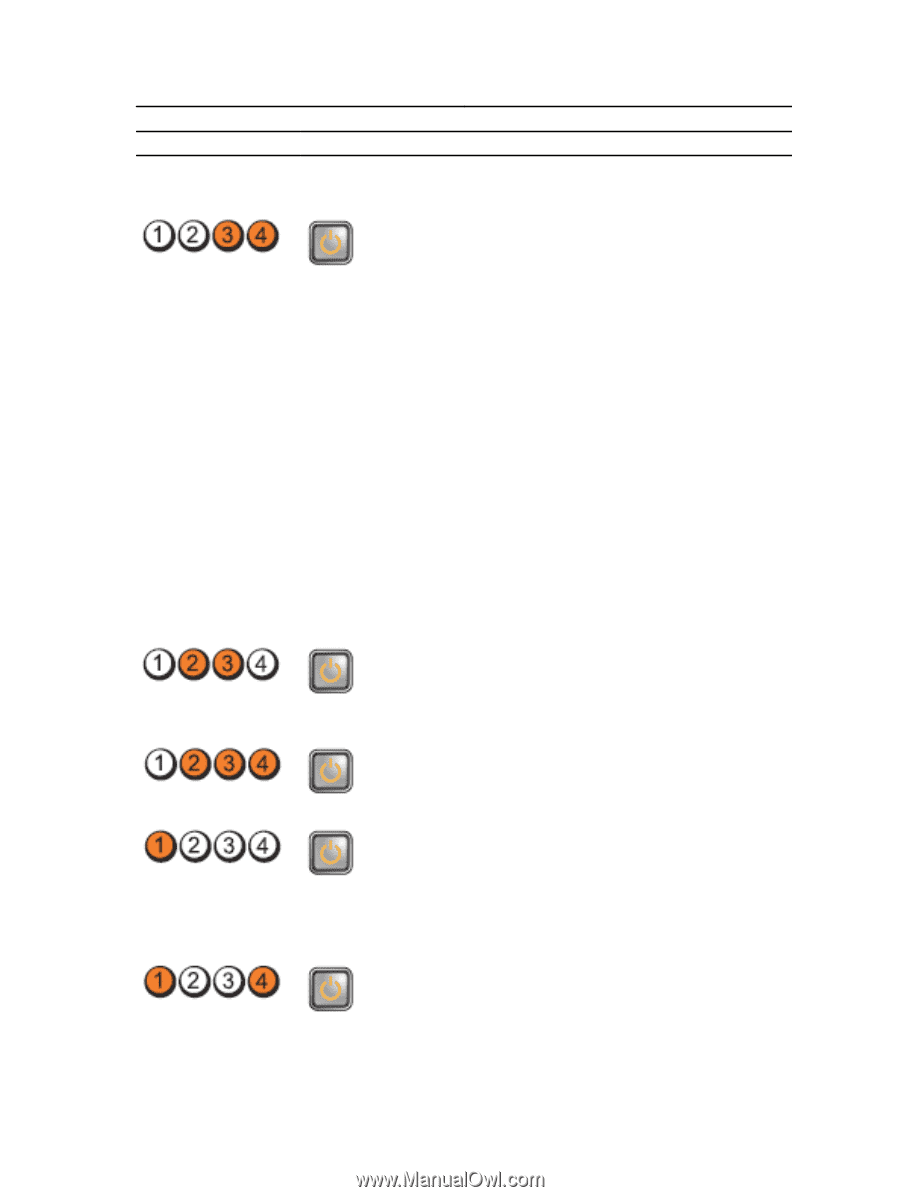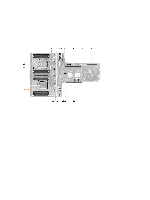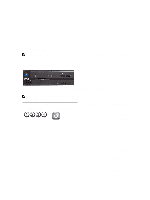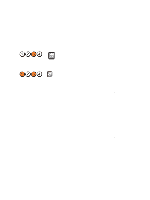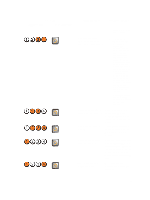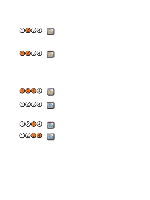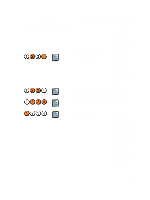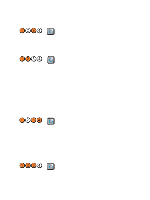Dell Precision R7610 Dell Precision Workstation R7610 Owner's Manual - Page 103
Diagnostic LEDs, Light Pattern - bios
 |
View all Dell Precision R7610 manuals
Add to My Manuals
Save this manual to your list of manuals |
Page 103 highlights
Light Pattern Diagnostic LEDs Power Button LED Problem Description Troubleshooting Steps problem is with the power supply. Memory modules are detected, but a memory power failure has occurred. • If two or more memory modules are installed, remove the modules, then reinstall one module and re-start the computer. If the computer starts normally, continue to install additional memory modules (one at a time) until you have identified a faulty module or reinstalled all modules without error. If only one memory module is installed, try moving it to a different DIMM connector and re-start the computer. • If available, install verified working memory of the same type into your computer. A possible CPU or system board failure has occurred. Replace the CPU with a known good CPU. If the computer still fails to boot, inspect the CPU socket for damage. BIOS may be corrupt or missing. The computer hardware is operating normally but the BIOS may be corrupt or missing. A possible system board failure has occurred. Remove all peripheral cards from the PCI and PCIe slots and restart the computer. If the computer boots, add the peripheral cards back one by one until you find the bad one. Power connector not installed properly. Re-seat the 2x2 power connector from the power supply unit. 103