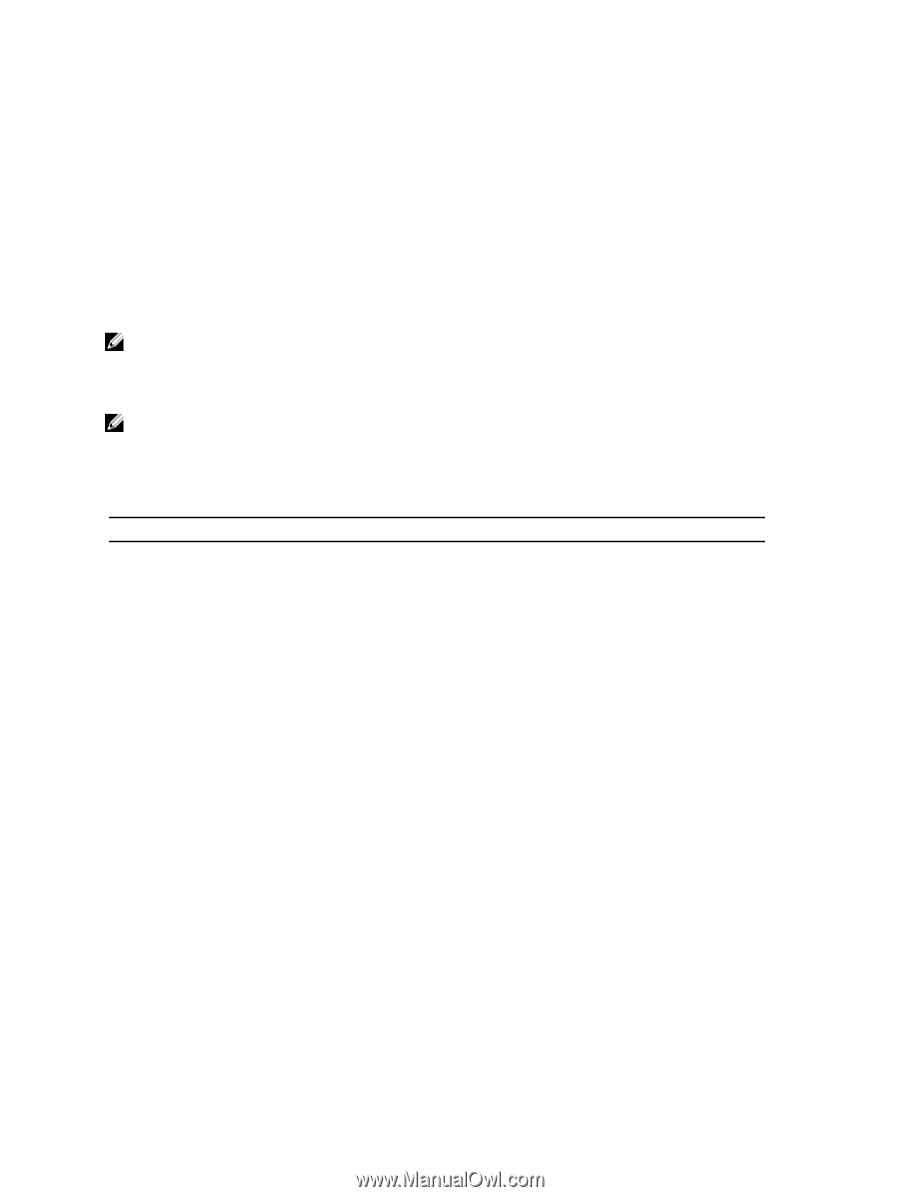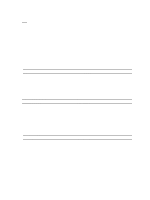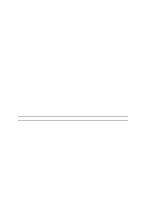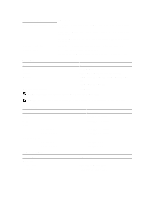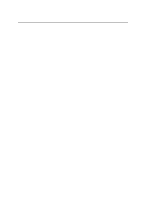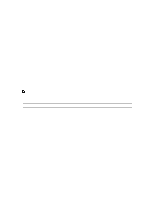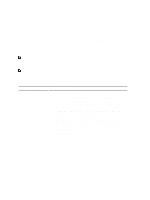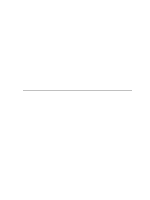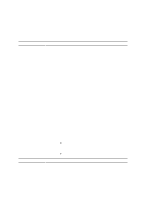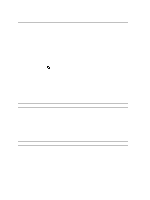Dell Precision R7610 Dell Precision Workstation R7610 Owner's Manual - Page 116
Dell Diagnostics, System Setup Options, Speed, QPI Speed, Processor L2 Cache, Processor ID
 |
View all Dell Precision R7610 manuals
Add to My Manuals
Save this manual to your list of manuals |
Page 116 highlights
Dell Diagnostics Factory-installed platforms include 32-bit system diagnostics on the installed utility partition. Access these diagnostics using the keystroke during system boot and select Diagnostics. After pressing the keystroke, the appropriate modules load and the PSA diagnostics run. If this passes, the standard Dell Diagnostics main menu appears. When exiting the diagnostics, the system reboots and returns to the installed operating system. Restarting the computer with the keystroke also returns the system to the normal boot sequence as well. Drives sent for service replacement do not have the utility partition and therefore do not have this capability. If pressed, the keystroke is ignored on these drives. NOTE: The utility partition is not protected from debug routines or the FDISK utility. System Setup Options NOTE: Depending on the computer and its installed devices, the items listed in this section may or may not appear. • To make changes to the BIOS setup, select one of the below options, update the information and click Apply. • To revert to the factory settings, click Load Defaults. • To close the window, click Exit. General System Board Displays the following information: • System Information: Displays BIOS Version, Service Tag, Express Service Code, Asset Tag, Manufacture Date, and the Ownership Date. • Memory Information: Displays Memory Installed, Memory Speed, Number of Active Channels, Memory Technology, DIMM 1 Size, DIMM 2 Size, DIMM 3 Size, DIMM 4 Size, DIMM 5 Size, DIMM 6 Size, DIMM 7 Size , DIMM 8 Size , DIMM 9 Size ,DIMM 10 Size, DIMM 11 Size, DIMM 12 Size, DIMM 13 Size , DIMM 14 Size, DIMM 15 Size and DIMM 16 Size. • Processor Information: Displays processor information for each CPU. The following fields are common for CPU 1 and CPU 2: Processor Type, Processor Speed, QPI Speed, Processor L2 Cache, Processor L3 Cache, Processor ID, Microcode Version, Multi Core Capable, HT Capable and 64-Bit Technology. • Slot Information: Displays SLOT1, SLOT1, SLOT2, SLOT3, SLOT4, SLOT5, SLOT6, and SLOT7. Date/Time Boot Sequence Displays current date and time settings. Changes to the system date and time take effect immediately. Specifies the order in which the computer attempts to find an operating system from the devices specified in this list. • USB Floppy Drive • Hard disk drive • CD/DVD/CD-RW Drive • Onboard or USB CD-ROM Drive • USB Device 116