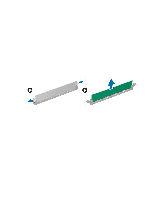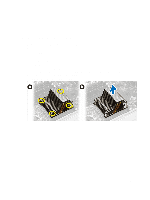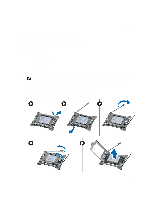Dell Precision R7610 Dell Precision Workstation R7610 Owner's Manual - Page 69
Removing the Heat Sink
 |
View all Dell Precision R7610 manuals
Add to My Manuals
Save this manual to your list of manuals |
Page 69 highlights
31 Removing the Heat Sink 1. Follow the procedures in Before Working Inside Your Computer. 2. Remove: - front bezel - cover - cooling shroud - fan bracket 3. Slide the front chassis assembly forward. 4. Loosen the captive screws on the heat sink. It is recommended to begin loosening the diagonal-facing screws to prevent one side of the heat sink from lifting during removal. a) Lift the heat sink and remove it from the computer. 69
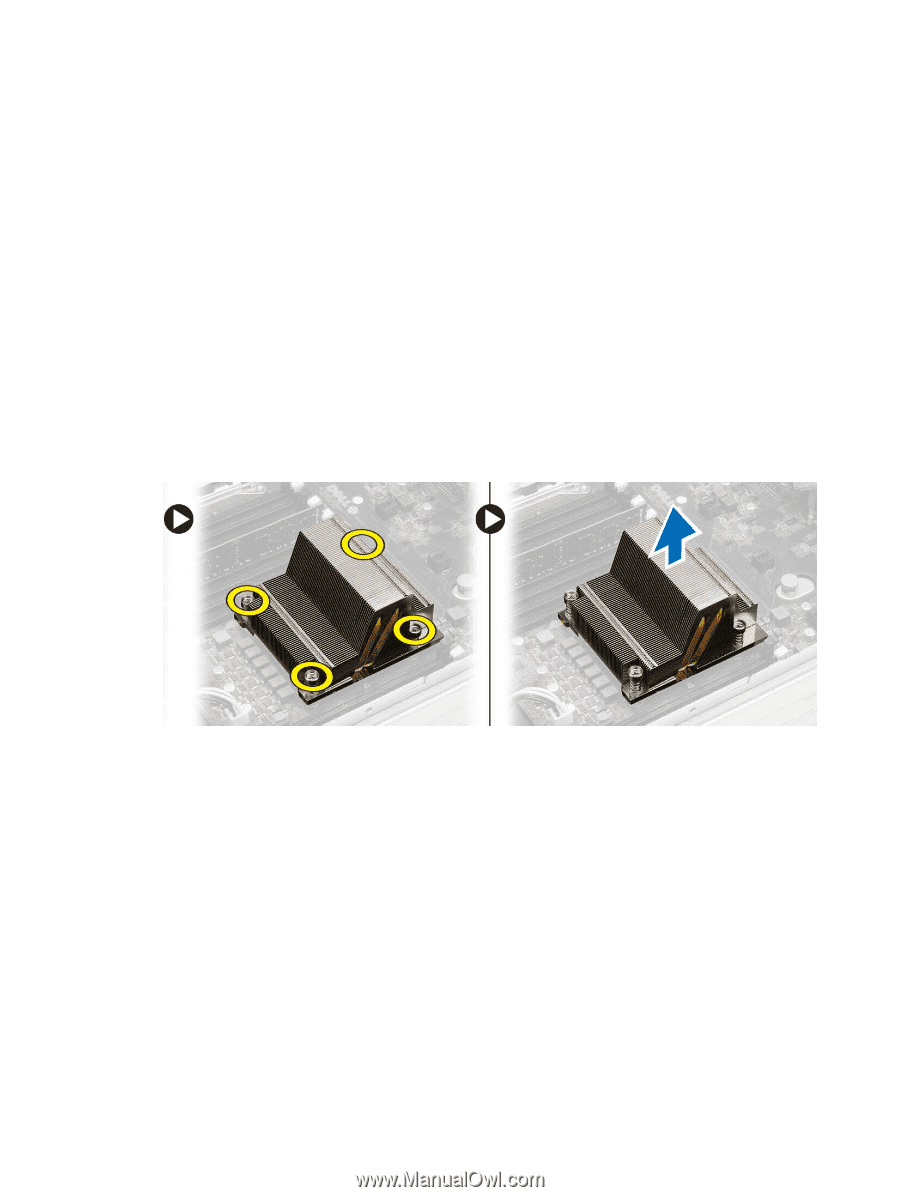
31
Removing the Heat Sink
1.
Follow the procedures in
Before Working Inside Your Computer
.
2.
Remove:
–
front bezel
–
cover
–
cooling shroud
–
fan bracket
3.
Slide the front chassis assembly forward.
4.
Loosen the captive screws on the heat sink. It is recommended to begin loosening the diagonal-facing screws to
prevent one side of the heat sink from lifting during removal.
a)
Lift the heat sink and remove it from the computer.
69