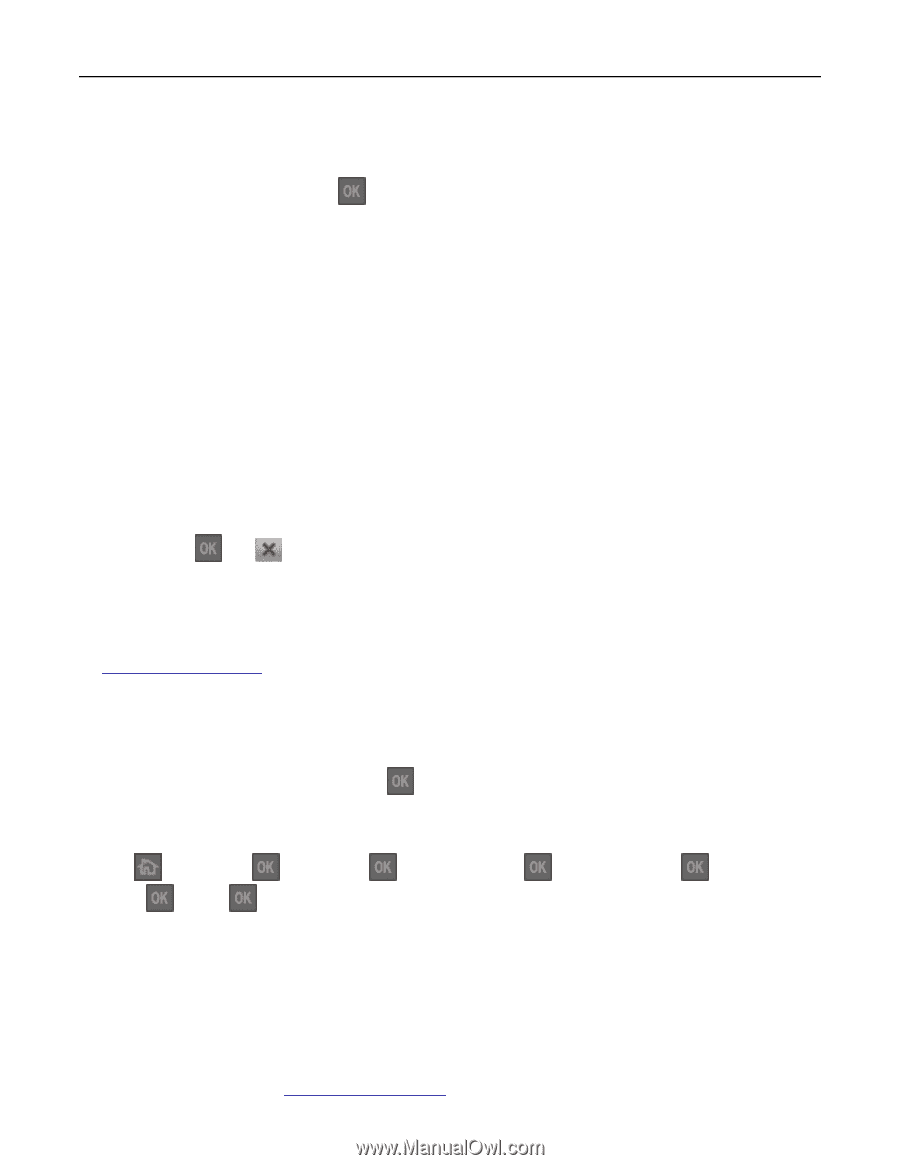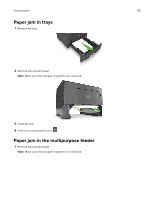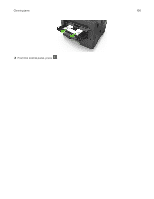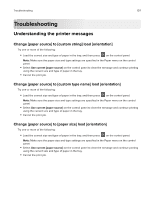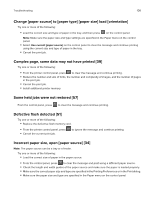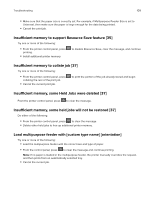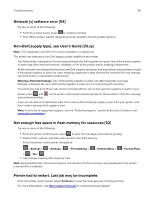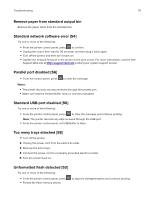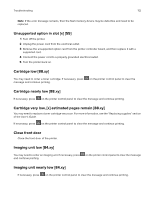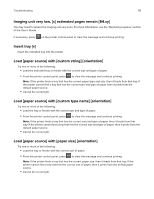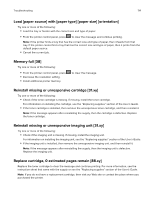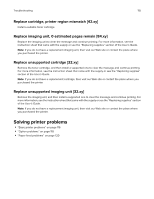Dell S2830dn Smart Printer User Guide - Page 110
Network [x] software error [54], Non-Dell [supply type], see User’s Guide [33.xy]
 |
View all Dell S2830dn manuals
Add to My Manuals
Save this manual to your list of manuals |
Page 110 highlights
Troubleshooting 110 Network [x] software error [54] Try one or more of the following: • From the control panel, press to continue printing. • Turn off the printer, wait for about 10 seconds, and then turn the printer back on. Non‑Dell [supply type], see User's Guide [33.xy] Note: The supply type can either be a toner cartridge or imaging unit. The printer has detected a non‑Dell supply or part installed in the printer. Your Dell printer is designed to function best with genuine Dell supplies and parts. Use of third-party supplies or parts may affect the performance, reliability, or life of the printer and its imaging components. All life indicators are designed to function with Dell supplies and parts, and may deliver unpredictable results if third-party supplies or parts are used. Imaging component usage beyond the intended life may damage your Dell printer or associated components. Warning-Potential Damage: Use of third-party supplies or parts can affect warranty coverage. Damage caused by the use of third-party supplies or parts are not covered by the warranty. To accept any and all of these risks and to proceed with the use of non-genuine supplies or parts in your printer, press and and continue printing. on the printer control panel simultaneously for 15 seconds to clear the message If you do not wish to accept these risks, then remove the third-party supply or part from your printer, and then install a genuine Dell supply or part. Note: For the list of supported supplies, see the "Ordering supplies" section of the User's Guide or visit www.dell.com/printers. Not enough free space in flash memory for resources [52] Try one or more of the following: • From the printer control panel, press to clear the message and continue printing. • Delete fonts, macros, and other data stored in the flash memory. From the printer control panel, navigate to: > Settings > > Settings > > Print Settings > > Utilities Menu > > Format Flash > > Yes > • Use a larger‑capacity flash memory card. Note: Downloaded fonts and macros that are not stored in the flash memory are deleted when the printer is turned off or restarted. Printer had to restart. Last job may be incomplete. From the printer control panel, select Continue to clear the message and continue printing. For more information, visit http://support.dell.com or contact technical support.