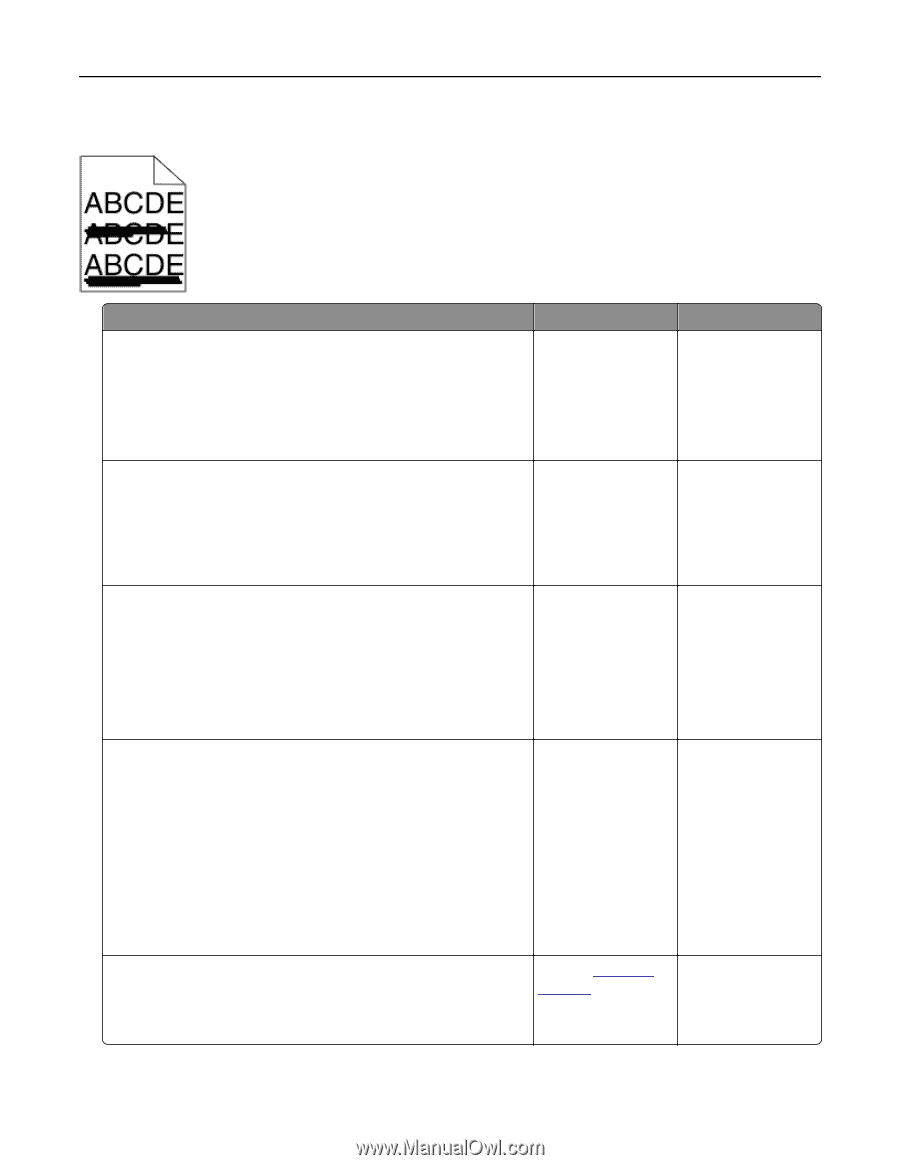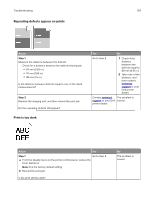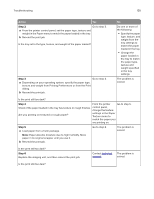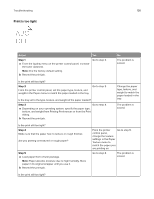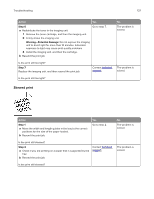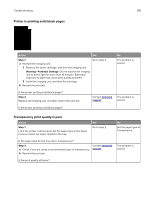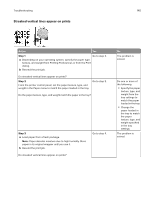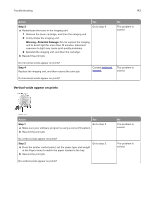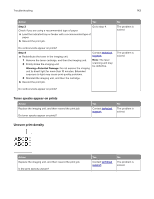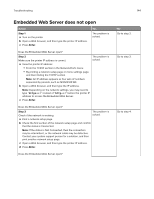Dell S2830dn Smart Printer User Guide - Page 139
Streaked horizontal lines appear on prints, Step 1, Warning-Potential Damage
 |
View all Dell S2830dn manuals
Add to My Manuals
Save this manual to your list of manuals |
Page 139 highlights
Troubleshooting 139 Streaked horizontal lines appear on prints Action Yes Step 1 Go to step 2. a Depending on your operating system, specify the tray or feeder from Printing Preferences or the Print dialog. b Resend the print job. No The problem is solved. Do streaked horizontal lines appear on prints? Step 2 From the printer control panel, set the paper type and weight in the Paper menu to match the paper loaded in the tray. Go to step 3. Do the paper type and weight match the type and weight of the paper in the tray? Step 3 a Load paper from a fresh package. Note: Paper absorbs moisture due to high humidity. Store paper in its original wrapper until you use it. b Resend the print job. Go to step 4. Change the paper type and weight to match the paper loaded in the tray. The problem is solved. Do streaked horizontal lines appear on prints? Step 4 a Reinstall the imaging unit. 1 Remove the toner cartridge, and then the imaging unit. Warning-Potential Damage: Do not expose the imaging unit to direct light for more than 10 minutes. Extended exposure to light may cause print quality problems. 2 Install the imaging unit, and then the cartridge. b Resend the print job. Go to step 5. The problem is solved. Do streaked horizontal lines appear on prints? Step 5 Replace the imaging unit, and then resend the print job. Contact technical The problem is support. solved. Do streaked horizontal lines appear on prints?