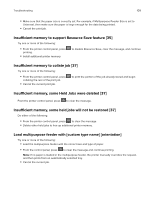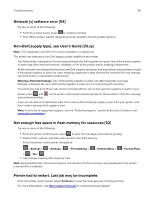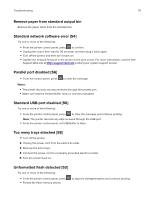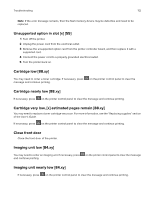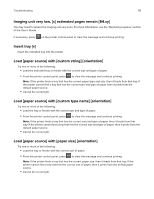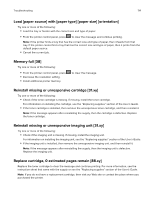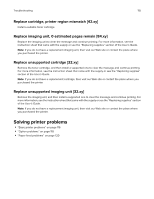Dell S2830dn Smart Printer User Guide - Page 114
Load [paper source] with [paper type] [paper size] [orientation], Memory full [38]
 |
View all Dell S2830dn manuals
Add to My Manuals
Save this manual to your list of manuals |
Page 114 highlights
Troubleshooting 114 Load [paper source] with [paper type] [paper size] [orientation] Try one or more of the following: • Load the tray or feeder with the correct size and type of paper. • From the printer control panel, press to clear the message and continue printing. Note: If the printer finds a tray that has the correct size and type of paper, then it feeds from that tray. If the printer cannot find a tray that has the correct size and type of paper, then it prints from the default paper source. • Cancel the current job. Memory full [38] Try one or more of the following: • From the printer control panel, press • Decrease the resolution setting. • Install additional printer memory. to clear the message. Reinstall missing or unresponsive cartridge [31.xy] Try one or more of the following: • Check if the toner cartridge is missing. If missing, install the toner cartridge. For information on installing the cartridge, see the "Replacing supplies" section of the User's Guide. • If the toner cartridge is installed, then remove the unresponsive toner cartridge, and then reinstall it. Note: If the message appears after reinstalling the supply, then the cartridge is defective. Replace the toner cartridge. Reinstall missing or unresponsive imaging unit [31.xy] Try one or more of the following: • Check if the imaging unit is missing. If missing, install the imaging unit. For information on installing the imaging unit, see the "Replacing supplies" section of the User's Guide. • If the imaging unit is installed, then remove the unresponsive imaging unit, and then reinstall it. Note: If the message appears after reinstalling the supply, then the imaging unit is defective. Replace the imaging unit. Replace cartridge, 0 estimated pages remain [88.xy] Replace the toner cartridge to clear the message and continue printing. For more information, see the instruction sheet that came with the supply or see the "Replacing supplies" section of the User's Guide. Note: If you do not have a replacement cartridge, then visit our Web site or contact the place where you purchased the printer.