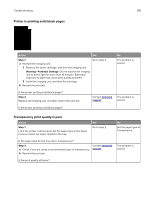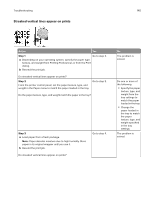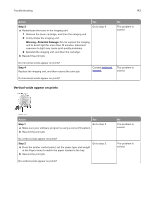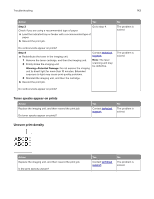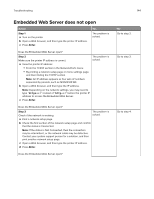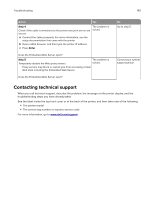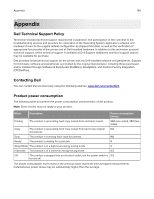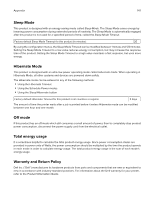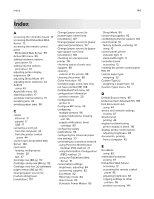Dell S2830dn Smart Printer User Guide - Page 143
Toner specks appear on prints, Uneven print density, Step 3, Warning-Potential Damage
 |
View all Dell S2830dn manuals
Add to My Manuals
Save this manual to your list of manuals |
Page 143 highlights
Troubleshooting 143 Action Yes Step 3 Go to step 4. Check if you are using a recommended type of paper. a Load the indicated tray or feeder with a recommended type of paper. b Resend the print job. No The problem is solved. Do vertical voids appear on prints? Step 4 a Redistribute the toner in the imaging unit. 1 Remove the toner cartridge, and then the imaging unit. 2 Firmly shake the imaging unit. Warning-Potential Damage: Do not expose the imaging unit to direct light for more than 10 minutes. Extended exposure to light may cause print quality problems. 3 Reinstall the imaging unit, and then the cartridge. b Resend the print job. Contact technical support. Note: The laser scanning unit may be defective. The problem is solved. Do vertical voids appear on prints? Toner specks appear on prints Action Replace the imaging unit, and then resend the print job. Do toner specks appear on prints? Yes Contact technical support. No The problem is solved. Uneven print density Action Replace the imaging unit, and then resend the print job. Is the print density uneven? Yes Contact technical support. No The problem is solved.