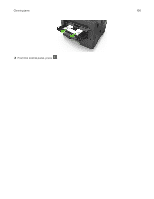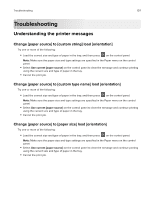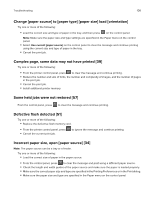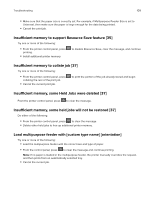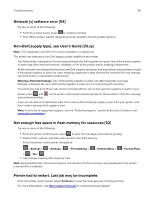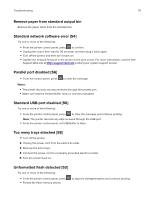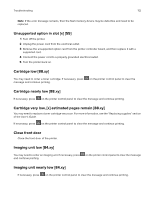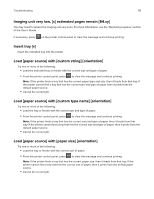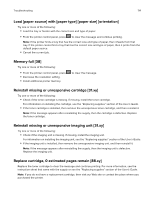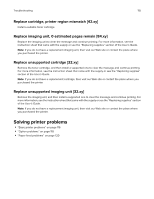Dell S2830dn Smart Printer User Guide - Page 111
Remove paper from standard output bin, Standard network software error [54]
 |
View all Dell S2830dn manuals
Add to My Manuals
Save this manual to your list of manuals |
Page 111 highlights
Troubleshooting 111 Remove paper from standard output bin Remove the paper stack from the standard bin. Standard network software error [54] Try one or more of the following: • From the printer control panel, press to confirm. • Unplug the router, then wait for 30 seconds, and then plug it back again. • Turn off the printer, and then turn it back on. • Update the network firmware in the printer or the print server. For more information, visit the Dell Support Web site at http://support.dell.com contact your system support person. Parallel port disabled [56] • From the control panel, press to clear the message. Notes: • The printer discards any data received through the parallel port. • Make sure that the Parallel Buffer menu is not set to Disabled. Standard USB port disabled [56] Try one or more of the following: • From the printer control panel, press to clear the message and continue printing. Note: The printer discards any data received through the USB port. • From the printer control panel, set USB Buffer to Auto. Too many trays attached [58] 1 Turn off the printer. 2 Unplug the power cord from the electrical outlet. 3 Remove the extra trays. 4 Connect the power cord to a properly grounded electrical outlet. 5 Turn the printer back on. Unformatted flash detected [53] Try one or more of the following: • From the printer control panel, press • Format the flash memory device. to stop the defragmentation and continue printing.